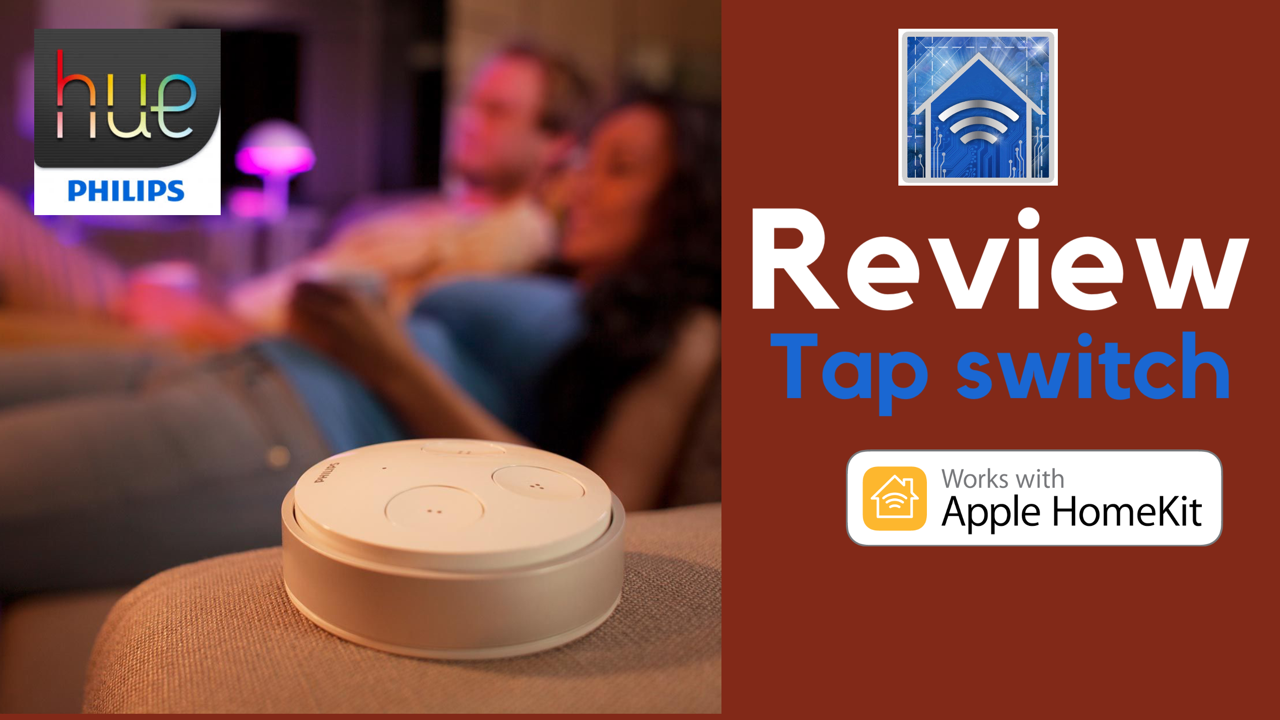We all know that warm, comfortable feeling of touching a physical switch and the lights pop on and I would argue that there is absolutely nothing wrong with the simplicity of this everyday task. I would also argue that we can also shine it up a little for the 21st century by adding some smarts while keeping the same reliable functionality. Phillip Hue’s Tap switch offers the best of both worlds allowing us a unique way to control our lighting in a cleverly packaged way. Harnessing the power of kinetic energy, the Hue Tap switch can definitely light up the room, but is it the right accessory for your HomeKit home. Read on and hopefully you’ll be able to answer this question.
Features
- 4 buttons to control individual Hue lights or scenes
- No batteries required – uses kinetic energy to communicate with the Hue bridge
- Wall-mountable and detachable
- HomeKit compatibility allowing control of any HomeKit accessory or scene
Need to Knows
- Requires Phillips Hue Bridge v2.0
- 15 – 30 meter range
- Connect up to 25 Tap switches per Hue bridge if no other switches are paired to the bridge
Pros
Tired of the same old boring light switch designs? The Hue Tap switch boasts a creative circular form factor encompassing 3 smaller buttons in one large one. I quite enjoy the design aesthetically to be honest. The buttons are not labeled which isn’t confusing if you assign different scenes or actions to the buttons as is the case with the Hue Dimmer switch. I also appreciate that this accessory is wall-mountable, but also detachable for bedside or coffee table use as a remote. If there is any downside to the design is that its minimal form factor can lead to misplacement in the depths of the couch cushions or in the nether regions of the bed.
If you are all-in in terms of the connected home with sensors, locks, and other wireless devices helping to automate your castle, then you will no doubt empathize with the fact that batteries are probably a larger part of your life than you would like them to be. Well, have no fear with the Hue Tap. Though many manufacturers are starting to move to rechargeable internal batteries, the Hue Tap switch relies on your internal battery for its power. Contrary to what the name may imply, your fairly firm press and the kinetic energy produced from said press is what triggers the buttons on this device. While sure this results in a very slightly delayed response time, I would argue that the money saved on batteries is well worth the minor inconvenience. Also, the environment thanks you as well.
While Phillips Hue purists may revel in the ability to trigger Hue lights and scenes, HomeKitters rejoice in the ability to control an endless number of connected home accessories using the Hue Tap and HomeKit freeing us from the chains of smart lighting and letting us explore the world of toggled door locks, turning on and off humidifiers and purifiers, and getting the water boiling for a cup of tea.
Cons

Unfortunately, there is no ability to toggle accessories or scenes on and off At least not using standard features found in the Phillips Hue or Apple Home apps severely limiting the usefulness of the button. You can however install “formulas” using Hue Labs in the Hue app bringing some added functionality or use a third-party HomeKit app and conditions to get access to multiple actions for each button. We recently created a post on this if your interested:
As a result of the Zigbee Green Power protocol employed by the Tap switch, it can be slightly laggy when controlling Hue lights or scenes and HomeKit devices. This being said, it is no more so than if you were using a Bluetooth accessory and I would argue that it is better than. a Bluetooth button or switch as you need not be concerned about range.
In terms of its use, the name Tap switch is a bit of a misnomer, but the Hue Firm Press switch just doesn’t have the same ring to it. It is by no means difficult to press the buttons on the switch, but you do have to mean it. In fact, this is a common point of confusion for most first-time Tap users when setting up the device. You should feel and hear a click when pressing the buttons not he switch.
The App
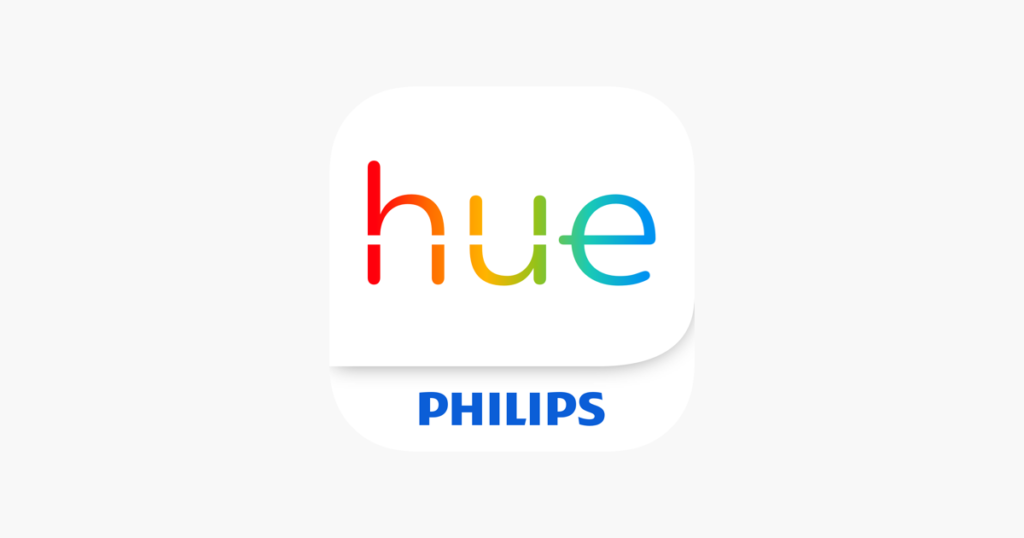
As far as adding the Hue Tap to the Bridge, that’s pretty straight-forward and we go through how to do it in the video linked above. Adjusting the Tap’s settings is also a breeze. In the Hue app, we can have the Tap switch control “All lights” in a home or in up to 3 individual rooms. In these rooms, you can choose either a premed Hue scene based on the type of lighting products in the space or you can create your own. A nifty feature of the Tap is that each button is configurable as outlined above. So if you have a Hue Tap switch in a centralized location in your home you can use it as a remote control for different rooms or spaces you have set up. Though our options with Hue’s standard features for the Tap may be fairly limited, we do have access to Hue Labs’ formulas which are essentially beta features. I’ve had pretty good luck with these in the past, but don’t use them much anymore because of HomeKit integration.
HomeKit access is a little strange, but it makes sense. By default, once you’ve added the Hue Tap to your Bridge, it will show up in HomeKit as a button and each button can be configurable to perform a number of different actions for any HomeKit accessory or scene. If you are planning on using the Hue Tap as a HomeKit controller, I would, however, recommend that you follow the steps in the video below as the switch can get a little confused on who to listen to between the Hue Bridge and HomeKit. We mentioned it before, but you can get really fancy with the actions you assign to the buttons on the Tap switch using third-party HomeKit apps and we linked a video on how to do that as well.
Final Thoughts
I’m a fan, but not for the overtly obvious reasons. I don’t actually use the Hue Tap for anything really related to the Hue app. Sure, I use it to control a lighting scene that uses Hue bulbs, but I use it more for controlling HomeKit scenes and accessories and, yes, this does include lights from other manufacturers. I also appreciate that I don’t have to worry about batteries with this accessory. I remember having read somewhere that the Hue Tap can withstand over 10,000 presses which is plenty for me. If you have a Hue bridge and are in the market for a switch or button to control not just lights, but also any HomeKit accessory or scene, I would definitely consider picking one of these up. They are a bit pricier than I would like, but I dig on its versatility and convenience.
What smart home gadgets would you like to control from the comfort of your couch? What things do you think could make this button better? Sound off in the comments. Don’t forget to check us out on social media @myhomekithome.
Links & Resources
Learn more about Phillips Hue’s wide variety of smart lighting products at https://www2.meethue.com/en-us
We use income-earning affiliate links.
We may receive a small commission on purchases made using links on this page at no extra cost to you.