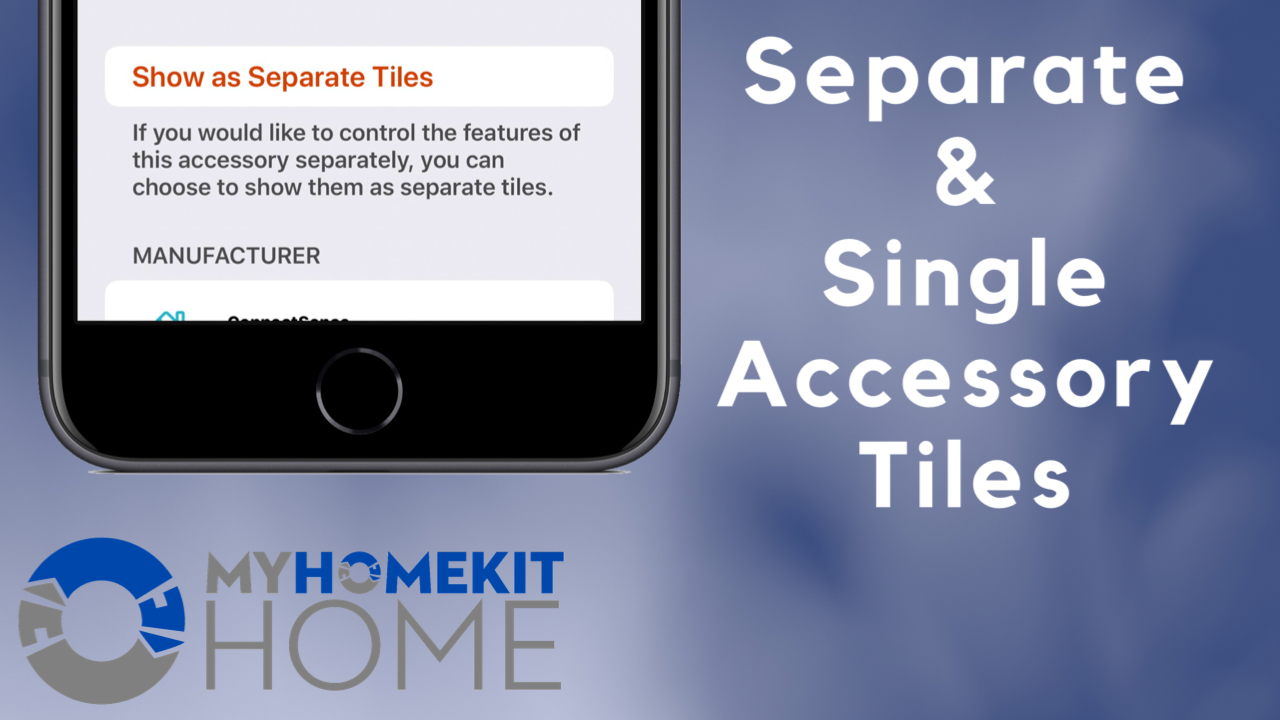With the introduction of iOS 13 came an extremely controversial change to how accessories are displayed in Apple’s Home app. In an effort to tidy up a bit, HomeKit devices containing more than one accessory were squished together into a single tile adding an unnecessary level of complexity to quickly controlling devices and accessing sensor data. Thankfully, Apple added the ability to ungroup these accessories in iOS 13.2 and here’s how it works.
By default, when you add a new HomeKit accessory to your Home, it will appear in whichever room you assigned it to as a single tile regardless of how many individually controllable services it may have. If the accessory has a single primary action i.e. a smart plug or a light, tapping that tile will trigger the on/off state of that accessory. Conversely, for accessories which contain multiple services exposed to HomeKit such as multi-sensors, humidifiers, or power strips, a single tap on that tile then takes you to the individual accessories within the parent accessory. This means that if you have a device such as a ConnectSense Smart Outlet, you would first need to tap on the accessory to gain access to controlling the individual outlets available in the accessory.
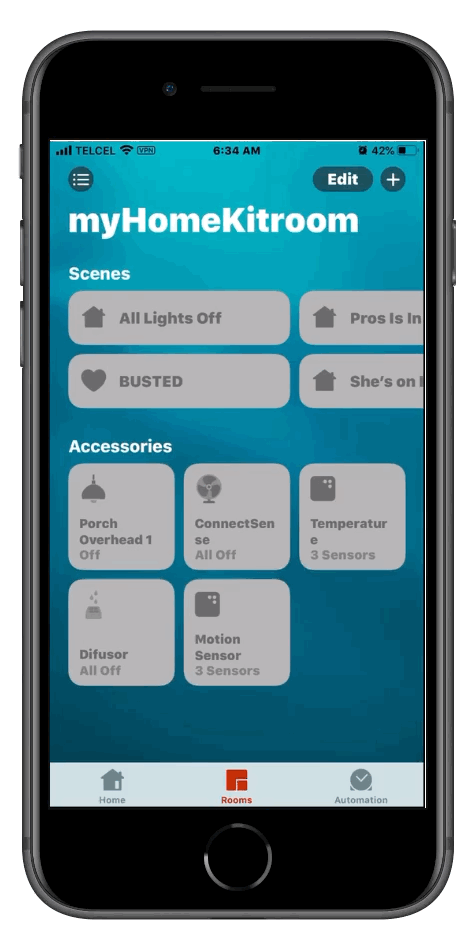
Furthermore, in order to make any adjustments to the name, icon, favorites, etc. in the accessory’s settings, we need to go into the settings of the parent device, tap on “Accessories”, tap on the specific service, and then go into its settings. This is an obvious headache and one we are glad Apple remedied.
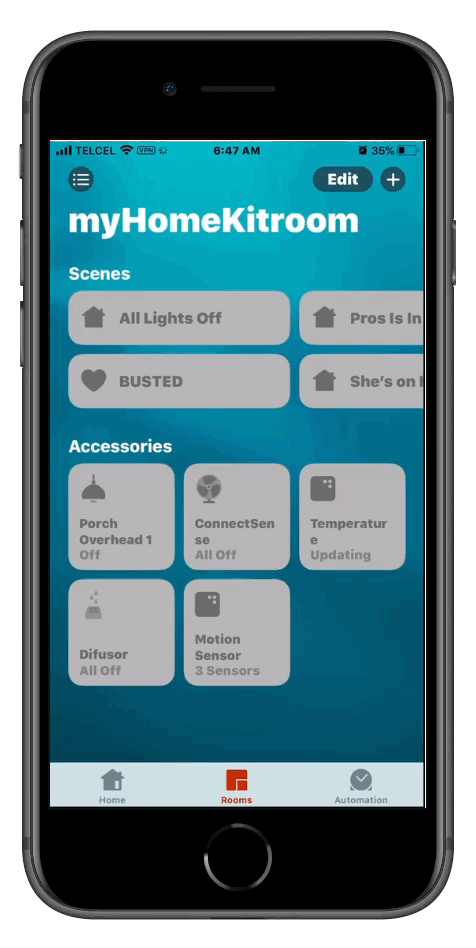
To separate the services in these types of accessories is quite simple. Tapping on the accessory we to separate, we go to the accessory’s “Settings:” by swiping up or tapping the gear icon on the bottom right. Just below “Suggested Scenes”, we select the option to “Show as Separate Tiles” and now all of the individual accessories now appear in the room as single tiles.
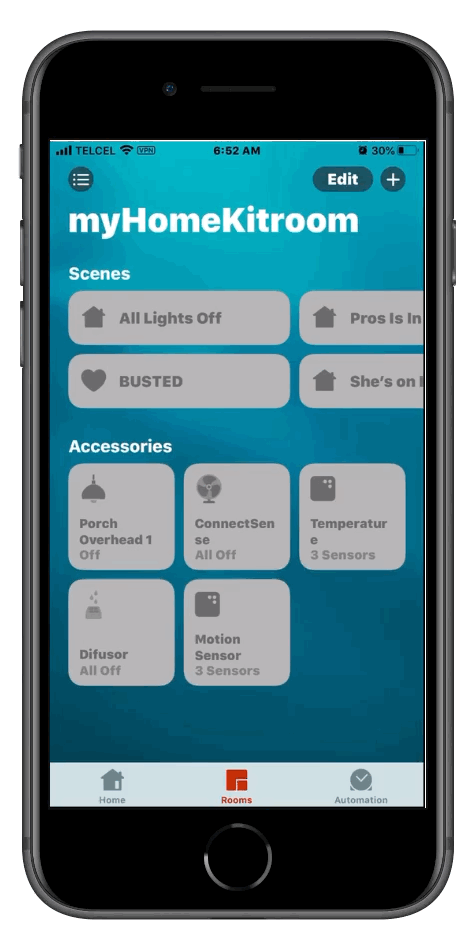
To put things back, we simply reverse the process by long pressing on one of the individual accessories, swiping up or tapping on the gear icon to enter the “Settings”, and tapping “Show as Single Tile”
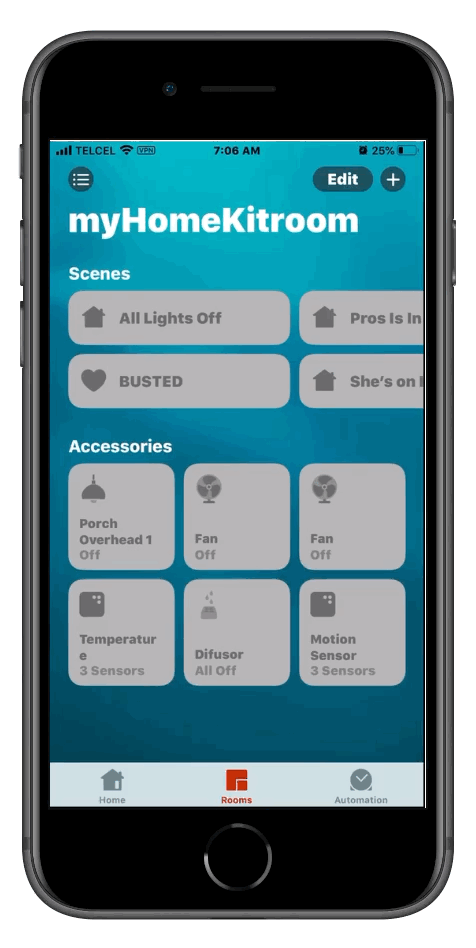
You may notice that in the settings for some individual accessories, just above our option to show as a single tile, we also have the ability to group accessories. We can do this with controllable accessories like lights and outlets in order to control them as one single accessory and you can check out our guide on grouping accessories here. Unfortunately, we do not yet have the ability to group sensor types. This means that if we have two multi-sensors that both measure humidity in the same room, we’ll have to have duplicate tiles if we want quick access to the other sensor data.
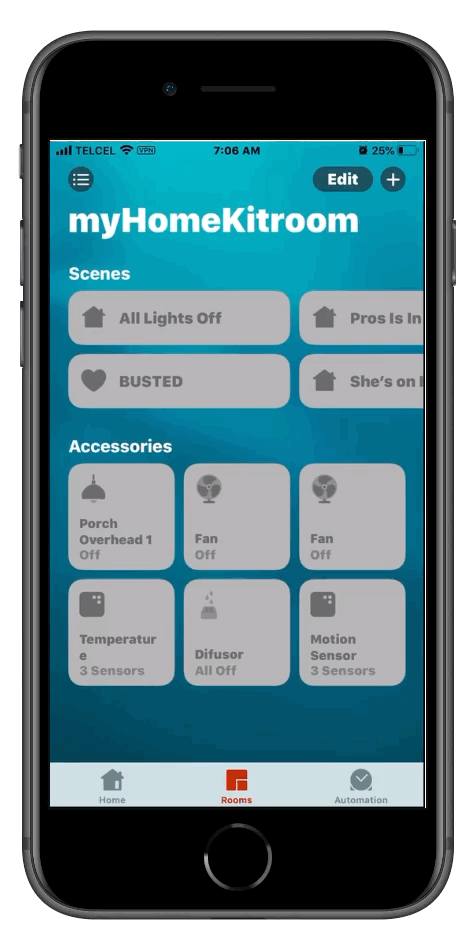
Final Thoughts
The initial decision to combine all accessories from a HomeKit device into a single tile was well-intentioned. There are definitely times when I get frustrated because I’m not able to quickly find the accessory I’m looking for because the room has so many devices. This being so, I’m not sure that consolidating all services types from a device into a single tile is the best option either. In fact, I can’t think of a single situation in my current setup that could benefit from the ability to combine device accessories. I can, however, see this as a useful tidying tool if all the accessories in that device are by and large operated by scenes and automations or if you tend to rely on Siri as your primary means of HomeKit interaction. This whole process could greatly be improved with the ability to combine accessory type tiles from different devices in the same room. And it could have even more functionality if the tiles containing multiple accessories could display data from the different accessories within the grouped tile.
Are you a single or separate tile HomeKitter? How would you improve device and accessory grouping in HomeKit? The comment section awaits. Don’t forget to follow us on Facebook, Twitter, and Instagram for even more HomeKit commentaries.
We use income-earning affiliate links.
We may receive a small commission on purchases made using links on this page at no extra cost to you.