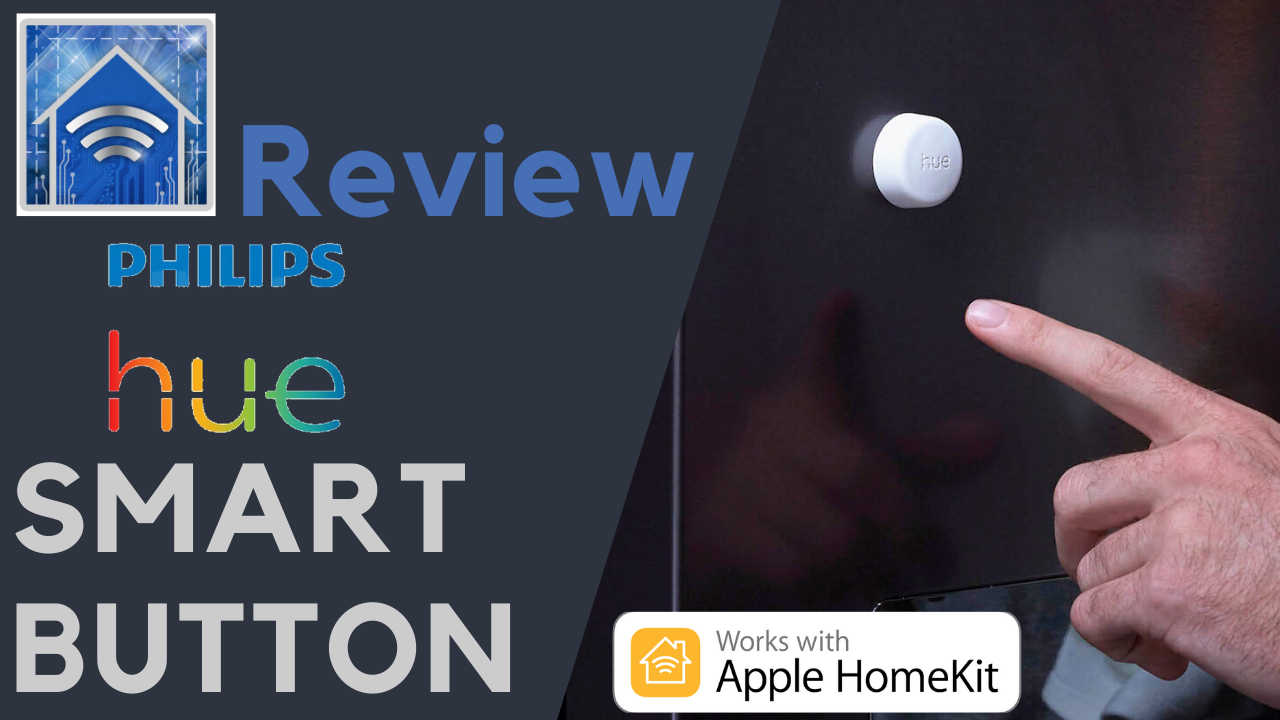Regardless of your opinion of the Phillips Hue lighting system, it’s ubiquity and ease of use can simply not be denied. For a number of years now, I have been a huge fan of the Hue accessories and my connected home would not be the same without them. I particularly enjoy the Dimmer and Tap switches and their utility in HomeKit which allows a virtually unlimited number of control possibilities for any HomeKit accessory. So, imagine my excitement when I got my hands on their latest accessory, the Smart Button. Let’s dive in and put it through its paces.
Features
- Toggle Button: Switch Hue lights on and off with a single click
- Dimming: Press and hold for dimming and brightening
- Time Aware: Hue lights automatically adjust color temperature based on time of day
- Flexible Mounting: Attaches to included mounting plate, magnetically, or with adhesive for any number of applications

Need to Knows
- User replaceable CR2450 battery with an approximate 2-year lifespan
- Require Hue Bridge v2.0
- Approximate range of 12 m. / 39 ft.
Pros

One of the stand-out features of the Smart Button is its flexibility in terms of mounting options and its minimal design. You can place this controller almost anywhere for optimal control whether it in a more obvious location for more obvious smart home control or in a more discreet nook for more clandestine functionality.
Finally, though functionality via the Hue app is pretty great and all, when exposed to HomeKit, we have.a virtually endless number of programmable actions for not just lighting, but any controllable HomeKit accessory or scene, if they pragmatic like adding a button to open and close your garage door or more fun like adding sound effects through your HomePod or other Airplay 2 speaker.
While not necessarily new to those of us who geek out on more advanced HomeKit features, via the Hue app the Smart Button can be programmed with time-of-day appropriate scenes meaning that depending whether it’s the day or night, the controller will change its assigned scenes. Though admittedly, setting up this functionality is simplified with the Hue app as opposed to having to use a third-party HomeKit app and a variety of different automations.
Cons

So we mentioned that when exposed to HomeKit, we have a virtually endless number of actions we can program with a third-party app like Home+ or Eve for HomeKit, however it seems the for some reason or another, Hue has decided to limit available actions with this button in HomeKit leaving us with just the single press though in their own app options for a long press are available.
The mounting options for the Smart Button are extremely flexible given its size and the magnetic nature of the smaller mounting option. However, the included wall plate that can be mounted with included double-sided tap or over an existing switch box is much more conspicuous and lacks distinguishing lines that identify it as a potential mount for something. It’s just a square plastic plate that stands out like sore thumb no matter where you place it.
We’ve talked about the minimal form factor of this button as a positive in that it can be placed nearly anywhere, but if you are wanting a button that you can potentially move around, you might consider looking elsewhere. For me, it is too small to serve that purpose as it can be easily lost. In fact, unboxing the Smart Button for the first time resulted in it falling to the floor and rolling away to a dark corner of the room collecting its fair share of debris along the way with its silicon wrap.
The App
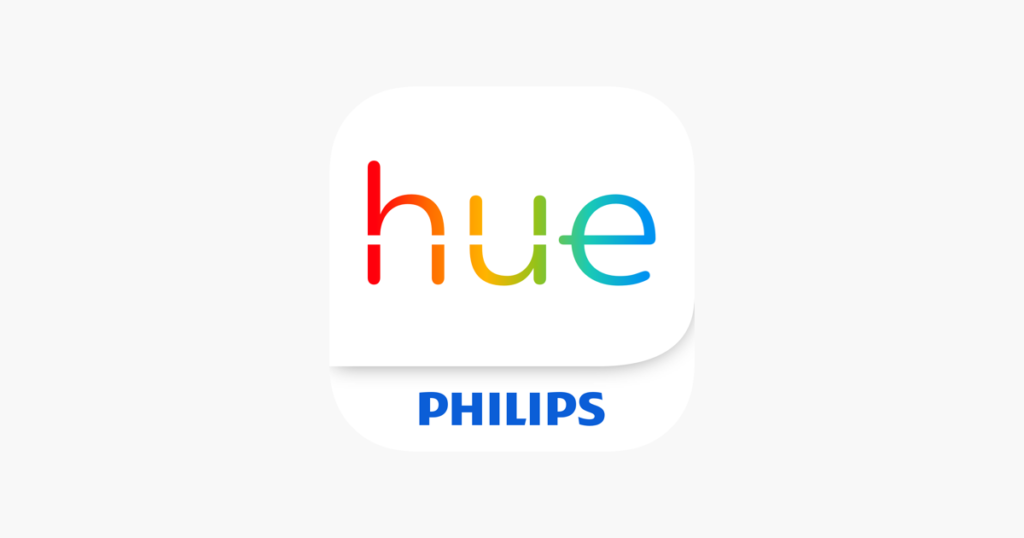
As we mentioned before, the Hue app and HomeKit integration vary pretty dramatically in terms of how this button can be programmed. Using the Hue app, we can assign the button to control either the entire home or one single room; unlike its brethren in the Dimmer and Tap switches which allow for control in the entire home or a few different rooms.
As for the behavior of a single press, we can choose between “Time-based Light”, which allows us to assign a single scene to 5 different time periods through out a 24-hour period with a second press turning off that scene. Alternatively, we can choose, “Scene Cycle” which, as you may have guessed, allows us to toggle up to 5 different scenes independent of time of day and once you’ve chosen your scene, simply press again to turn off the lights.
Finally, in the Hue app we have the option for assigning an action for a long press which, unfortunately, is limited to 3 actions: dimming, all lights off, and do nothing. I really feel like this was a missed opportunity to bring more usability to the smart button and I was pretty disappointed by this, but not nearly as disappointed as with what we can’t do with the Smart Button in HomeKit.
Configuring the Smart Button in Apple’s Home app, we see that we have the option of assigning a scene or action to a solitary press; no double press or long press here. Even third-party apps like Eve’s offering think that this button should have all three options, but alas in HomeKit we are only able to configure a single press. Not withstanding, we are able to use conditions to assign any number of actions to that single press diversifying our options, but the one-press option is de-pressing.
Final Thoughts

I love the idea of this button. It’s tiny, inconspicuous, and can almost be hidden in plain sight or just simply hidden. While I’m not the biggest fan of its wall plate, the other mounting options make up for the more obvious mounting’s prosaic aesthetic. Inside the Hue ecosystem, we have a fairly solid controller, but When I first got my Smart Button, I wasn’t exactly sure what to expect with HomeKit integration, but I assumed it would be at least comparable to functionality via the Hue app. Sadly, this is not the case, but seemingly an issue that can be addressed with software and firmware updates. My advice would be to weigh your other options before making your purchase if you’re looking for a button with lots of HomeKit features because you’ll be hard-pressed to find them with the Hue Smart Button.
What is your favorite HomeKit-enabled button? How do you use it? Let us know in the comments. Keep up with all the latest goings-on with HomeKit on Facebook, Twitter, and Instagram. Keep in touch with us via email at questions@myhomekithome.com
Links & Resources
Phillips Hue Smart Button on Amazon: https://amzn.to/38jNwvI
https://www.meethue.com
We use income-earning affiliate links.
We may receive a small commission on purchases made using links on this page at no extra cost to you.