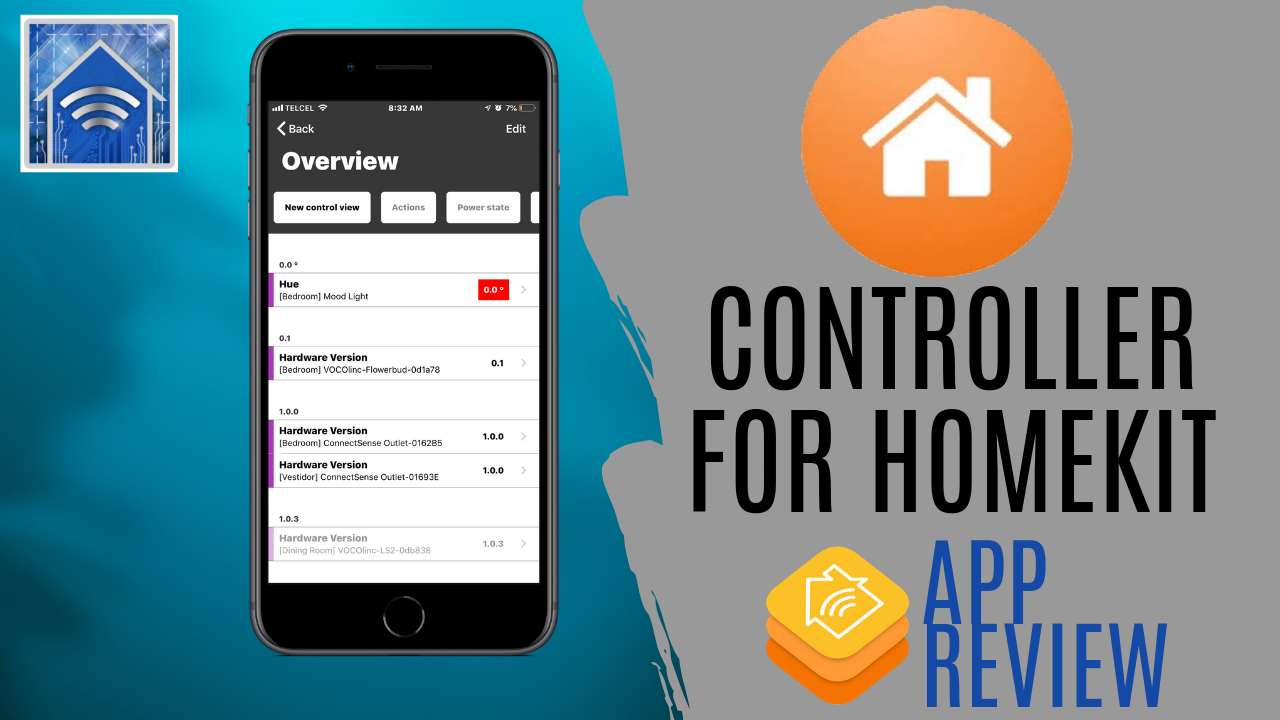If that HomeKit bug has bitten you, then you are aware that most all manufacturers of accessories have their own apps. Also, if you browse the App Store for HomeKit apps, you’ll no doubt find dozens of apps with a variety of features and functionality. There are some really great apps out there and some not-so-great ones. In this post, we’ll look at Controller for HomeKit and hopefully help you decide if it’s the right app for your HomeKit home.
Features
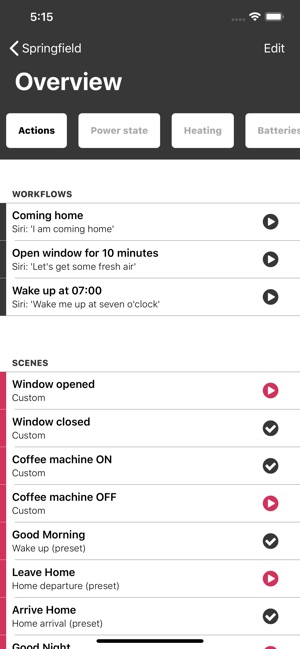
By far the standout feature of Controller for HomeKit is backups. I cannot count the number of times that I accidentally deleted an automation while scrolling through to try and edit another one. Also, while it doesn’t get terribly cold where I live, I do like to have heating automations in the winter and I swap out my floor fan for a heater. Instead of having to go in and rename the smart plug I use for these two devices, I can simply restore a backup. Time saver! Why Apple has not integrated this is far, far beyond my comprehension.
Though not a feature that is supported by HomeKit, and again I cannot imagine why, Controller provides a continuous log of actions happening with your HomeKit devices. This could be particularly handy if some unfortunate disaster were to occur. It might be nice to go back and see what devices were doing leading up the event in an effort to troubleshoot and prevent future disasters.
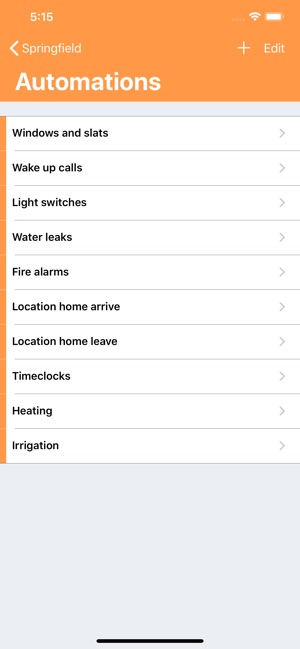
One feature I personally appreciate and think can be appreciated by anyone who has a complex HomeKit setup is the ability to search at the Home level. You can search the name of your HomeKit accessory and not only see the device and have the ability to jump to it and control it, but you can also see all services as well as any zones, groups, scenes, or automations that it is part of.
Workflows are a recent addition to Controller and perhaps its most powerful function. They are basically automations on steroids. Workflows tap into Shortcuts-like actions allowing users to read specific services, use that service data to perform actions, pause actions, and have actions occur in the future with the tap of a button or Siri command. Sure, not everybody finds this useful, but if you’ve been searching for high-level HomeKit integration, here it is.
Design & Function
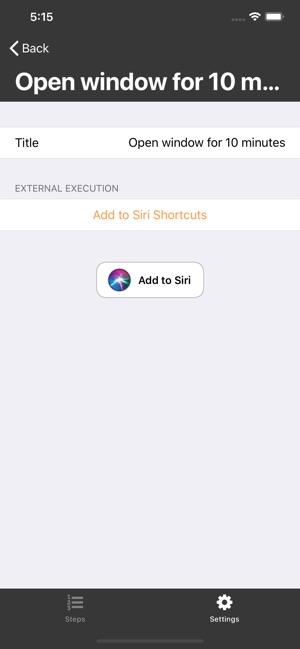
Essentially, Controller is built around the structure of the HomeKit framework itself starting at the home level and going through the different sub-categories in a very methodical and ordinal way. The app is very much text based as opposed to an icon or image based approach which many will find quite efficient. The app also employees a simple color scheme which makes efficient use of color while not being distracting.
Upon launching the app, you land on the “Overview” screen which is a collection of “Control Views” or tabs that display specific information which can be customized to suit your needs. This is especially convenient because no one uses HomeKit in the exact same way and this allows the user to really dial in their preferences. I’m personally a big fan of the “Batteries” Control View as it lets me see what’s going on with all of my battery-powered HomeKit accessories that way I can replace the batteries so there is no real interruption.
Improvements
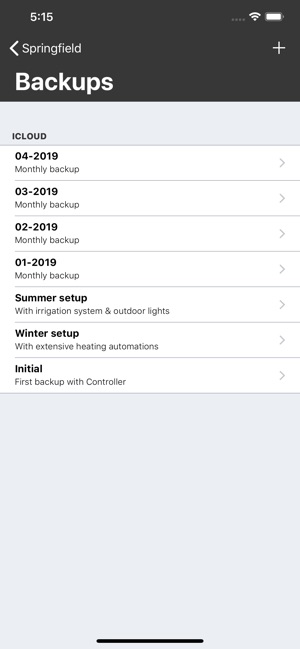
While I really do find the “Logs” feature very practical, one thing I’ve always thought would be a fantastic addition to Apple’s Home app is a combined log for different accessory types. For example, having a chart that shows power consumed from all smart outlets with monitoring would greatly reduce the need for jumping back and forth to different apps. The same idea goes for any device that takes measurements. I’d really like to combine all of these, but something tells me that vendors themselves may limit this functionality so that their own apps can see some love.
Though Apple’s Home app does have limited quick action control of accessories and scenes in Control Center, I’d like to see Controller brandish some widget armory. Home 3 does an amazing job of doing this and has essentially replaced my use of Control Center some many on-the-fly HomeKit interactions and I think this would be even more practicality to this already useful app.
Final Thoughts

Unfortunately, I don’t think we’ve gotten to the point yet where we have an end-all, be-all app for HomeKit. Some apps are easier to use, but have limited functionality. Others have a ton of advanced controls and functions, but can be a bit complicated and even a bit clunky. Controller sits almost in the middle leaning more toward the advanced, complex side of things, but I don’t really see this as a negative. While there is a distinct lack of icons for quick identification and interaction, the app wasn’t written for that, I don’t think anyway. As I see it, Controller was intended to pick up where Apple’s Home app leaves off. With Controller, we get loads of access to functions that many don’t think are possible with HomeKit simply because they aren’t included in Apple’s Home app. If you are reading this article than I probably don’t need to convince you of this, but HomeKit is much more powerful than many in the connected home space think and Controller helps to take advantage of all that it has to offer while sifting out all of the extraneous bits. It’s a highly customizable app and really allows the individual to tailor it to their exact needs. What is your EDC HomeKit app? What app or apps do you use for more advanced tinkering? Your comments and thoughts are invaluable. Don’t forget to follow us on Facebook, Twitter, and Instagram for more regular updates and more HomeKit related content.
We use income-earning affiliate links.
We may receive a small commission on purchases made using links on this page at no extra cost to you.