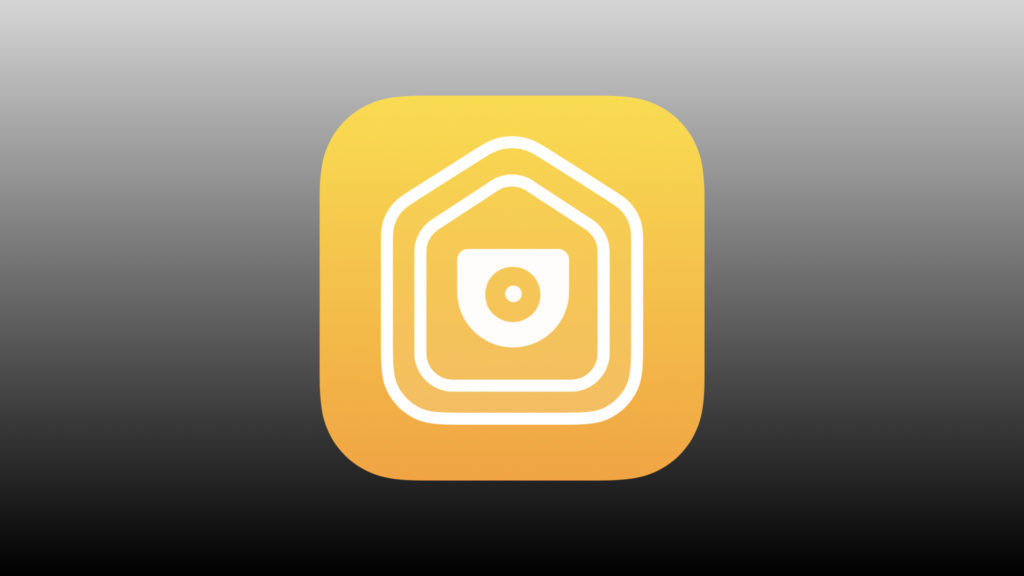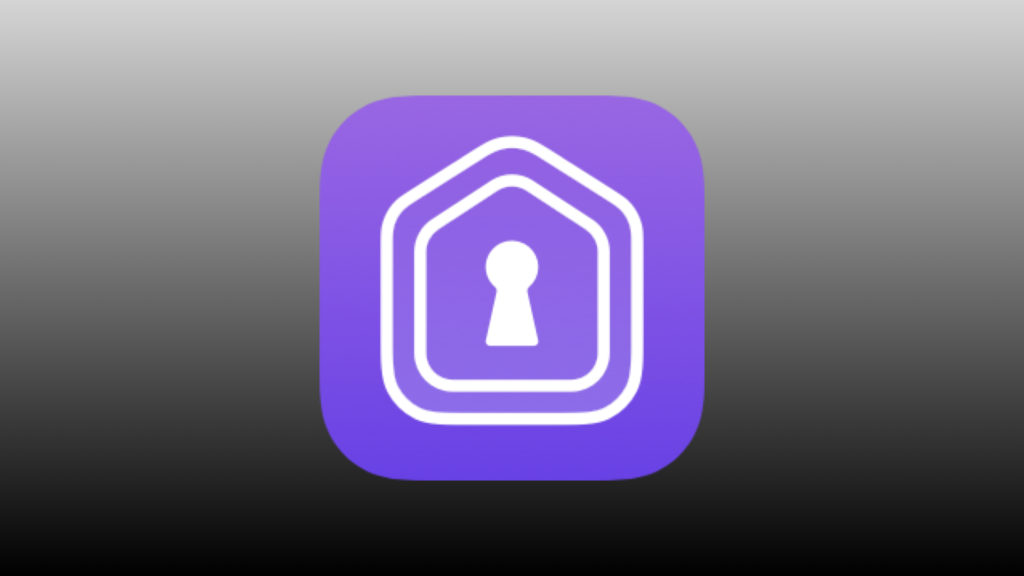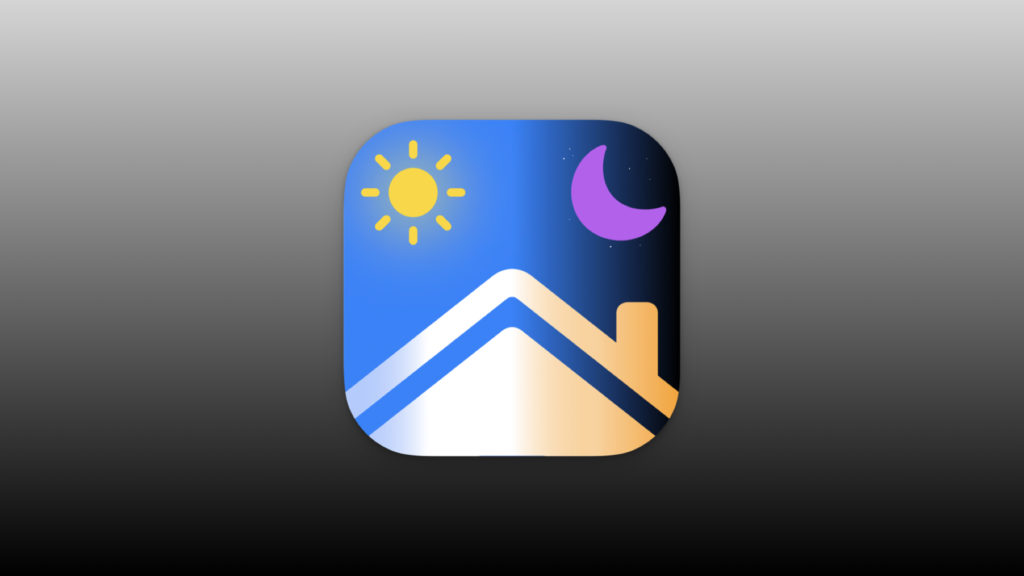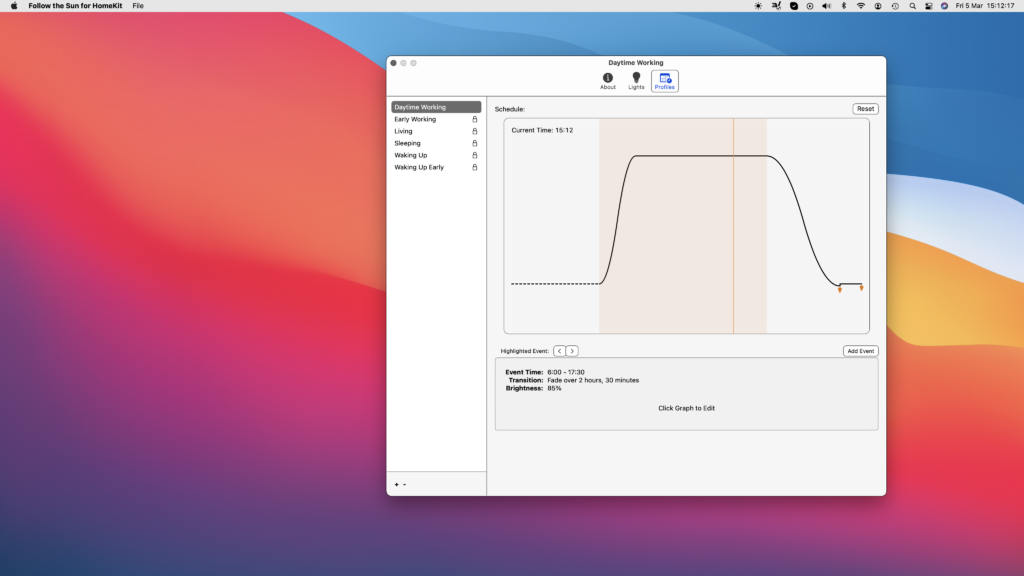Naturally, when everyone thinks about their HomeKit home, they think of creating scenes and automations using their iPhone, controlling accessories on their iPad, or using Siri on a HomePod. But starting in 2018 with macOS Mojave, Apple brought their own HomeKit app to macOS and I did a walkthrough of it.
The project dubbed Catalyst has since expanded and with the introduction of Big Sur, developers can now bring their HomeKit apps to the Mac and a number have already done so.
In this post, we’ll highlight 5 different macOS HomeKit apps, some mainstay for HomeKit aficionados that come from iOS, and some new apps that are exclusive to the Mac.
HomeControl Menu for HomeKit
HomeControl is an unassuming, yet super useful app that brings you quick access to scenes and accessories right from the menu bar. From this simple drop down menu, we’re able to trigger scenes and control any HomeKit devices that have a power state in HomeKit. Essentially, if it can be turned on or off, you can do it from HomeControl. We can also customize which accessories , scenes or even homes we want to include.
A really cool feature of HomeControl allows us to quickly assign keyboard commands to trigger any accessory or scene from anywhere in macOS as long as HomeControl is running. This is super sweet and I use it to control literally every scene and accessory here in the studio.
Finally, HomeControl has Automation URL functionality. This means that for the advanced users amongst us, we can use scripting to build some very useful automations that can not only control our HomeKit scenes and accessories, but can launch different apps and carry out any number of macOS tasks.
All of this can be yours for $4.99 and you’ll find a link to HomeControl and all of the other macOS HomeKit apps we talk about today in the Link & Resources section below.
Scenecuts
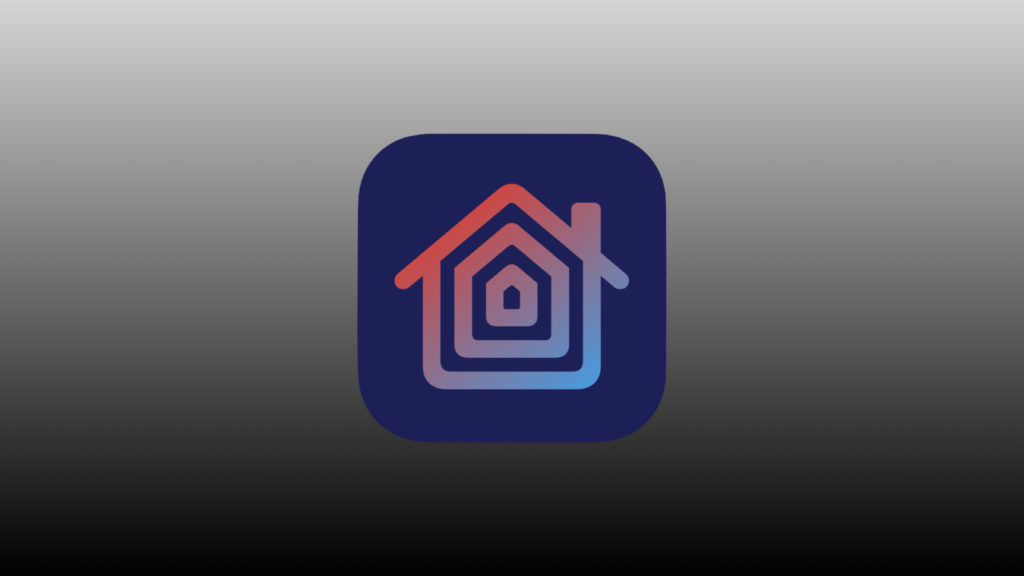
If you’re looking for a quick way to launch your HomeKit scenes then Scenecuts may be what you’re looking for. Similar in many ways to HomeControl, this macOS app sits in your menu bar and allows you to trigger your most used scenes in seconds.
While it is limited to triggering only your HomeKit scenes and not accessories, we do have the option to change the images associated with different scenes and decide which scenes are viewable.
Like HomeControl, we can also add global keyboard shortcuts to instantly launch scenes which is a major plus in my book.
Though the app is available free of charge on the App Store, do the developer a solid and rate the app for crying out loud.
HomeCam for HomeKit
Menu bar control of HomeKit scenes and accessories is great, but what about our beloved HomeKit cameras? As soon as possible, HomeKit developer extraordinaire Aaron Pearce began adapting his well-known HomeCam app for macOS and I think it makes even more sense than it does on iOS.
HomeCam allows you to stream live feeds of ALL of your HomeKit cameras at the same time on one screen. I always have it running when I’m working to keep tabs on what’s going on around my house.
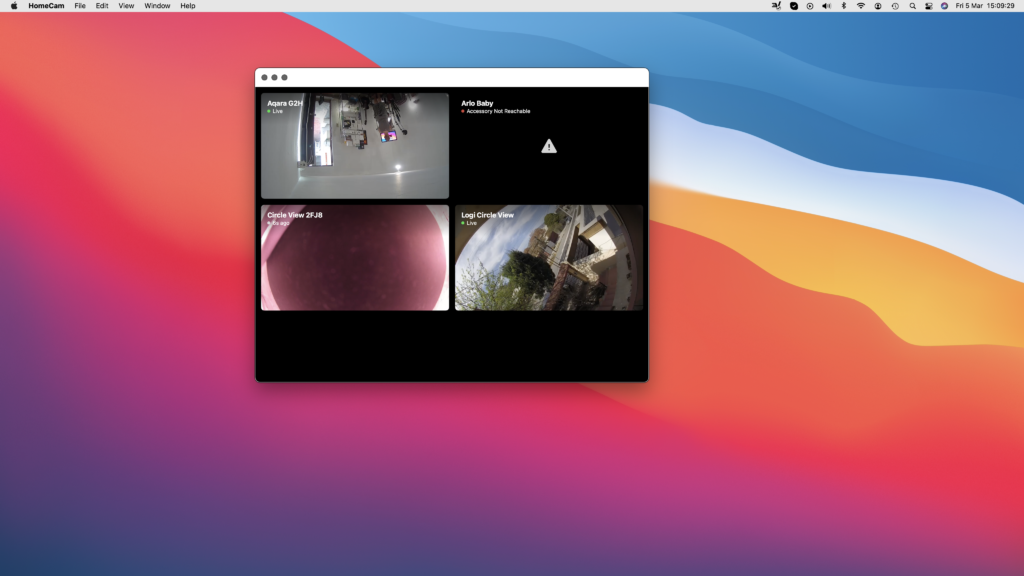
Aside from the peace of mind of monitoring camera feeds, you can also use the two-way audio function. It also displays any environment sensor data that you may have in that room. And finally, you’re actually able to take actions on HomeKit accessories in the same room as the camera.
This amazingly useful app is available on ALL of Apple’s OS’ for a steal at `$4.99.
HomePass for HomeKit
Another one of Aaron’s ingenious brainchildren, HomePass is a no-brainer HomeKit app that stores your HomeKit codes and should be in your macOS HomeKit aps arsenal.
Once you’ve either scanned or manually entered your HomeKit codes, they are neatly organized by device type in the sidebar. Saving a new code is as easy as pie using either an accessory that you’ve already set up or a completely new one. While you can scan your HomeKit code via your Mac’s camera, I personally find it way easier to carry this out on my iPhone.
Finally, exporting and saving your HomeKit codes is a breeze. You can either do it manually in either Pdf or CSV. File formats or you can be like the cool kids and automate this process having a PDF automatically saved to iCloud every time you make a change with an included backlog of previous changes.
You get all of this functionality and more for only $2.99 on the App Store.
Follow the Sun for HomeKit
From the developer who brought us the popular iOS app Signals for HomeKit, Follow the Sun for HomeKit recently launched on the macOS App Store and brings us unheard of control over our HomeKit lighting.
Picking up where Adaptive Lighting leaves off and filling in so many of its gaps, Follow the Sun grants granular control over your lighting’s brightness and color temperature. You can create different lighting profiles which control schedule, power state, transition type, and brightness.
You then apply these profiles to different lights in your HomeKit home. These lighting profiles can be applied to any dimmable HomeKit lighting product, but really shine with lighting that supports color temperature adjustment.
You can use Follow the Sun for free with one lighting profile in one room, or you can bring any number of Follow the Sun’s lighting profiles to your whole home for a single month for $0.99 or grab a lifetime package for just $17.99. There are also seasonal and annual discounts available as well.
Eve 5
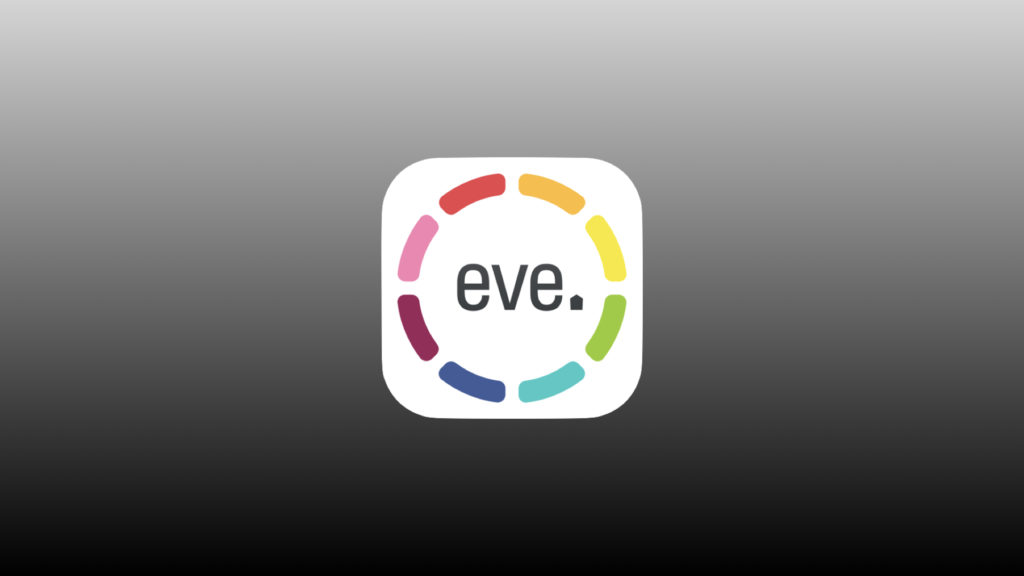
Eve is well-known for its amazing lineup of HomeKit-exclusive products and it’s extremely useful iOS app even for those not using their products. So you can imagine my excitement when Eve announced that they had brought this beloved app to macOS. Unfortunately, my dreams were almost immediately dashed.
The Eve 5 app is available on the macOS App Store, but only for Macs which use Apple’s own silicon, for now, the M1 chip. Citing resource restraints and planning for the future, there are currently no plans to bring Eve 5 to Intel-based Macs.
Final Thoughts on macOS HomeKit apps
We tend to think of HomeKit as being an iOS or HomePod thing, but it’s really an Apple thing. With the exception of tvOS, Apple’s own Home has been adapted to all of their visual operating systems and using Siri we can control our HomeKit homes from all of Apple’s devices.
I really appreciate how each of the apps that we looked at today address a different issue in HomeKit ad offer a practical solution and really function well on the Mac. As our connected home automations become increasingly more complex, having more screen real estate makes sense. It’s also nice not to have to look for my phone or holler at Siri to run a quick command. As a Mac user, I fully support more macOS HomeKit apps.
Links to macOS HomeKit apps
- HomeControl on the App Store: https://apple.co/3c3CT2K
- Scenecuts on the App Store: https://apple.co/3uRuOGO
- HomeCam on the App Store: https://apple.co/38dDXjb
- HomePass on the App Store: https://apple.co/3ebmSKL
- Follow the Sun on the App Store: https://apple.co/3sQkLQA
- Eve 5 on the App Store: https://apple.co/3qmbnmb
We use income-earning affiliate links.
We may receive a small commission on purchases made using links on this page at no extra cost to you.