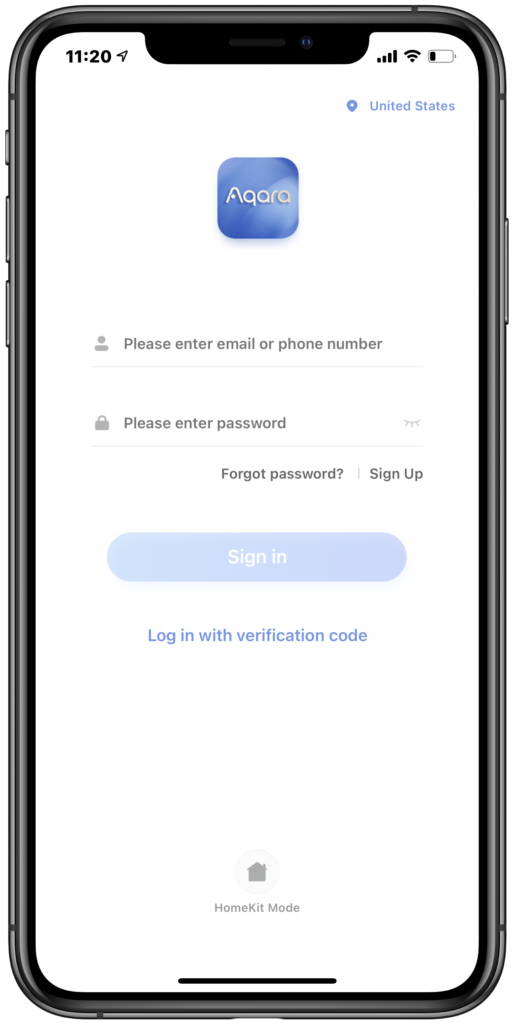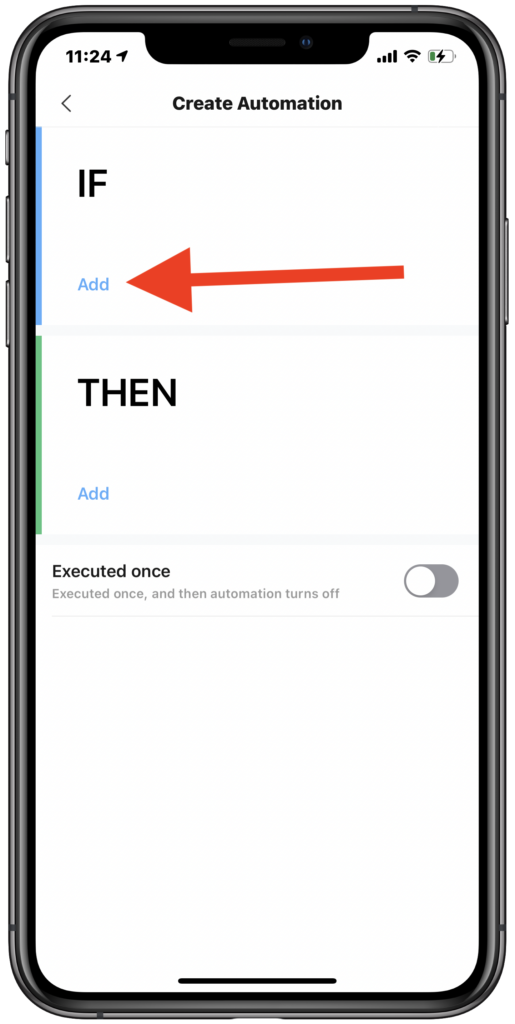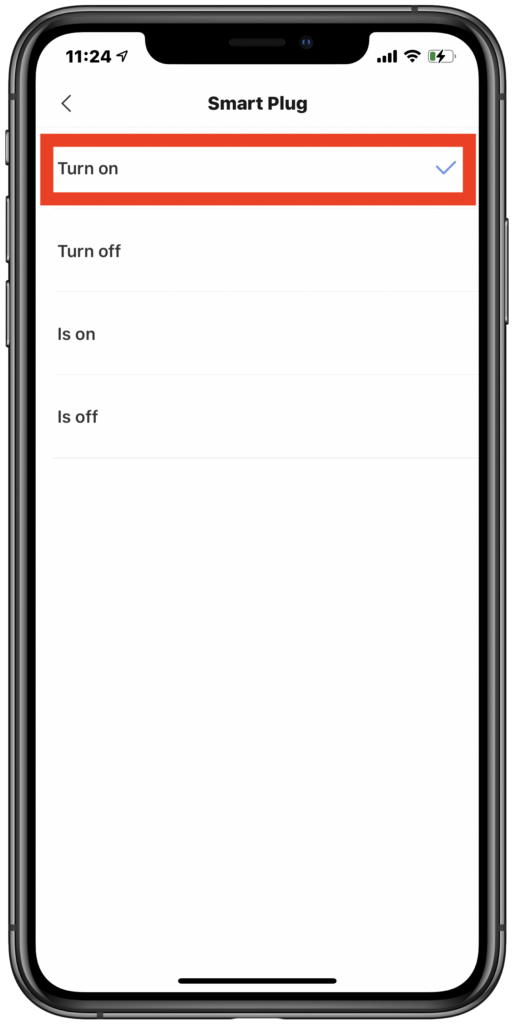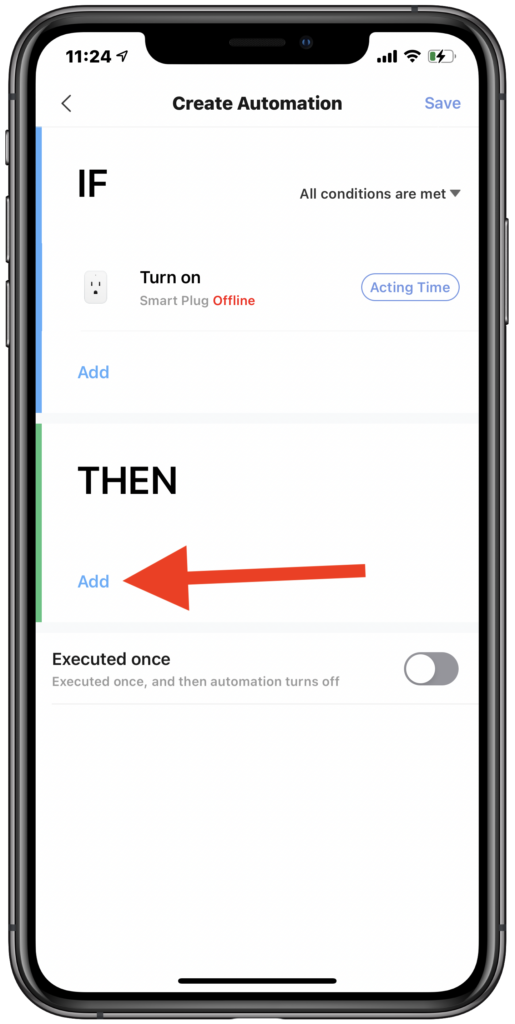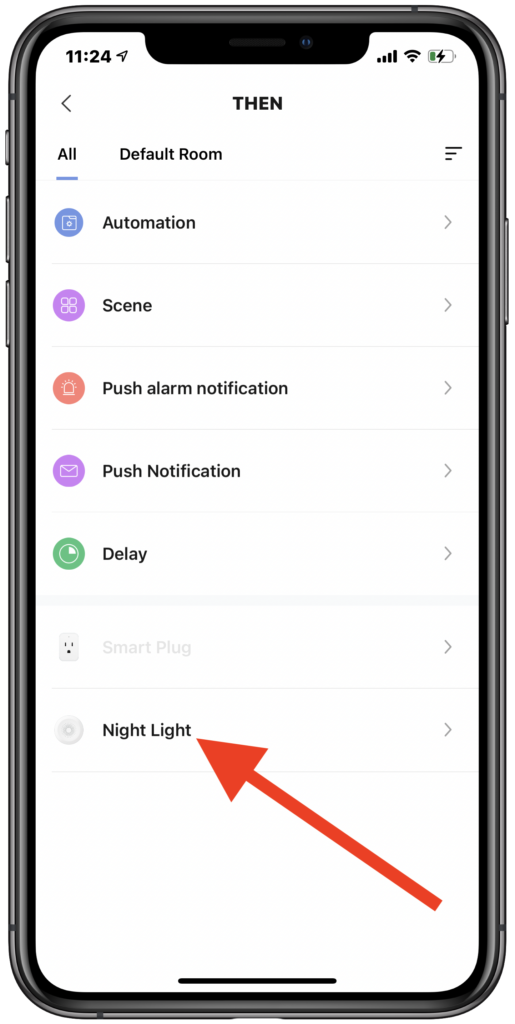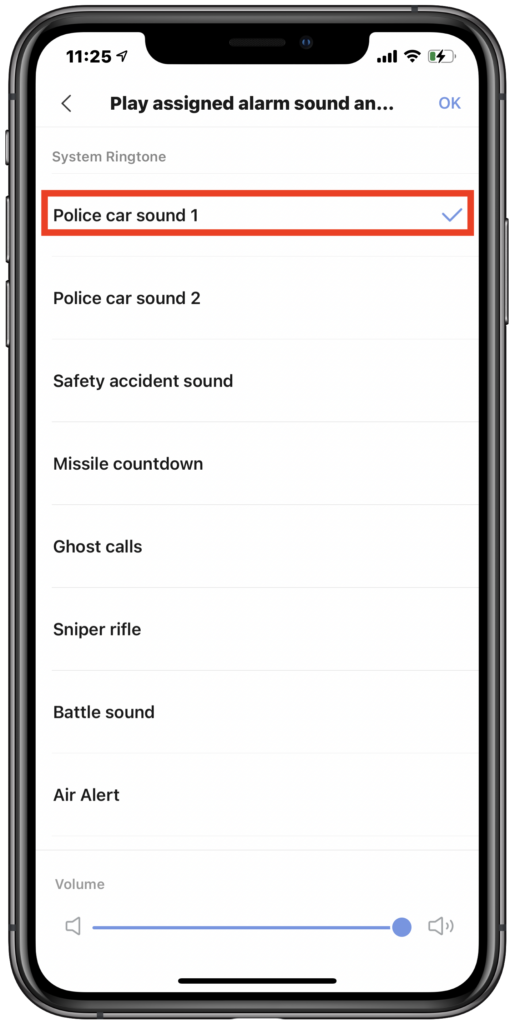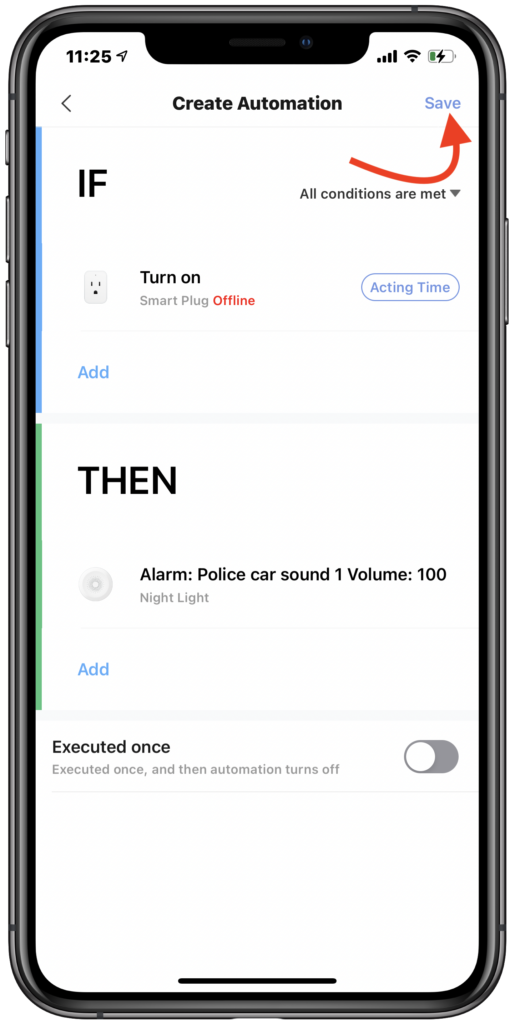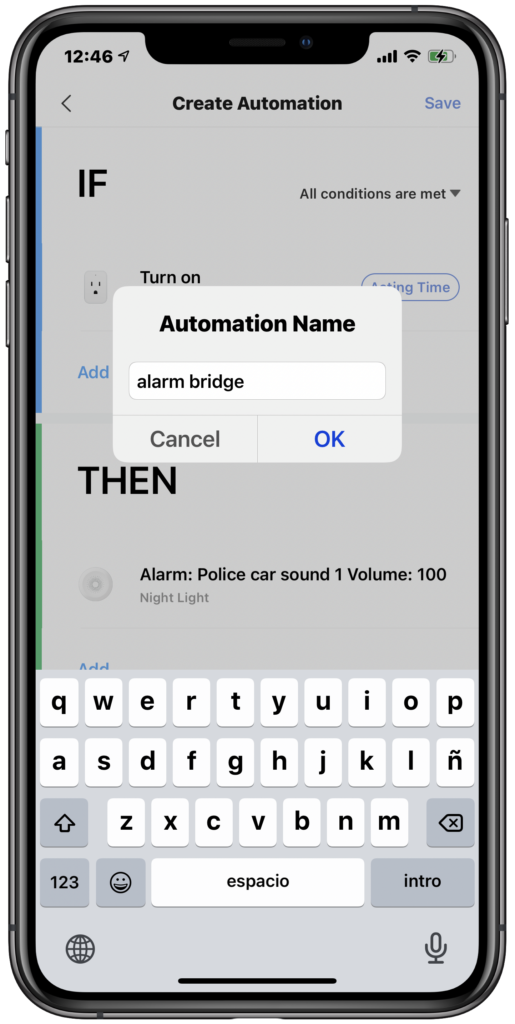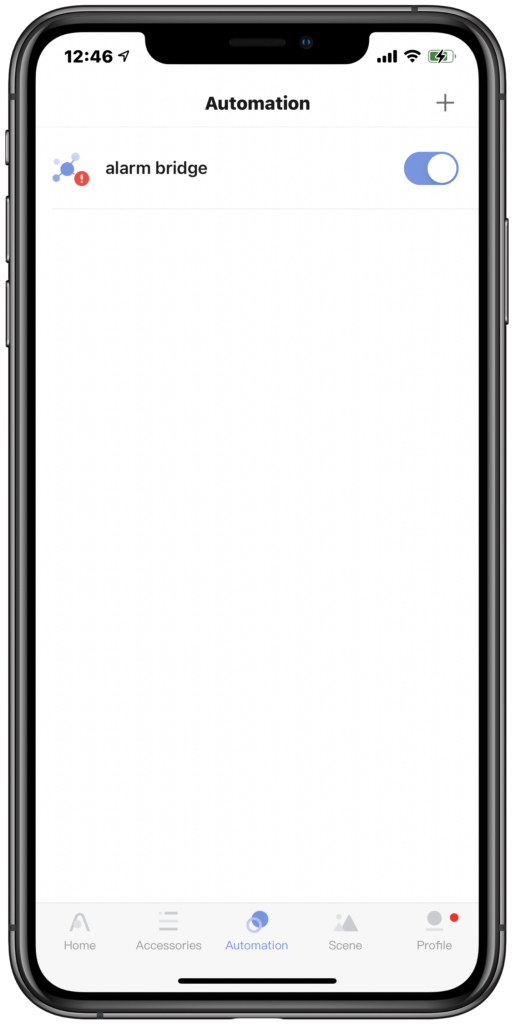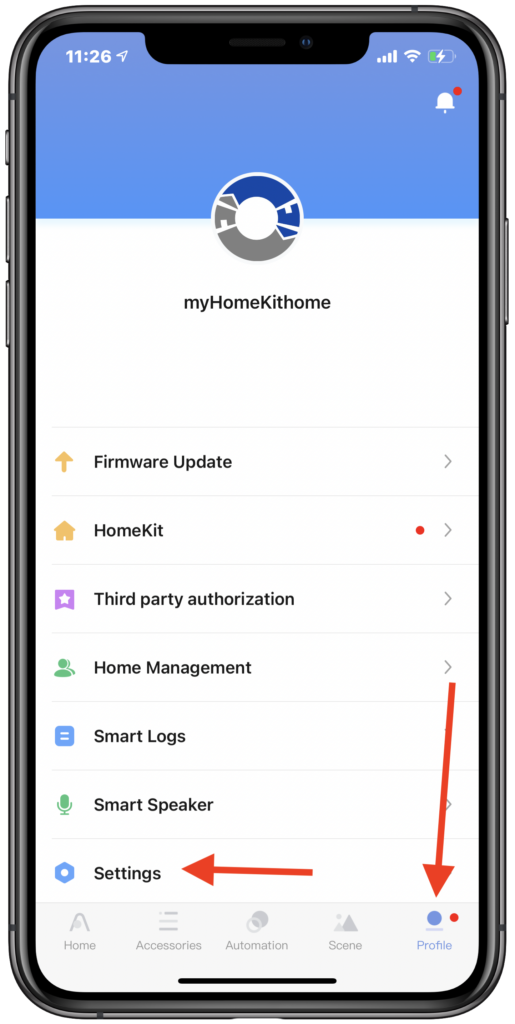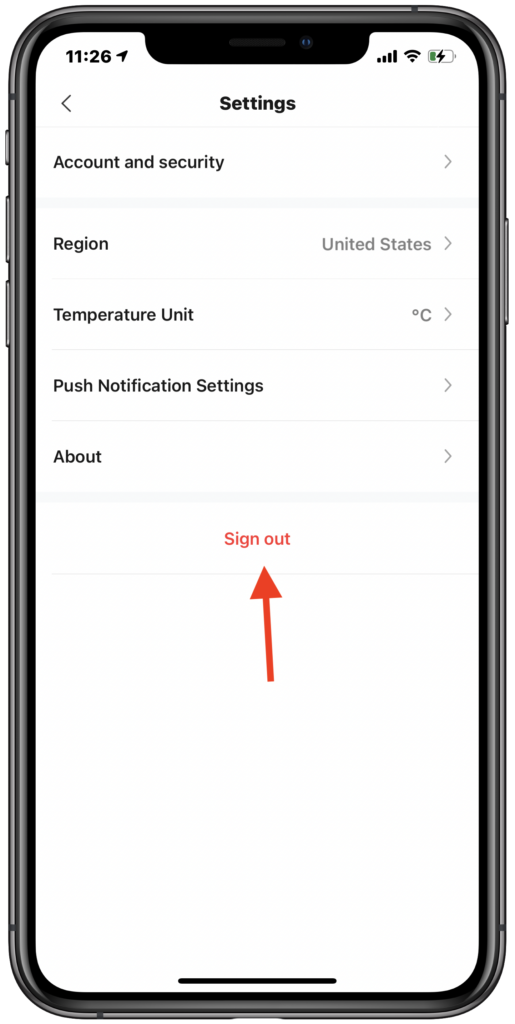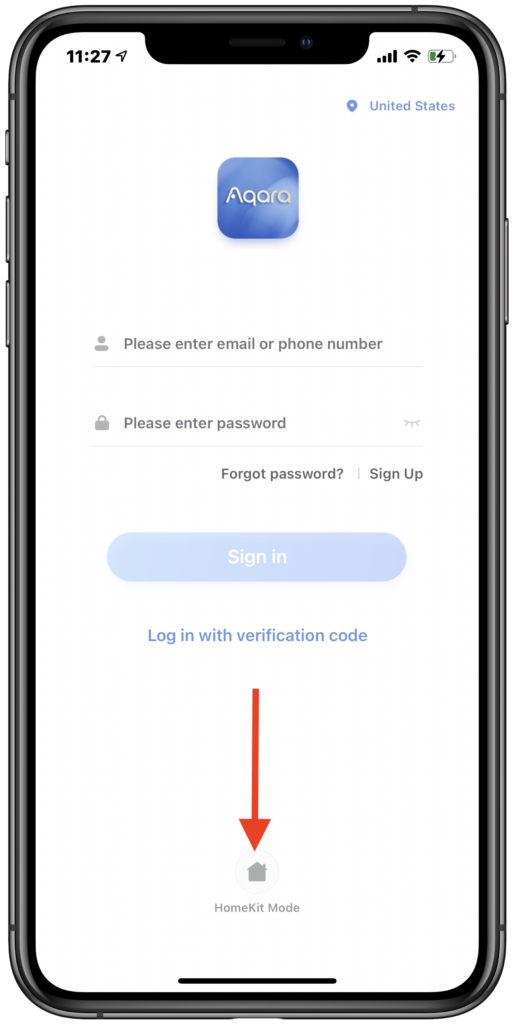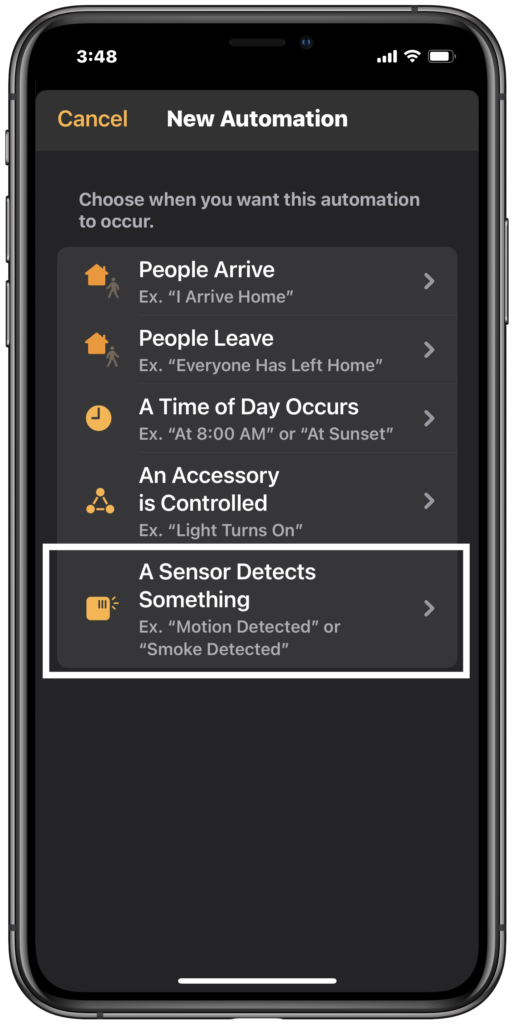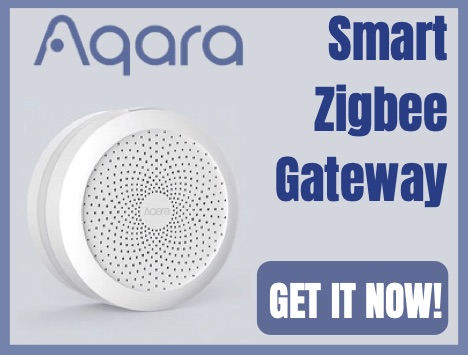It’s no secret. I’m a fan of Aqara’s ecosystem of smart home accessories for their reliability, flexibility, and price. As I noted in my review of the Aqara Hub though, one of the downsides of the hub is that you can’t use HomeKit sensors from other manufacturers to trigger the security system. Well, it turns out that’s not entirely true. I did discover an automation workaround that may be of interest to you if you’re looking to more seamlessly integrate your HomeKit accessories with your Aqara hub for a dIY security system. I do want to give a big thank you to Simon from HomeKit News for helping with the initial testing for this project.
The process is fairly painless, but we do need a few things to set this Aqara HomeKit automation in motion:
- Aqara Hub
- Aqara Smart Plug
- Aqara Home app
- Apple’s Home app
Let’s begin by jumping into Aqara’s Home app
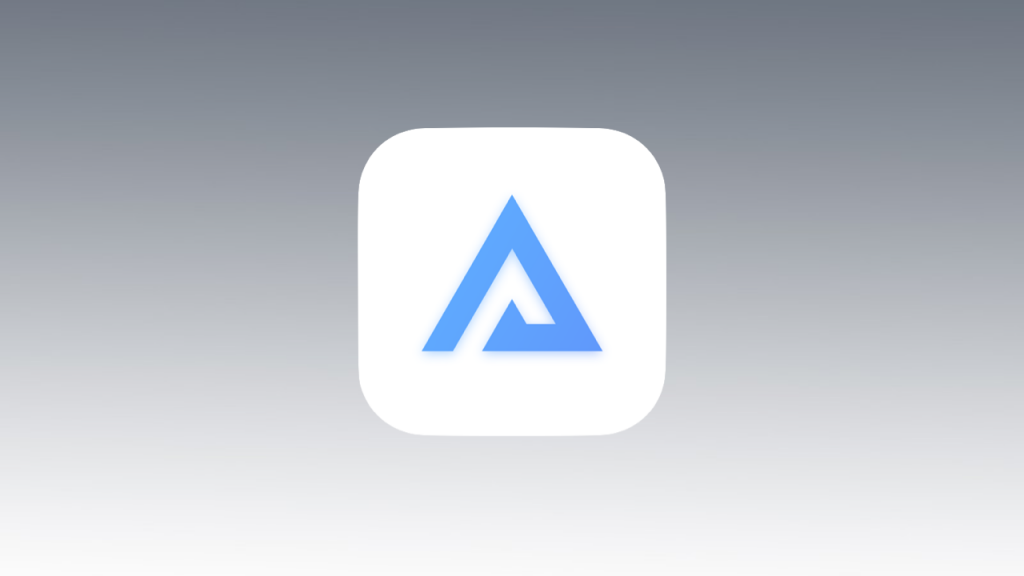
- If you are in HomeKit mode sign in to the Aqara app.
2. From the “Automations “ tab, tap the ‘+’ button at the top right.

3. Tap “add” under “If”, select the “Smart Plug”, then choose “Tuns on”
4. Tap “add” under “then”, select your Aqara hub, then choose “Plays assigned sound and night light flashes”. Choose your preferred sound.
5. Tap”Save” at the top right and name your automation.
6. Sign out of the Aqara app and enter “HomeKit mode”
Now that we’ve set up our bridge to the Aqara hub, we’ll move over to Apple’s Home app to trigger it with non-Aqara sensors
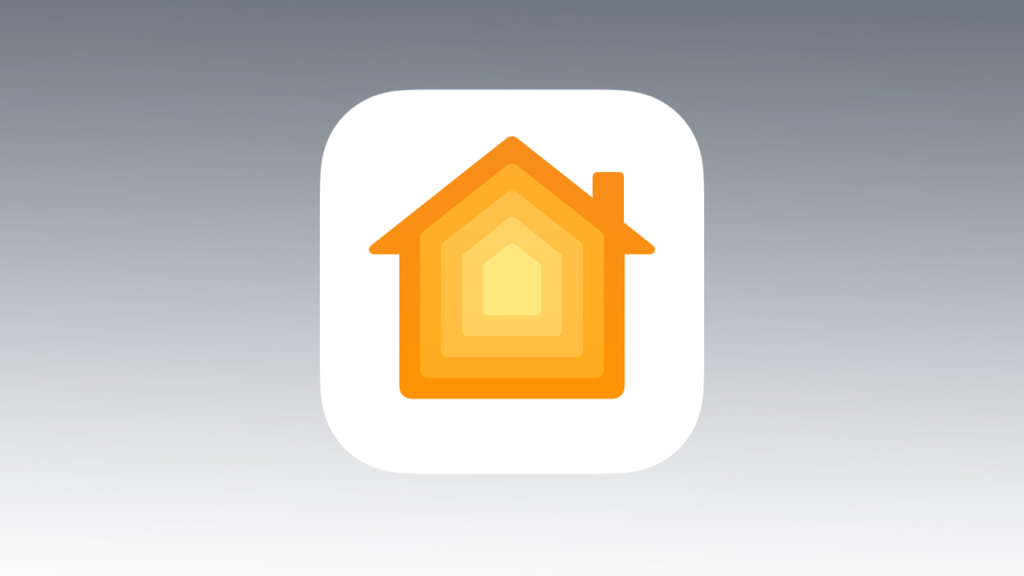
1. From the “Automation” tab, tap the “+” button at the top right, select “A sensor detects something”, and choose the sensor that will control your Aqara Hub.
2. For a motion sensor, select “Detects Motion” and the “People” condition as “Nobody is home”. Tap “Next”

3. For the action, find and select the Aqara smart plug that you used for the first automation. Tap “Next”.
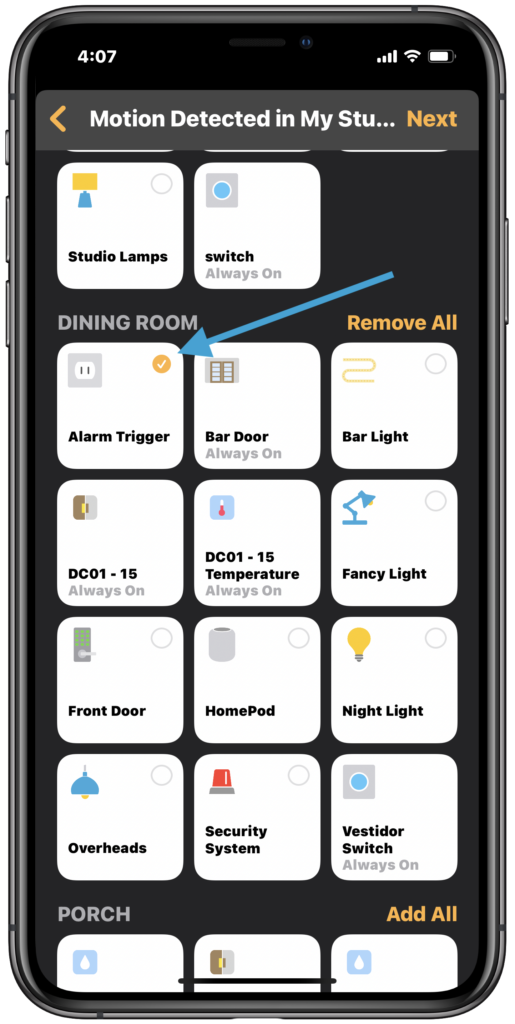
4. Make sure that the smart plug tile displays “Turn on”. Tap “Done”
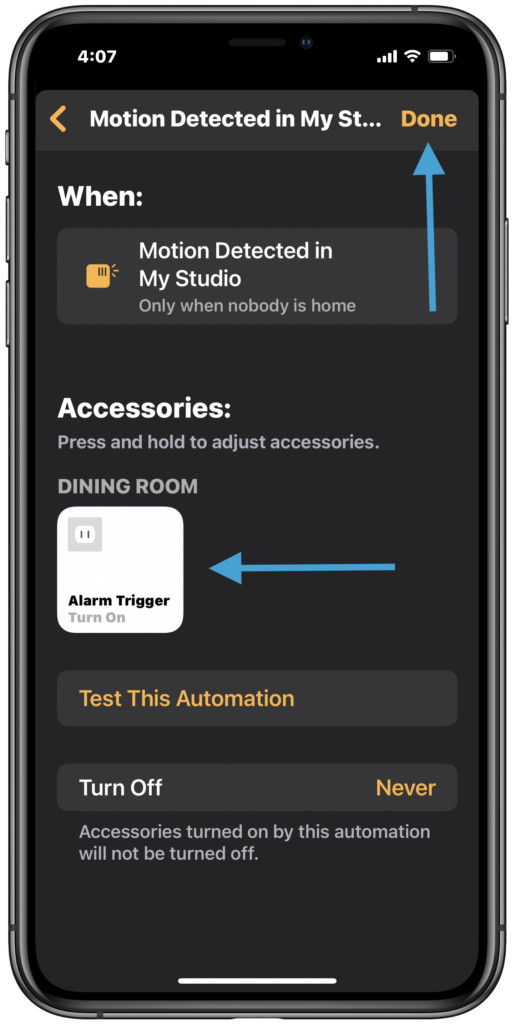
If you’re anything like me, you may already have a dIY “security system” scene in HomeKit that may or may not include HomePod actions that play alarm sounds. You can easily integrate this Aqara Hub automation to this scene and any automations you already have set up.
1. Long press on your security system scene

2. Scroll to the bottom of the accessories and tap “Add or Remove Accessories”
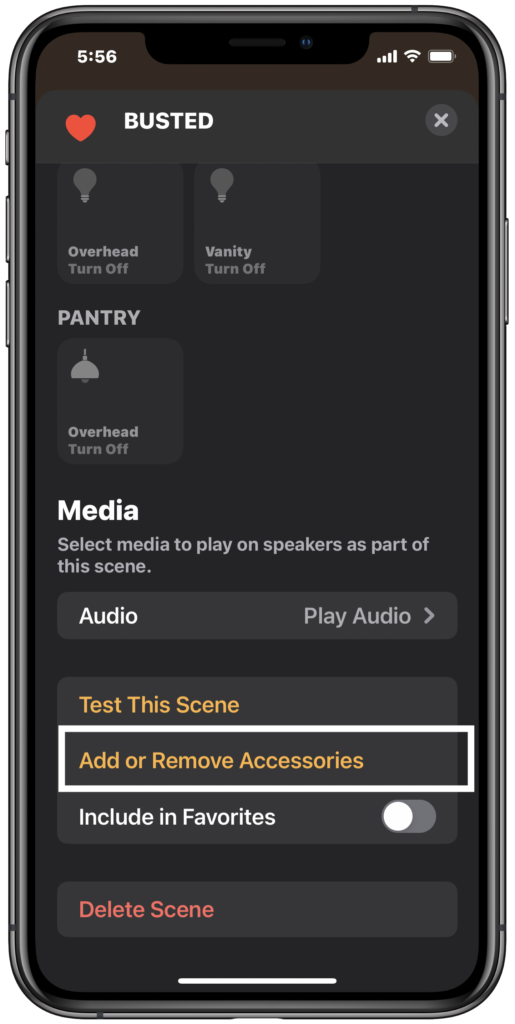
3. Tap the Aqara smart plug tile you are using and tap “Done” at the top right

4. Find the Aqara smart plug in the list of scene accessories and make sure it displays “Turn on”
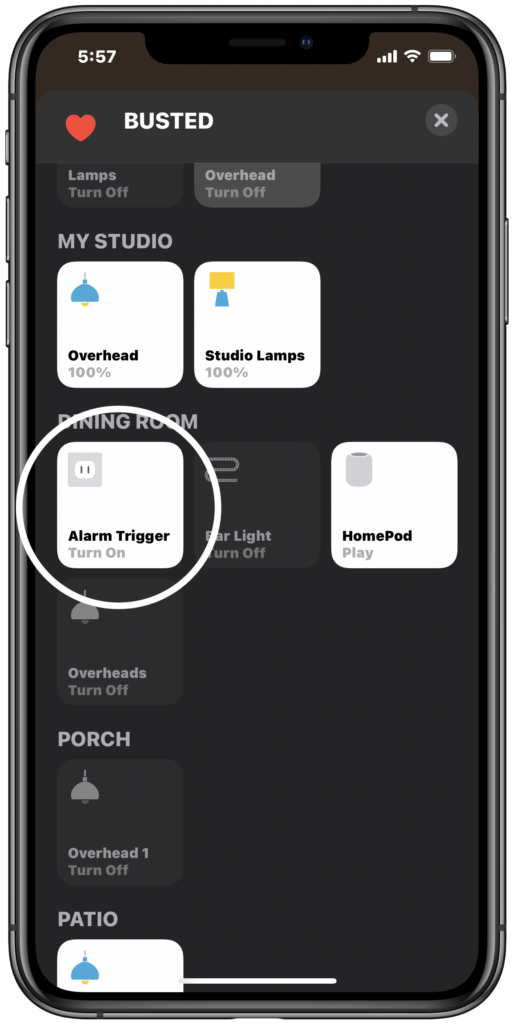
Final Thoughts
When setting up the automation in Apple’s Home app that triggers the Aqara hub, you may want to add a “Turns off” timer to automatically “reset” your security system. I don’t personally use this as if the alarm is triggered, I prefer to manually reset it. Also, I haven’t found this “Turn off” option to be all that reliable.
You can add time conditions to coincide with different alarm modes that you may have set up in the Aqara app. This gives you the ability to essentially create security system “modes” in HomeKit.
Although this article shows how to create this automation with the Aqara Hub, you can also use the recently released Aqara G2H camera instead of or alongside the Aqara Hub to sound an alarm.
This is by no means a perfect solution. First and foremost, you have to buy an Aqara Smart Plug which will occupy an outlet and can only serve to trigger this automation. Secondly, though you can use time conditions in the Aqara Home app to have the smart plug trigger different alarms to indicate different events, it can quickly become a rat’s nest of accessories, scenes, conditions and automations.
So Aqara if you’re reading this, speaking for myself and MANY other fans out there, please allow other HomeKit accessories to work with the Aqara hub. Please.
If you have any questions or dilemmas about this hack or other HomeKit quandaries, let us know about it in the comments below and we’ll do our best to get you sorted out.
We use income-earning affiliate links.
We may receive a small commission on purchases made using links on this page at no extra cost to you.