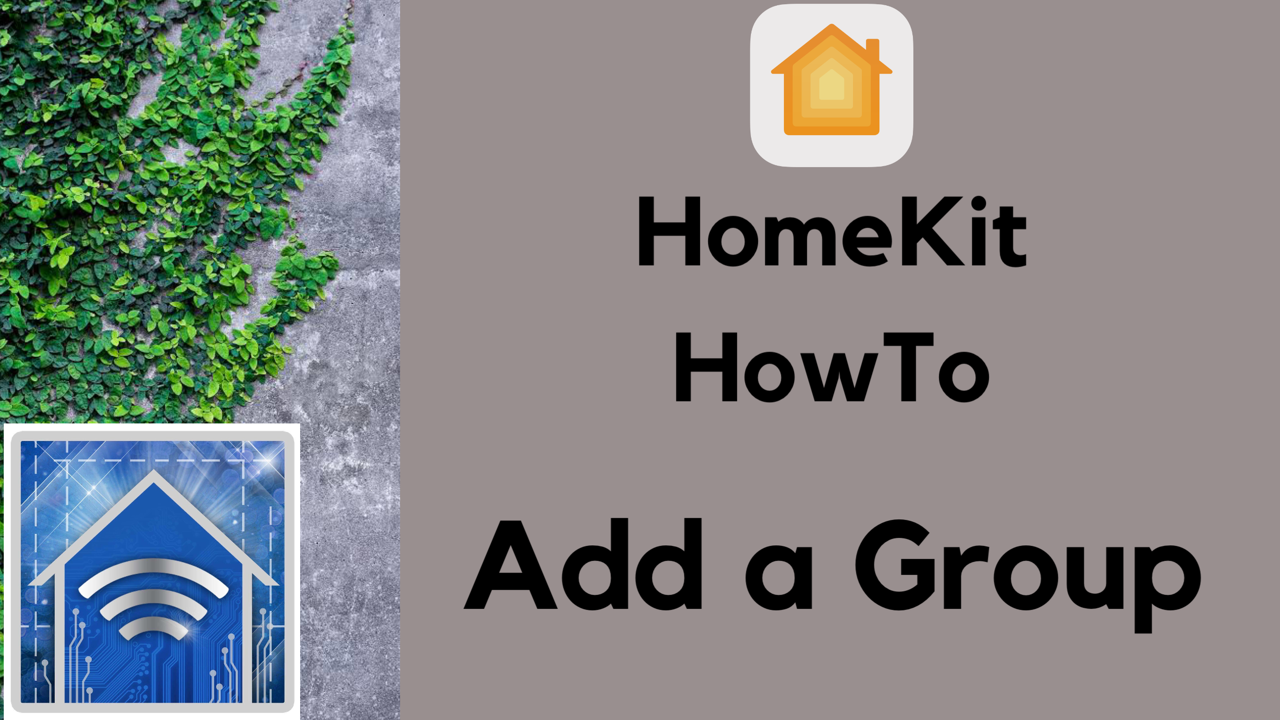HomeKit, and most other home automation platforms, utilizes a hierarchical structure much like a real home to organize accessories. One thing we can do in our virtual homes that is a bit more complicated to do in our physical homes is combining similar accessory types and control them as one single device. In this post, we’ll look at grouping accessories in Apple’s Home app.
We are relatively limited in the types of accessories we can group, but the most popular accessories we are able to group include outlets, lights, and fans. At this point, we are not able to group sensors which would be a nice addition as seemingly every HomeKit accessory nowadays has a temperature sensor in it. We are also not limited solely by accessories in the same room. For example, we can group all of the fans in our entire house or only those in bedrooms depending on your setup.
For our example today, I’ll be combining two Phillips Hue bulbs which are in the same fixture. To group accessories, you’ll go into the “Settings” of one of the accessories you want to include in the group and tap on “Group with Other Accessories…”
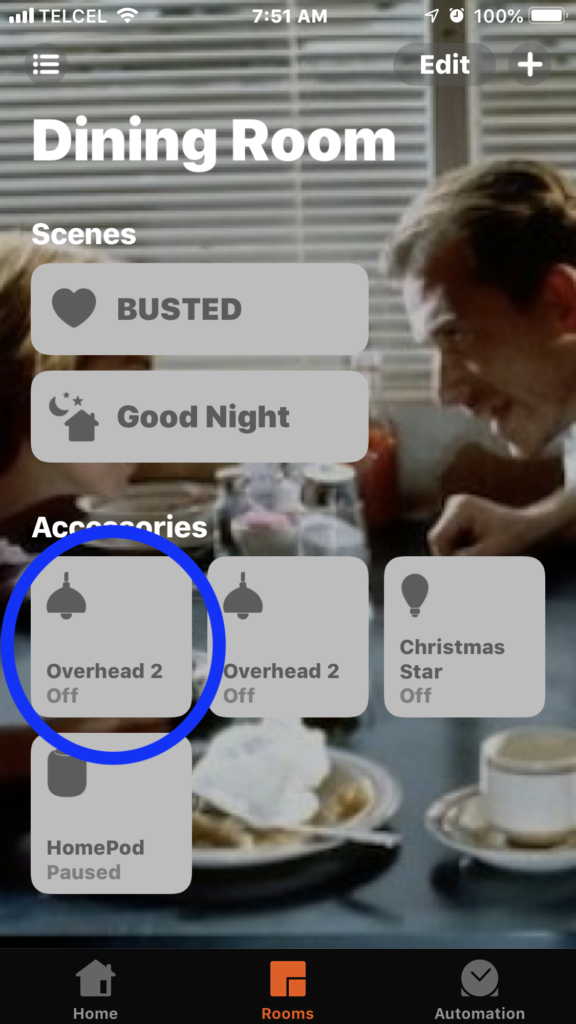
Once we’ve selected all of the accessories we want to include in the group and given it a name we’ll recognize, we tap “Done” at the top right and head back to the room that the accessory is included in and notice that what once was two has now become one. Though in our examples the accessories we combined are in the same room, if we select accessories from different rooms in the group, a tile to control the group will appear in each room where the group has an accessory.
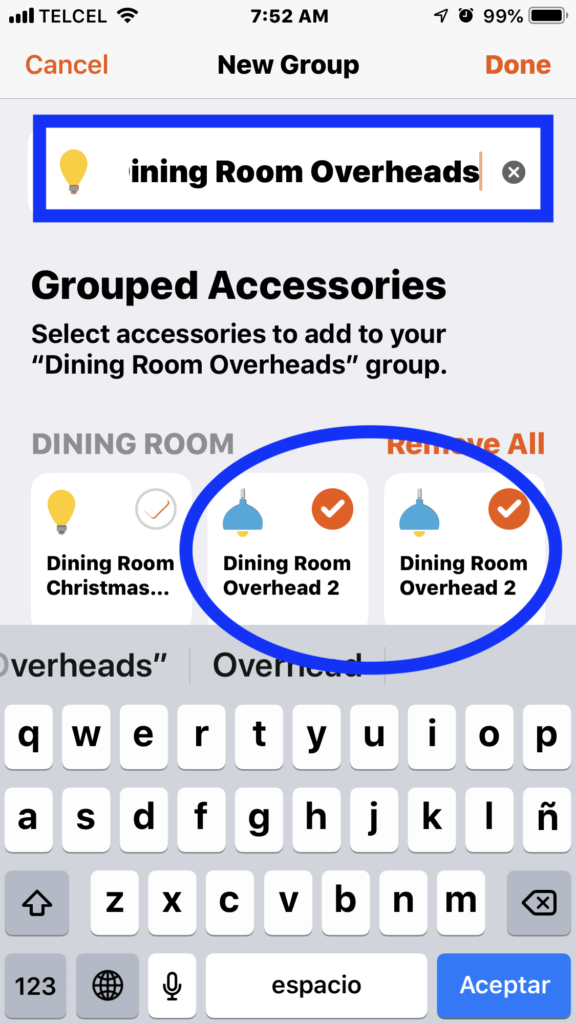
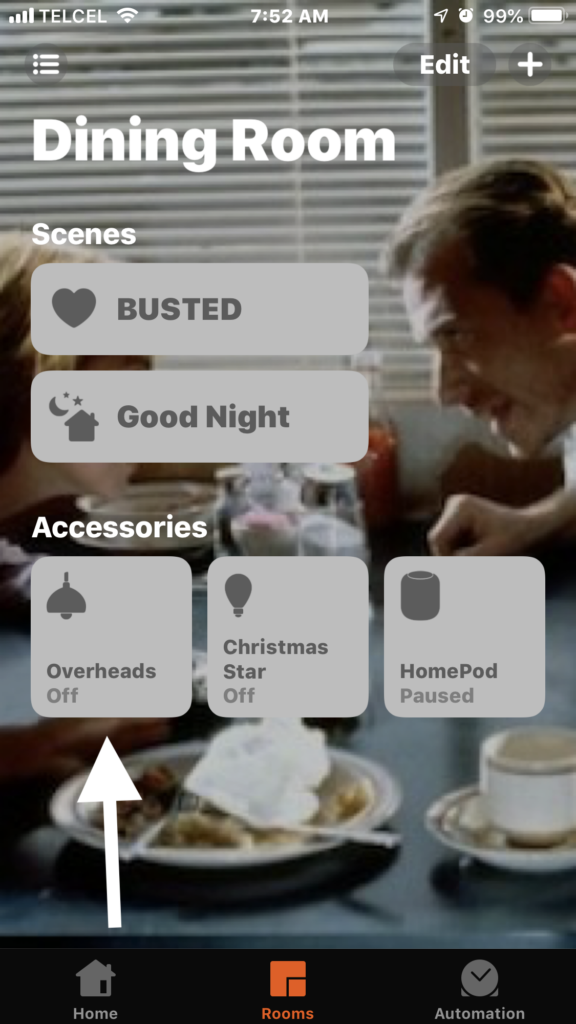
Lest you fear you can no longer control the accessories individually, you can access each of the accessories in the group by going into the group’s “Settings” by long-pressing the group’s tile and then tapping “Accessories”. 6-7
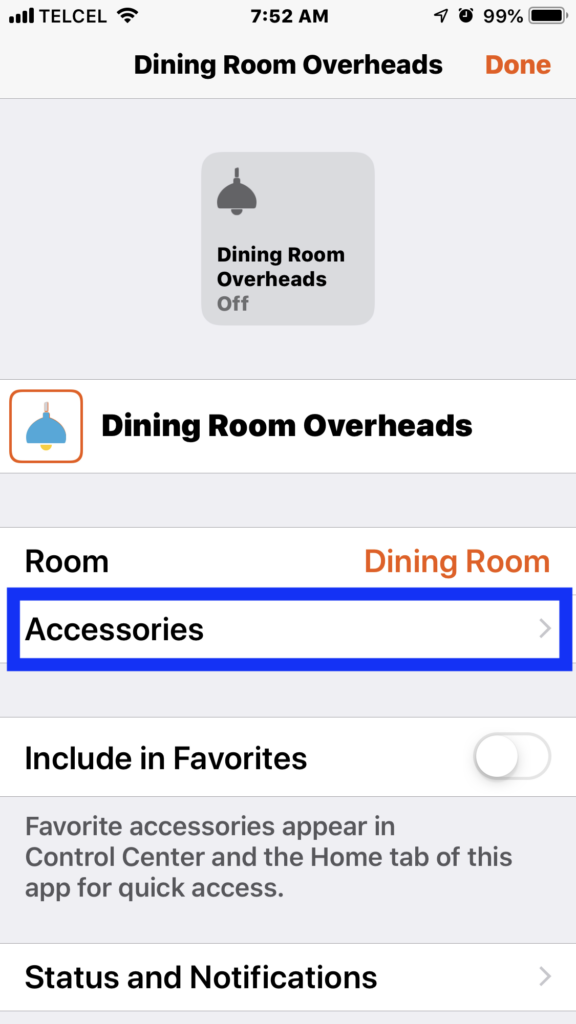
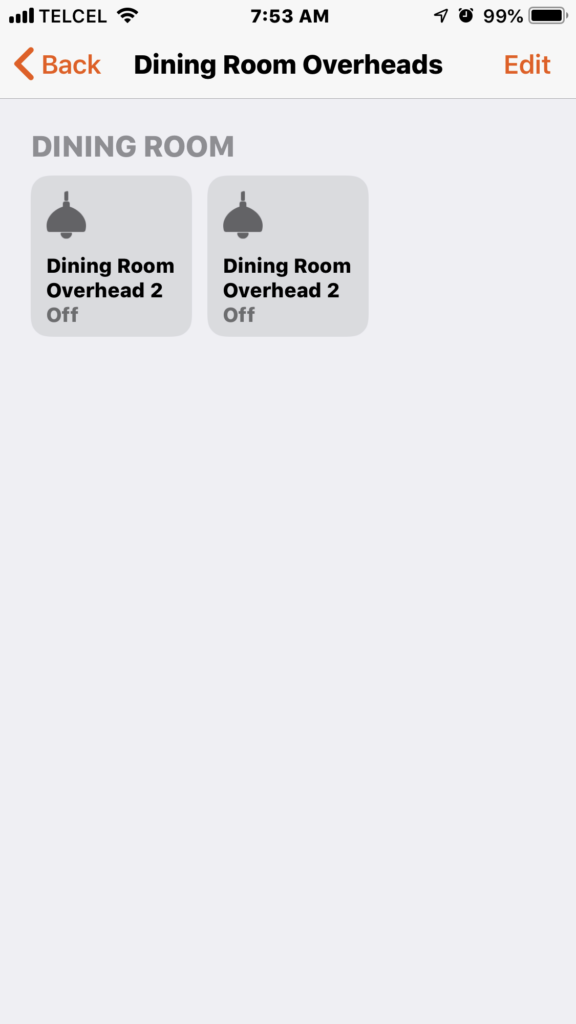
You also need not fear irreversibility as at the bottom of the “Settings” for the group tile, you’ll find the option to ungroup the accessories which you will need to confirm before completing the process. 8-9
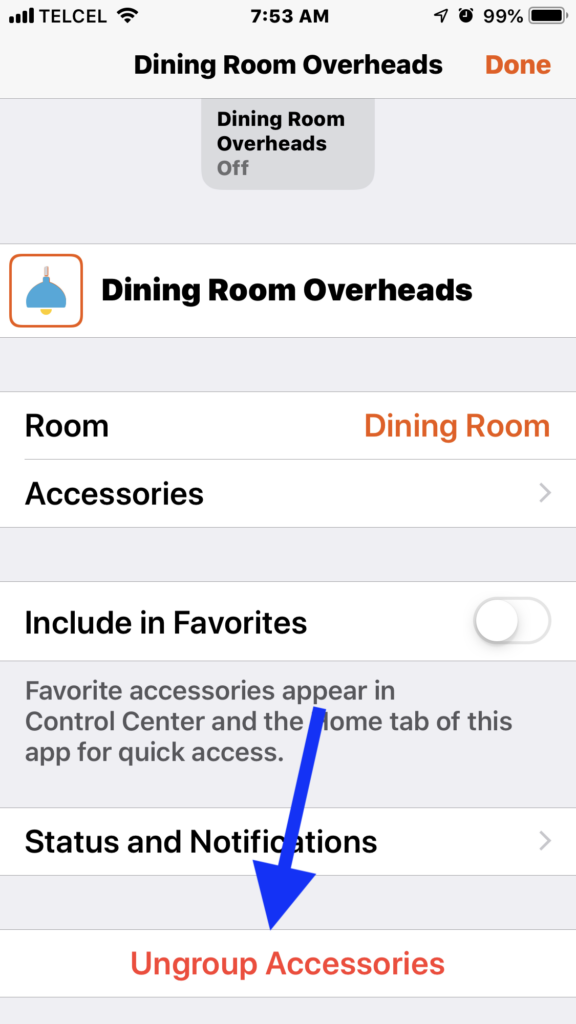
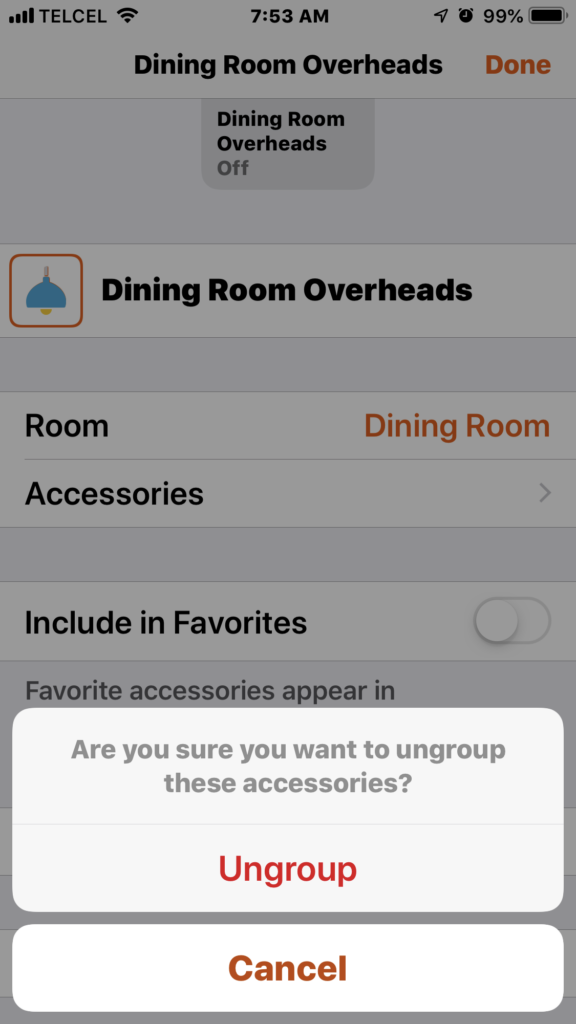
Final Thoughts
Grouping accessories is particularly convenient when you have multiple accessory types from different vendors that you’d like to control all at once. It’s also an easy way to have different manufacturers’ colored lighting products all match brightness and hue. Grouping accessories is also a great way to straighten up a room or home that has just maybe a few too many accessories hanging around. Now, if you’re wanting to control different accessory types at the same time, you’re looking at building a Scene and you’re in luck because we cover how to do that in this post.
How do you use groups in HomeKit? Sound off in the comments. Don’t forget to track us down on social media @myhomekithome for regular updates on the latest in the HomeKit world.
We use income-earning affiliate links.
We may receive a small commission on purchases made using links on this page at no extra cost to you.