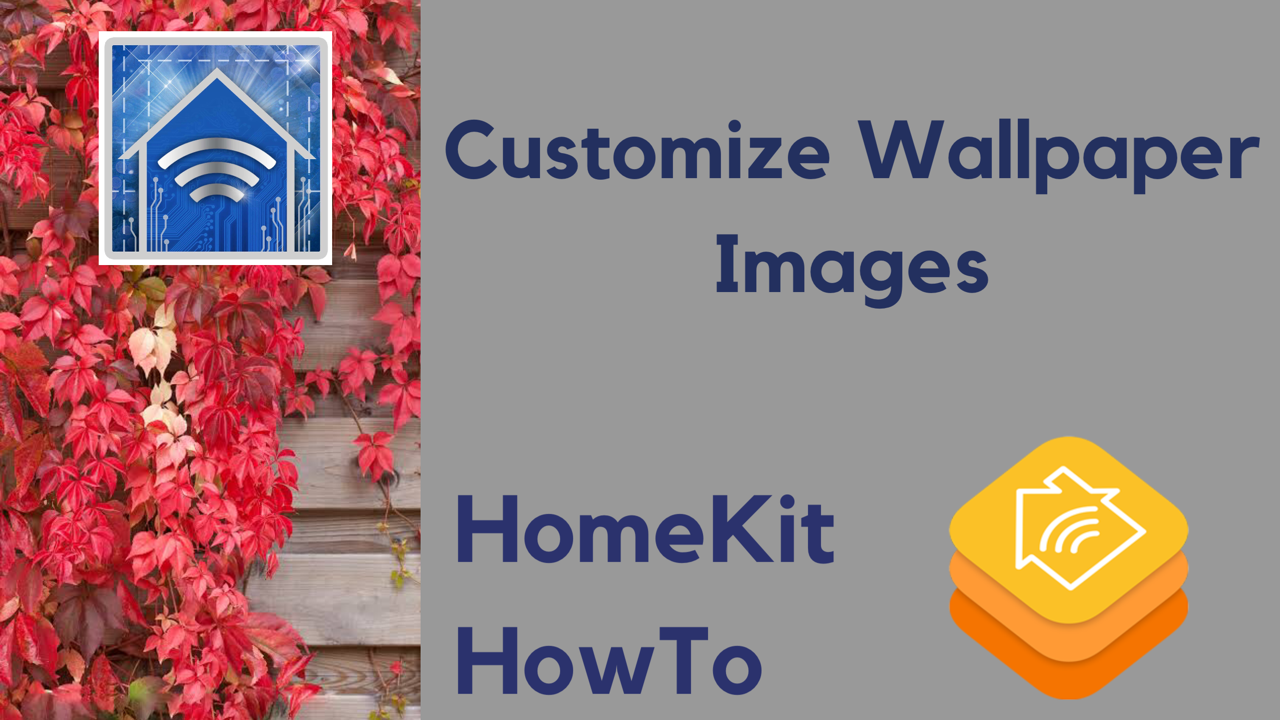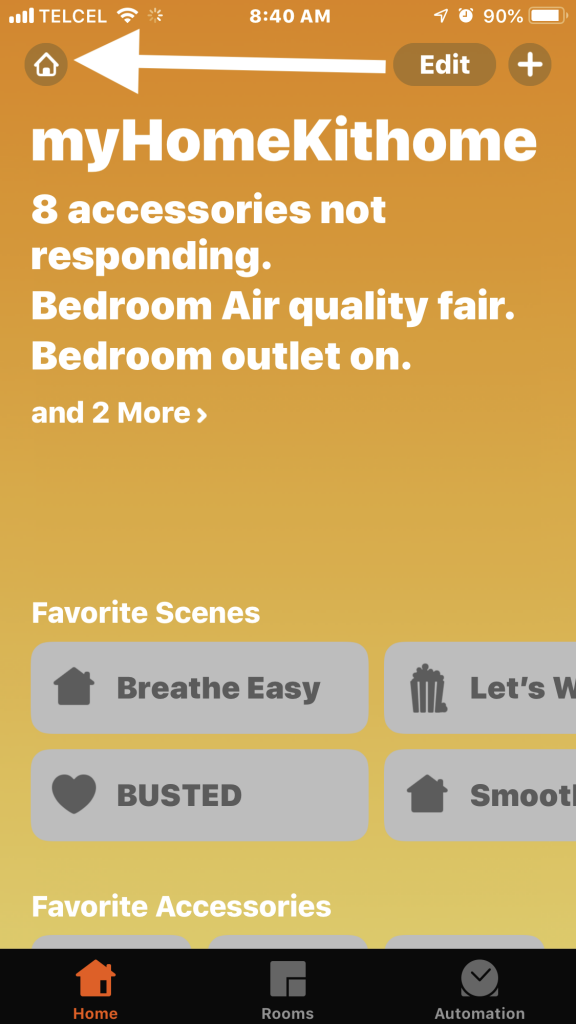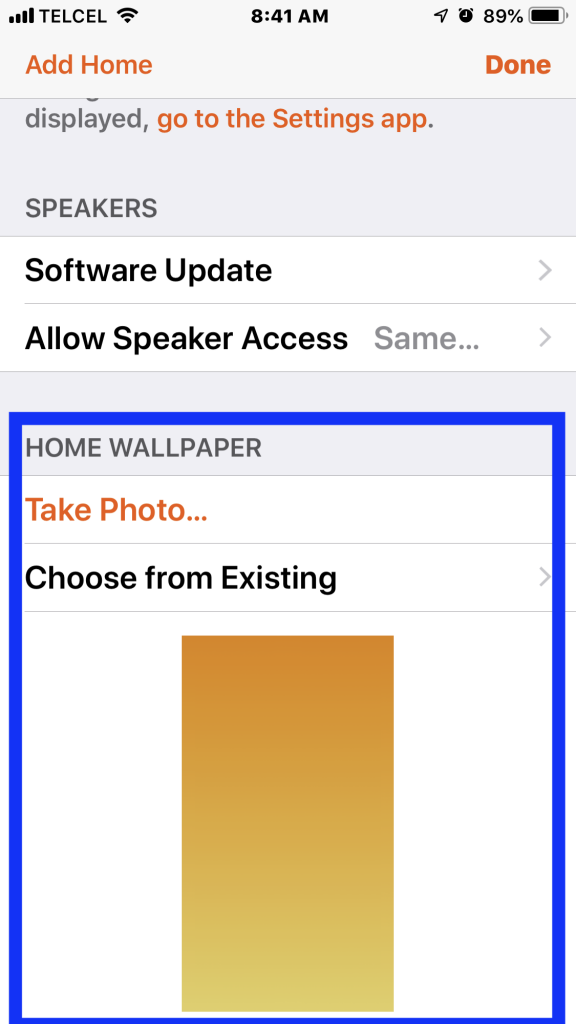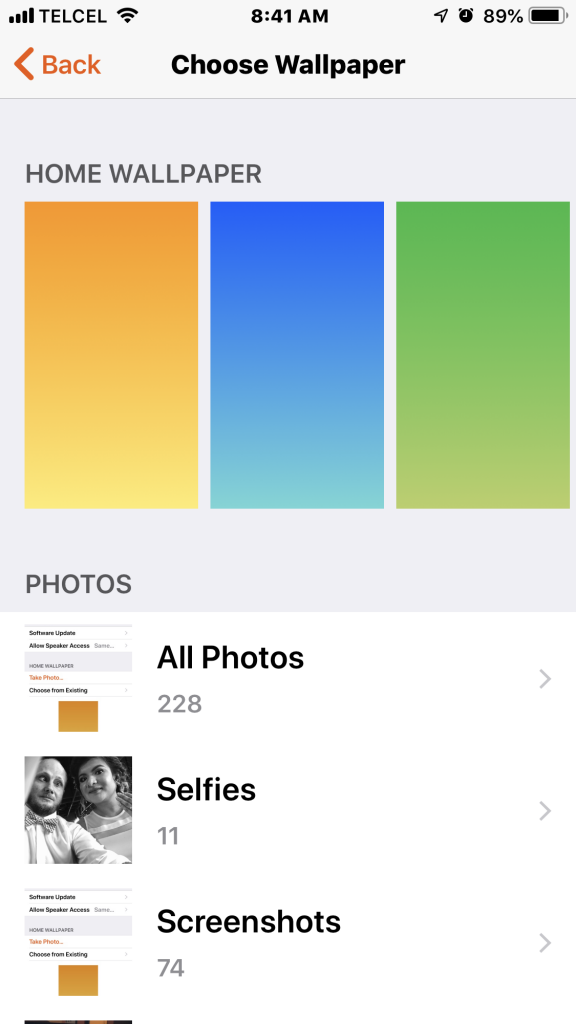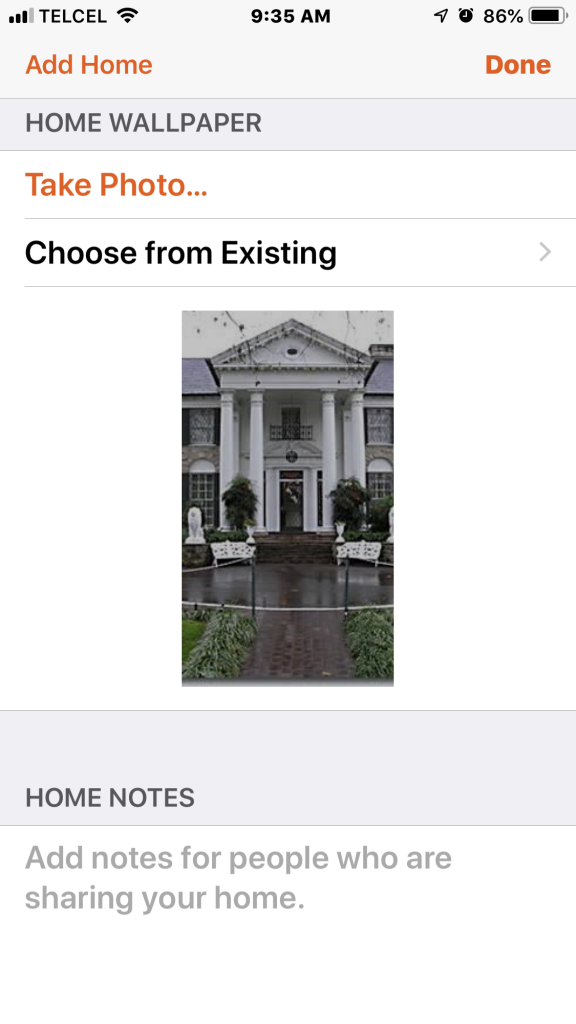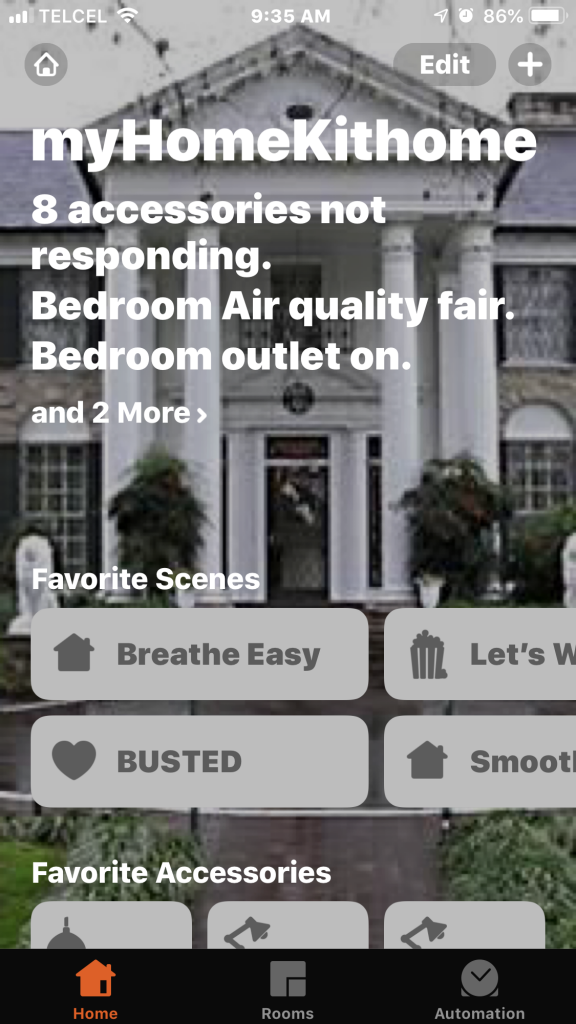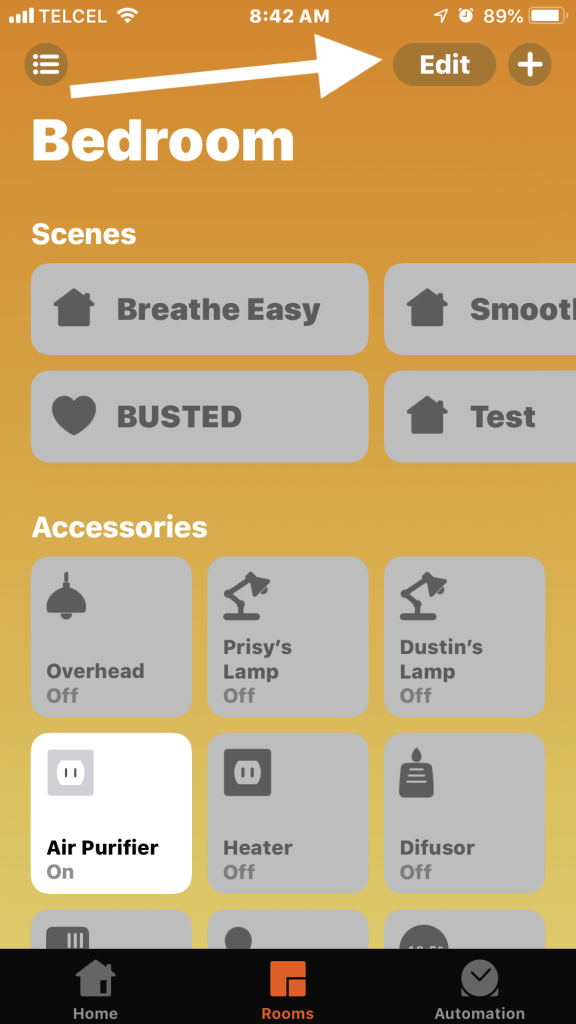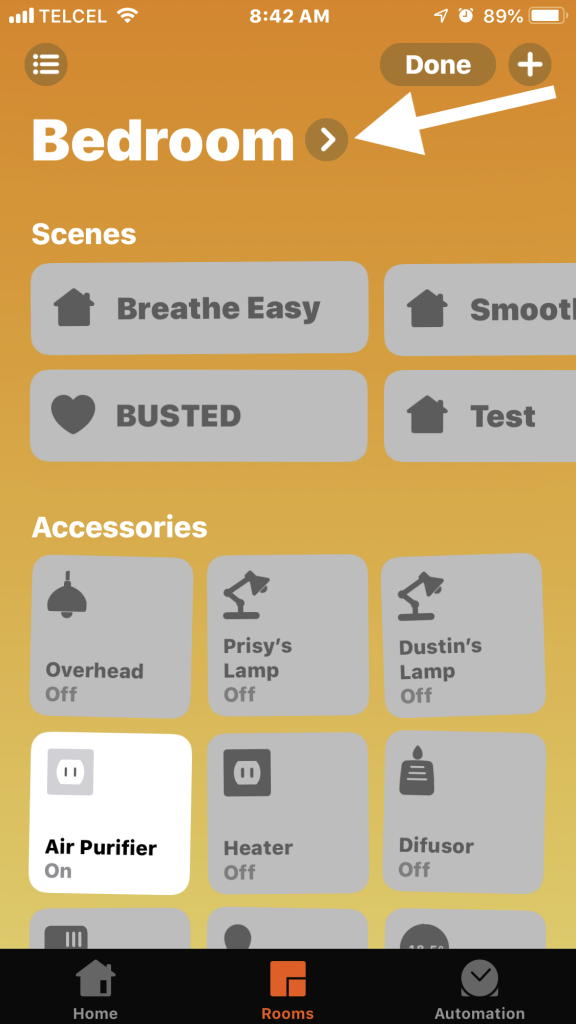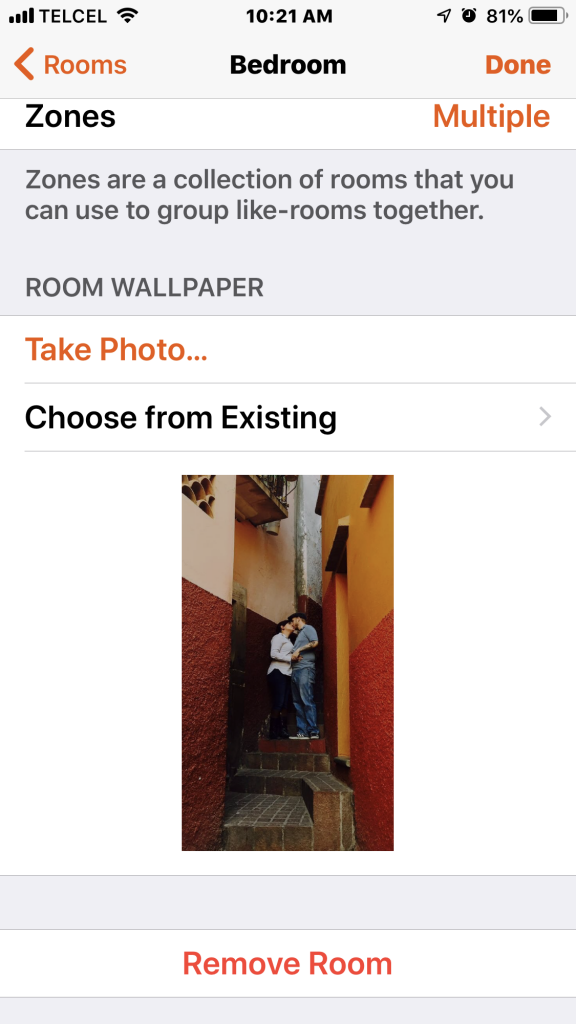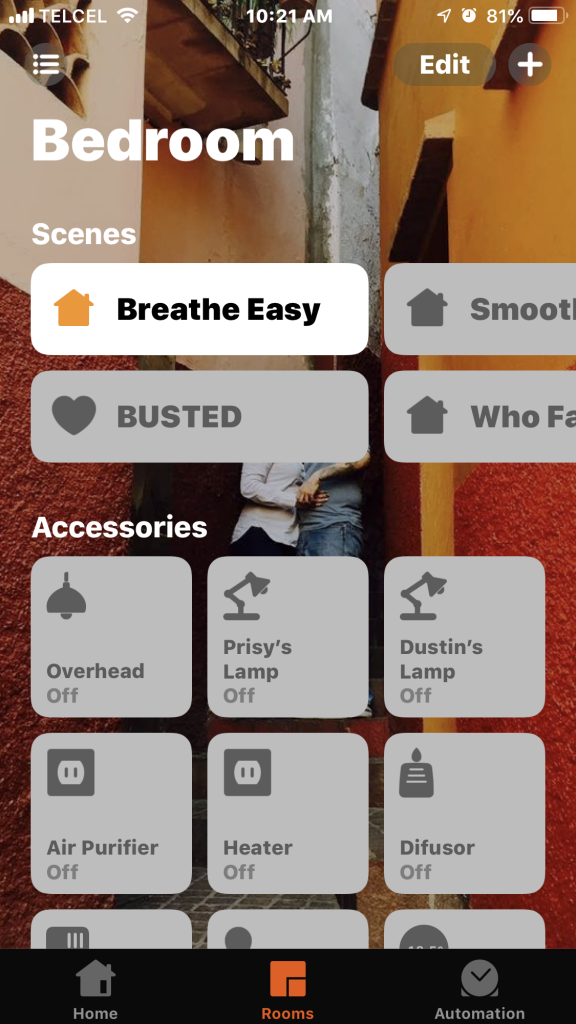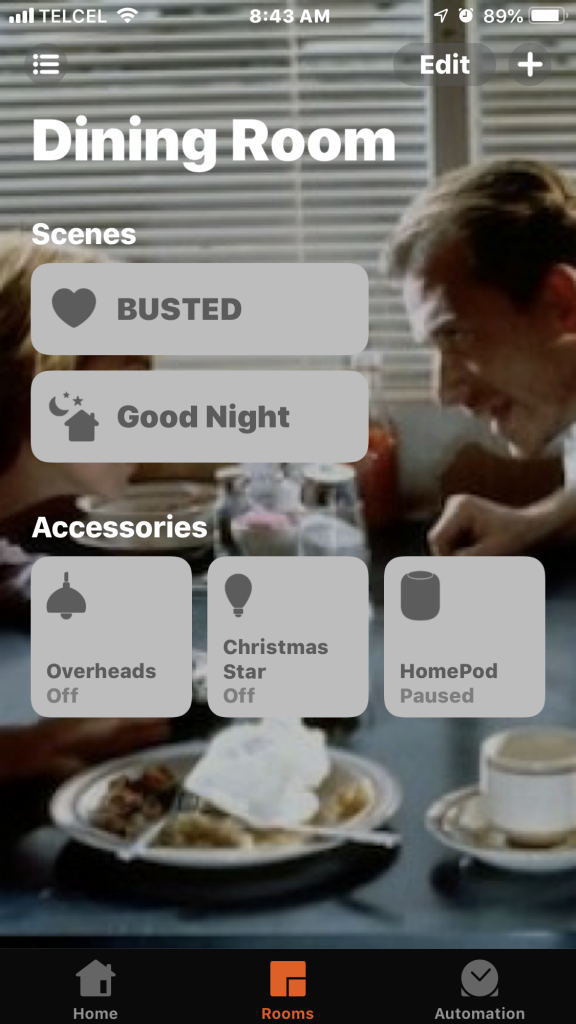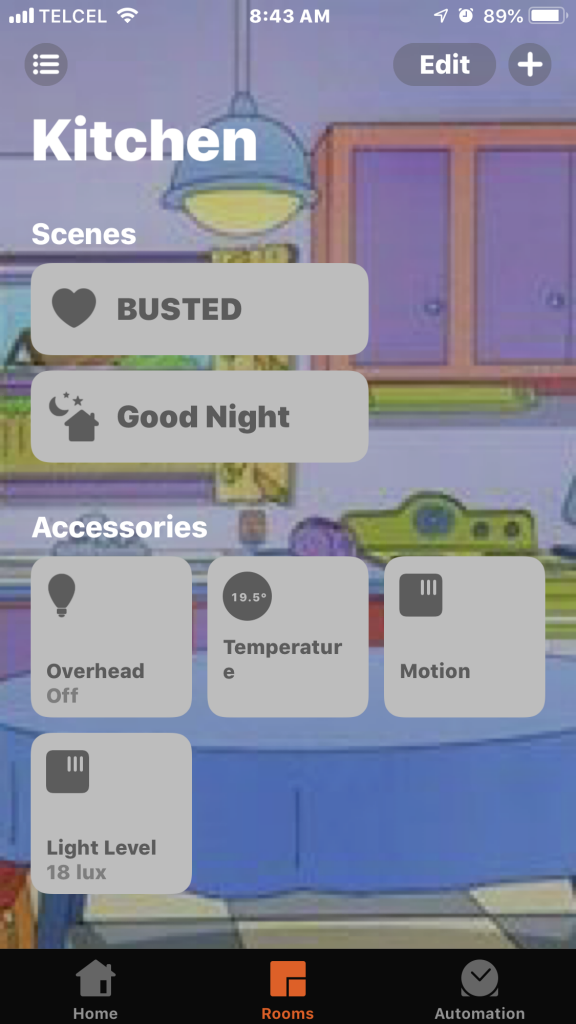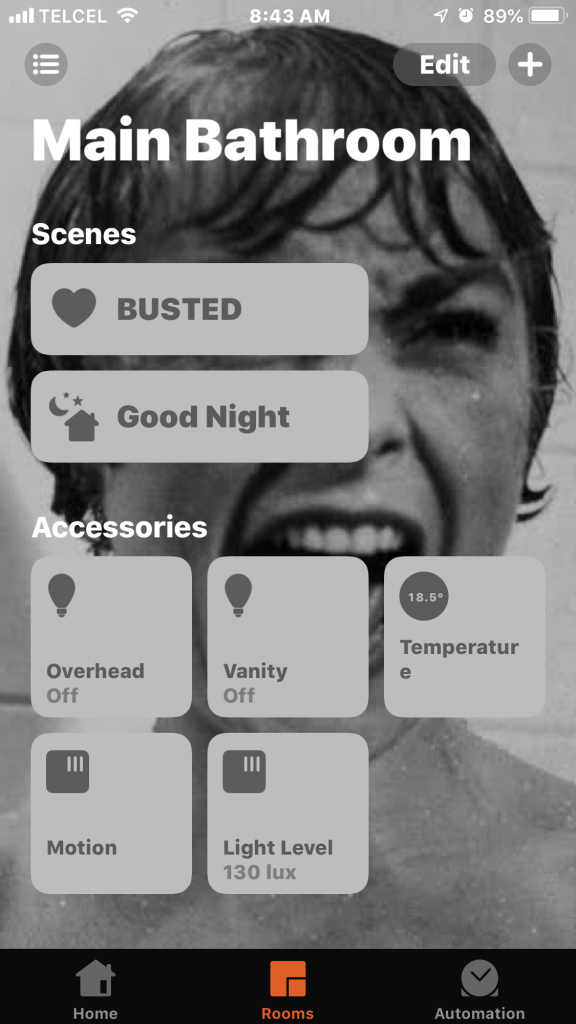One of the great things about HomeKit is how we can personalize the setup of our homes and accessories and how we interact with them making the experience unique for us. Along with rooms, zones, and groups, among several other tweaks, we can also personalize the images displayed in the background of Apple’s Home app for the “home” and the individual “rooms”. Let’s look at how to do both in this post
We’ll begin with the background image of the home itself. Starting from the “Home” tab, we’ll tap on the house icon at the top right corner. This brings us to our home’s settings. Scroll down until you see the option for “Home Wallpaper”. Here we can choose to take a photo at the moment or choose an existing image either from Apple’s stock Home images or from your photo library. Once we’ve taken our new photo or chosen one from our library, we can then crop the image to adjust the focus. Once we tap “Set” and “Done”, our beautiful new wallpaper is there for us to enjoy. By the way, that is not my home. A special prize goes out to the first person to correctly identify it.
2. Now that we’ve gussied up our home’s wallpaper, let’s address the walls in our rooms. From the “Rooms” tab, choose the room that needs a fresh coat of paint. Tapping the “Edit” button at the top and then the right arrow to the right of the room’s name, we arrive at the room’s settings. We have similar options as before in terms of image selection. After choosing our desired image and cropping it to our liking, we tap “Set” and “Done” and we now have a fresh new look for our room. As this is my wife and I’s bedroom, I thought it fitting to put a cut photo of the two of us from a trip we took a couple years back. Mega bonus prize if you can correctly identify where we are.
An unfortunate thing to keep in mind with wallpapers in Apple’s Home app is that unlike accessories, rooms, scenes, automations, and favorites, wallpapers do not sync across devices. They do not sync across devices using the same iCloud account, nor do they sync if you add a person to your home. Bummer I know. Hopefully this will be added in the next iteration of iOS. A bit of a tedious work around, if this is something that is important to you, is to have the image you want to use as a wallpaper in the photo library of the device you want it on and assign that image as the wallpaper in the Home app on each device. Here are a couple of my rooms.
Apple has phased out a couple of their stock wallpapers, but we tracked them down .
Final Thoughts
Apple isn’t always known for having the most customizable hardware nor software, but the ability to tailor the background images of our home and rooms in the Home app is very useful. Whether you choose stock photos, images from television and film, or actual images of your home and rooms, custom wallpapers can bring life to your Home app. If you tend to have a lot of guests, having actual images of your rooms may actually be useful to helping them navigate and control your home’s accessories. I would, however, like to see the ability to sync images across devices using the Home app to provide a unified experience much like we can do on Apple TV.
What types of images do you use for your Home app? How do you think the experience could be improved? Let us know in the comments and don’t forget to also follow us on social media @myhomekithome.
We use income-earning affiliate links.
We may receive a small commission on purchases made using links on this page at no extra cost to you.