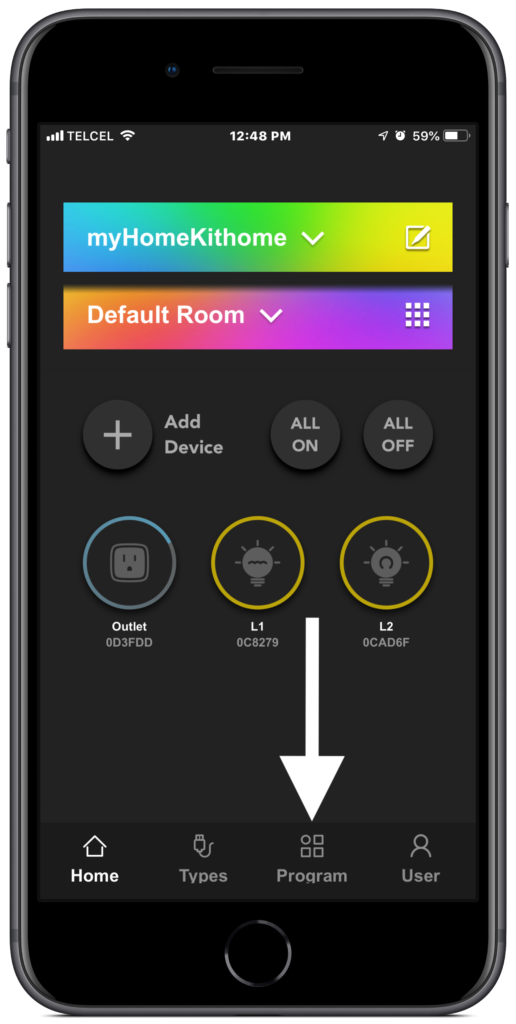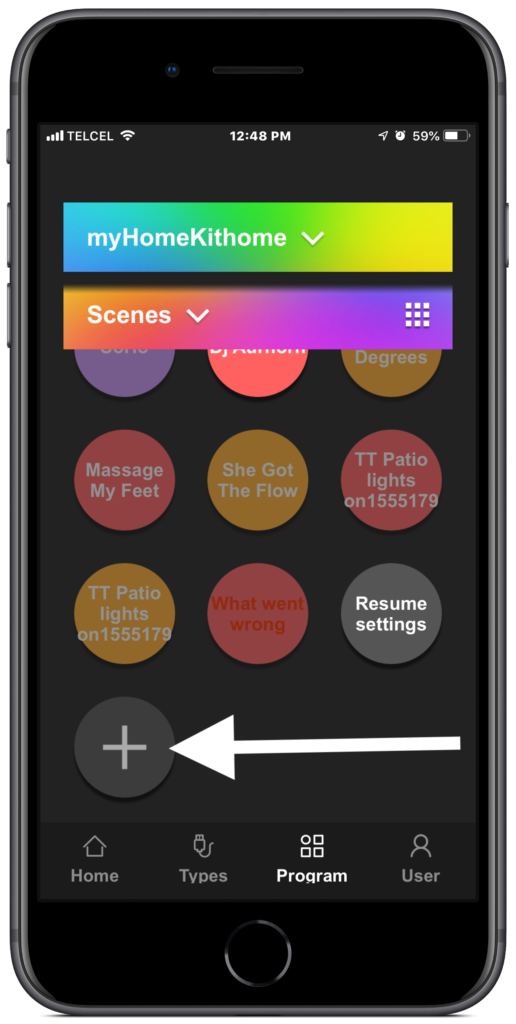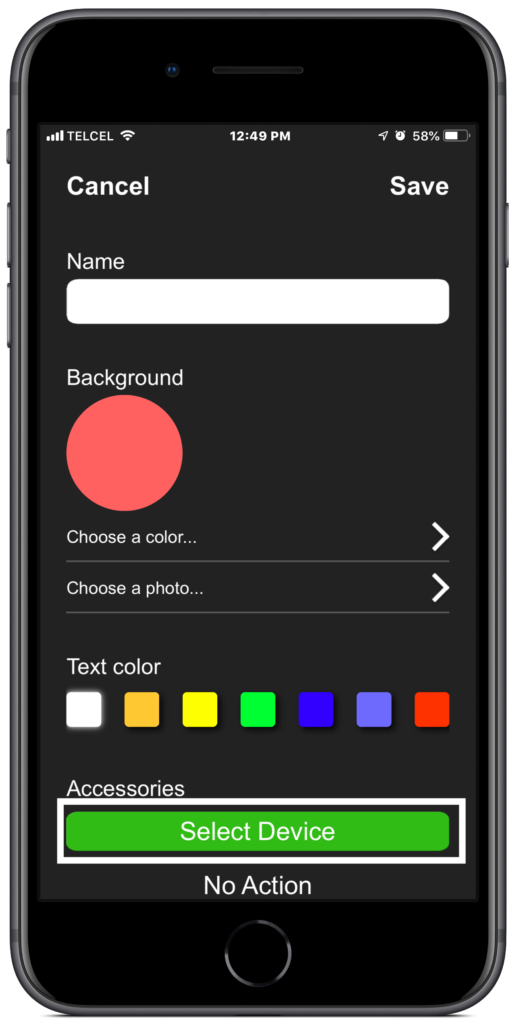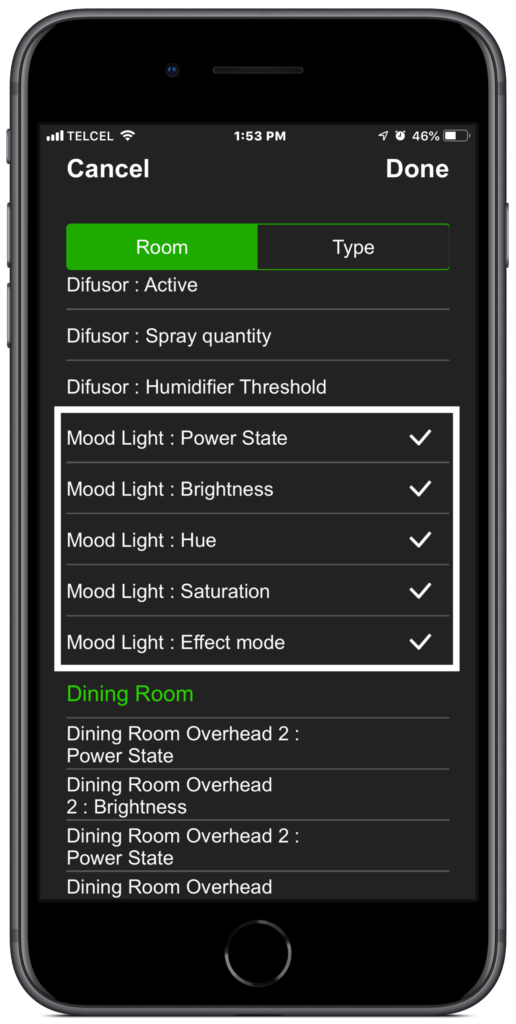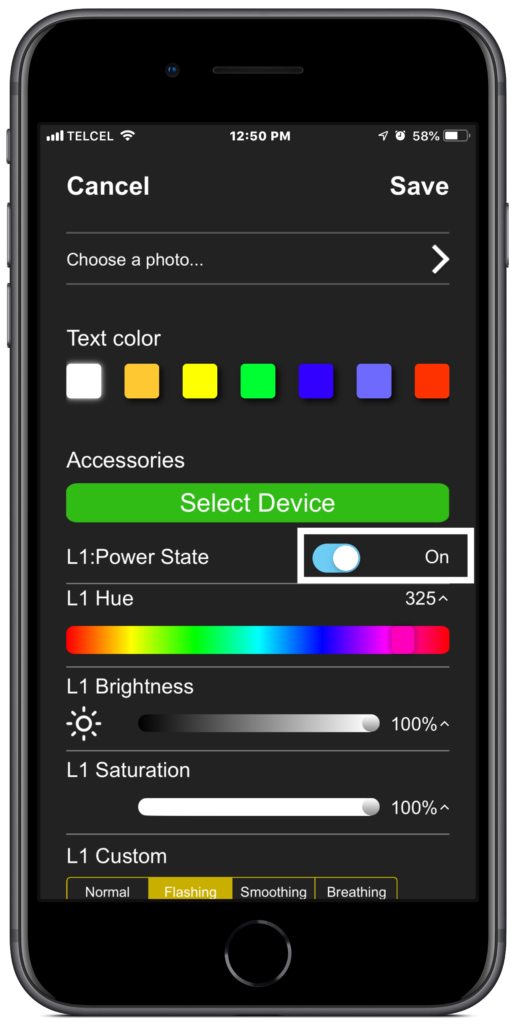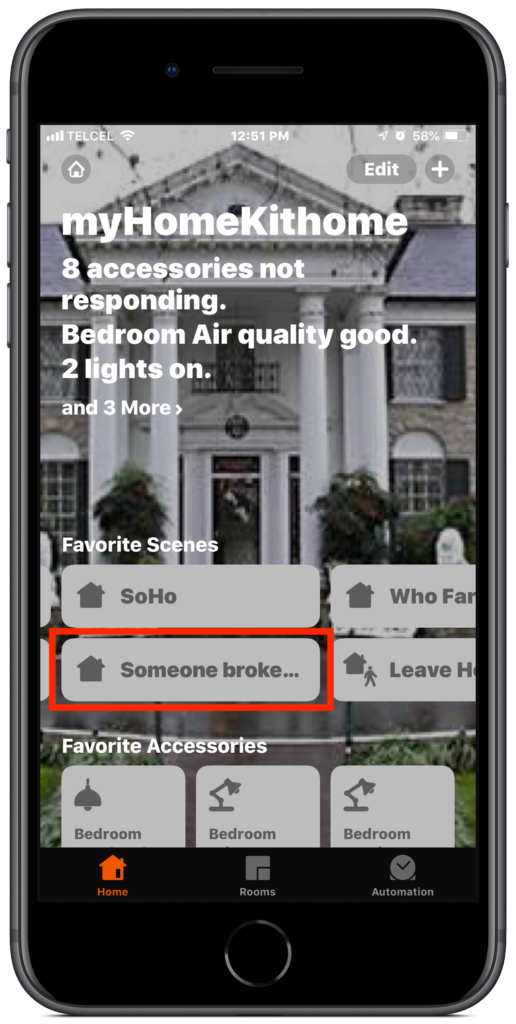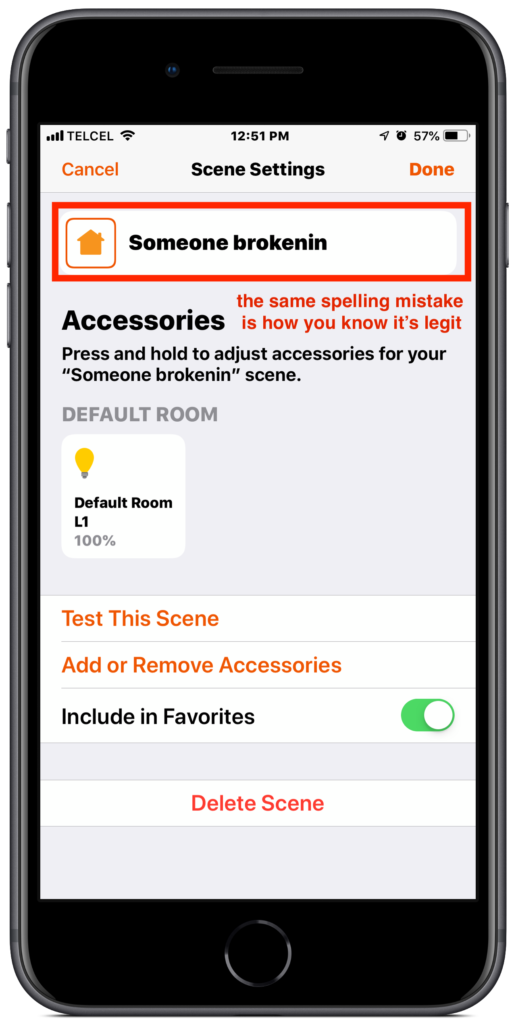The HomeKit framework is a powerful tool for organizing accessories and executing home automation. As powerful as it is, it is by no means a flawless system. A feature that is often touted by smart lighting apps are different lighting effects, but it can be a bit cumbersome to have to open that manufacturer’s app and turn on the effect. Moreover, the effects can’t be used in conjunction with other HomeKit accessories in scenes or automations. That is unless you are using one of VOCOlinc’s lighting products. Whether this by accident or intentional I’m unsure, but we discovered a way of porting the lighting effects offered by VOCOlinc’s LinkWise app over to Apple’s Home app for use in building more complex scenes and automations and it’s easier than you think. Here’s how to do it!
First, you’ll need a couple of things to get started. First is a VOCOlinc lighting product. This includes the L1 and L2 LED light bulbs, the LS1 lightstrip, the SmartGlow bulb, the SmartGlow lightstrip, and the Flowerbud Smart Diffusor. Links to all of these accessories can be found in the Links & Resources section at the bottom of this post. Second, you’ll need to have the LinkWise app and, lastly, you’ll need Apple’s Home app.
1. After downloading and launching the LinkWise app, we’ll tap on the third tab, “Programs”. From the top drop-down menu, “Scenes” should be selected by default, but if it’s not, select it. Scroll down to the bottom of the scenes and tap the + (plus) button.
2. After giving our scene a name, we can choose a color or a photo as the icon for this scene, as well as the color of the text for the icon. I didn’t bother with this as these characteristics don’t transfer to other apps and taking the time to do this just doesn’t make sense for me at the moment, but customize to your heart’s content.
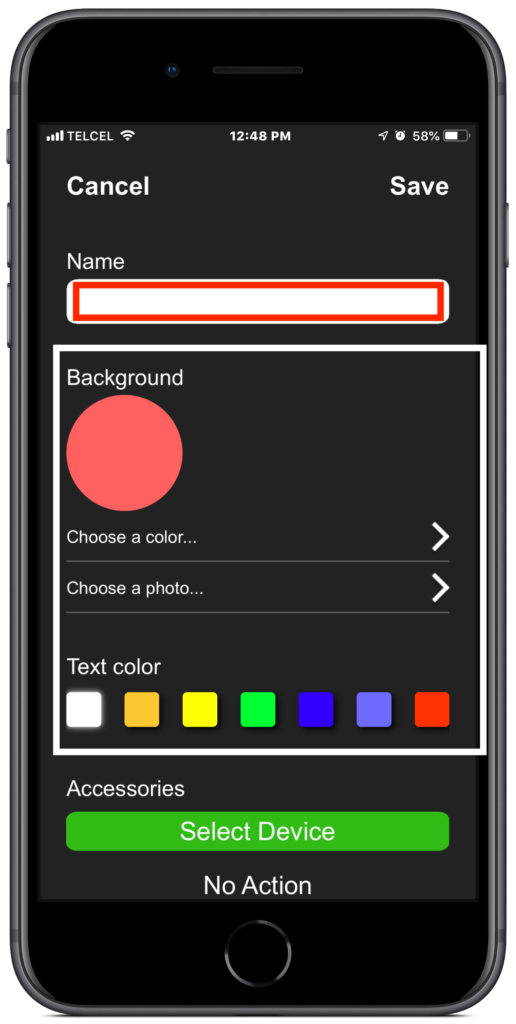
3. The next step of “Select Device” is of particular importance. Regardless of the lighting product your are using, you want to make sure that you select ALL of the services for that accessory: Power State, Brightness, Hue, Saturation, and, most importantly, Effect Mode. Note: The “Mood Light” in the screenshot below is the built-in lamp of the Flowerbud Diffusor. There is no need to add the services of the diffusor itself. That is unless you want that included in your scene. If that’s the case, have at it.
4. After selecting all of our lights and associated services and tapping “Done”, we’ll want to adjust the actions of our services. Of particular importance is the Power State. We’ll want this to be toggled “On” for fairly obvious reasons. I mention this because I’ve never made that mistake and gotten highly frustrated as to why my scenes and automations weren’t running properly. After adjusting the Brightness, Hue, and Saturation, we choose our lighting effect. If you are not familiar with the lighting effects in the LinkWise app, you can explore them by long pressing on the device from the “Overview” tab, tapping the “Moments” tab, and tapping “Effects” from the options at the top.
5. Tapping “Save” will finalize your scene and you’re all set. While of course we can always add other HomeKit accessories to the scene and use the scene to create “Rules”, or automations, in the LinkWise app, I wanted to demonstrate that we can also do this in Apple’s Home app/. One important thing to bear in mind with this is that any adjustments you want to make to effected lights must be done in the LinkWise app. If you try to adjust the actions in the Home app, it seems to cancel the “Effect Mode”.
Final Thoughts
Since at the moment we don’t have lighting effects built into the HomeKit framework, this is a great way to add some extra touches to scenes and automations if you have VOCOlinc lighting products. Other than the obvious party mode scenes that you can create, this would also be practical to flash some red, or even blue and red, lights if a sensor detects motion or a door or window is opened when you’re not home. I use them both.
I think most HomeKitters would really appreciate seeing this feature built into the HomeKit framework as a full-fledged feature so that we can use lighting products from different vendors for the same lighting effects. As far as I know, there are a few apps that allow us to do this, but we can’t set these up as HomeKit scenes in order to add other types of accessories.
Can you think of any practical, or impractical, uses for these types of scenes? Have any suggestions for apps that do similar things? Want to share some top secret tips with the HomeKit world? The comment section awaits. For more HomeKit content, don’t forget to follow us on social media @myhomekithome.
Links & Resources
Learn more about VOCOlinc’s entire lineup of smart lighting and other HomeKit-compatible smart home gear at https://www.vocolinc.com
We use income-earning affiliate links.
We may receive a small commission on purchases made using links on this page at no extra cost to you.