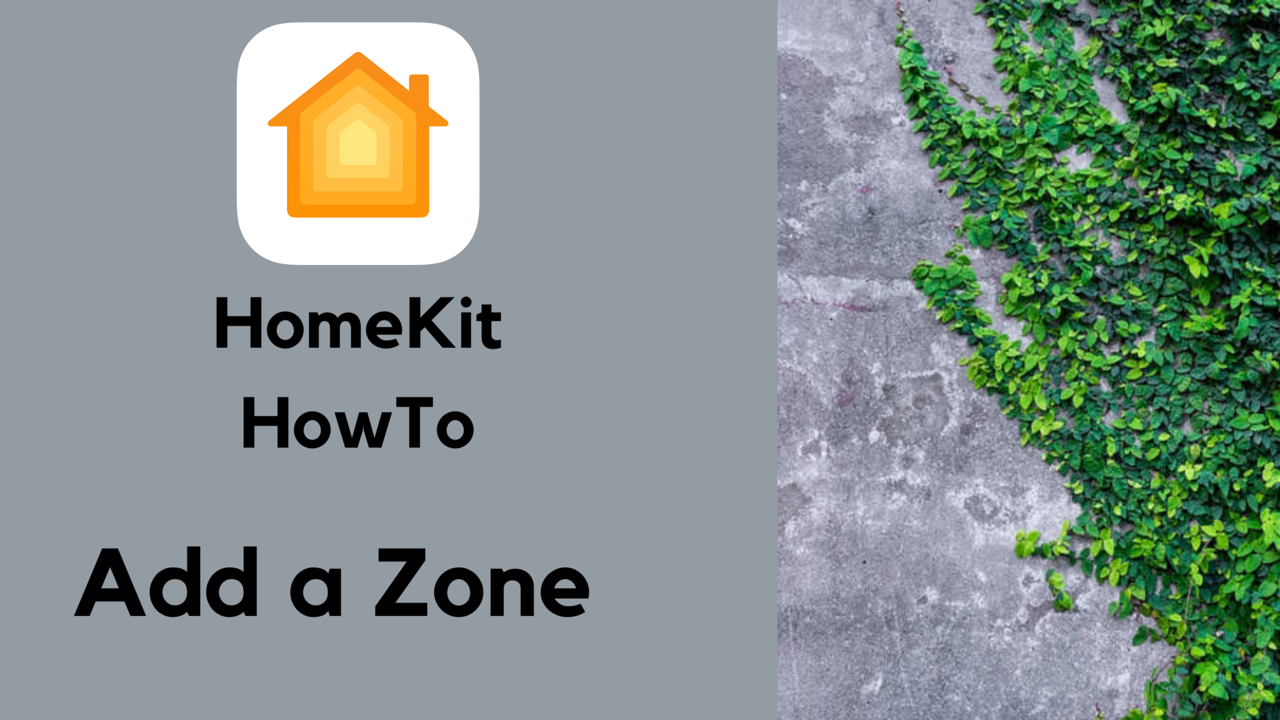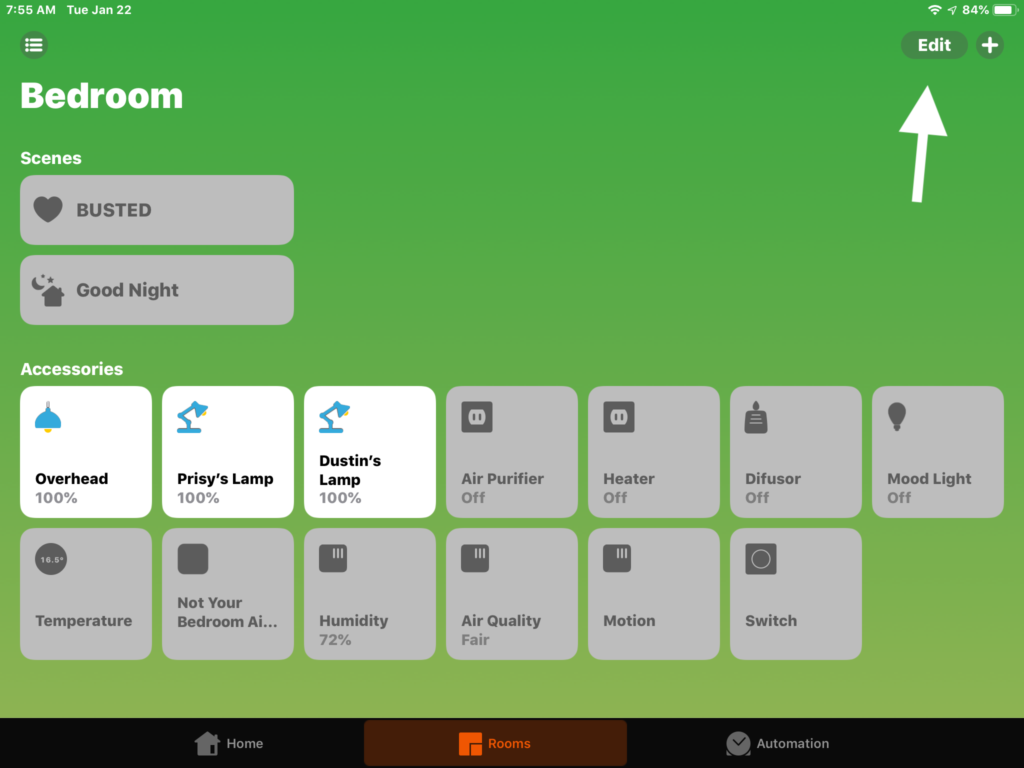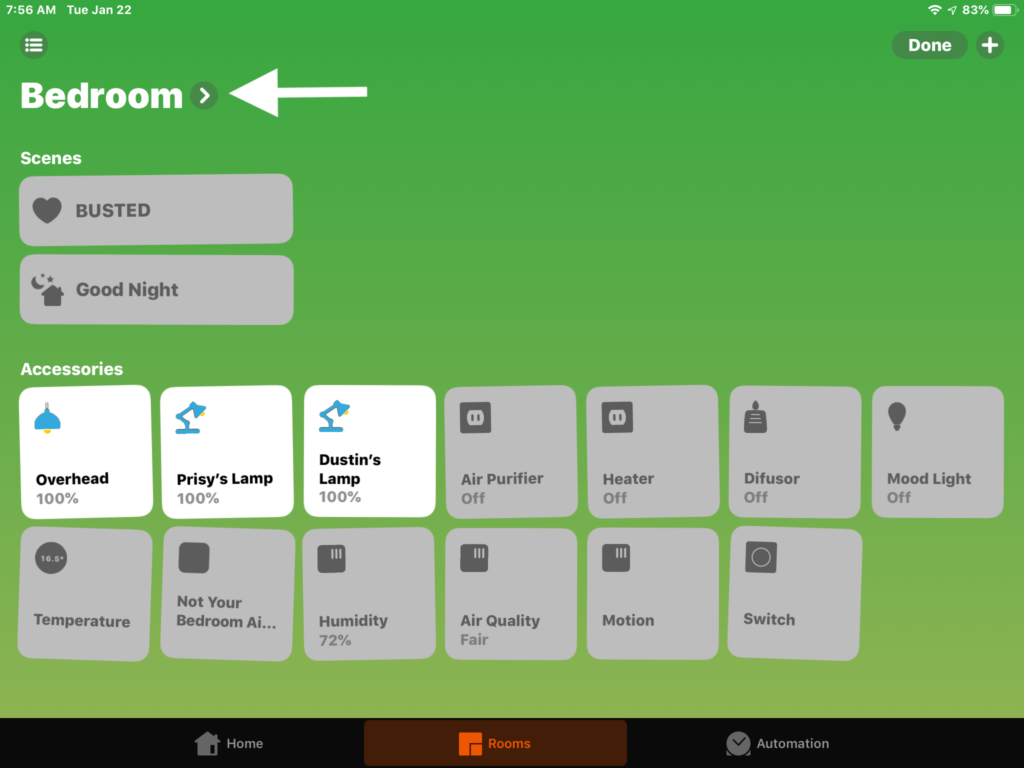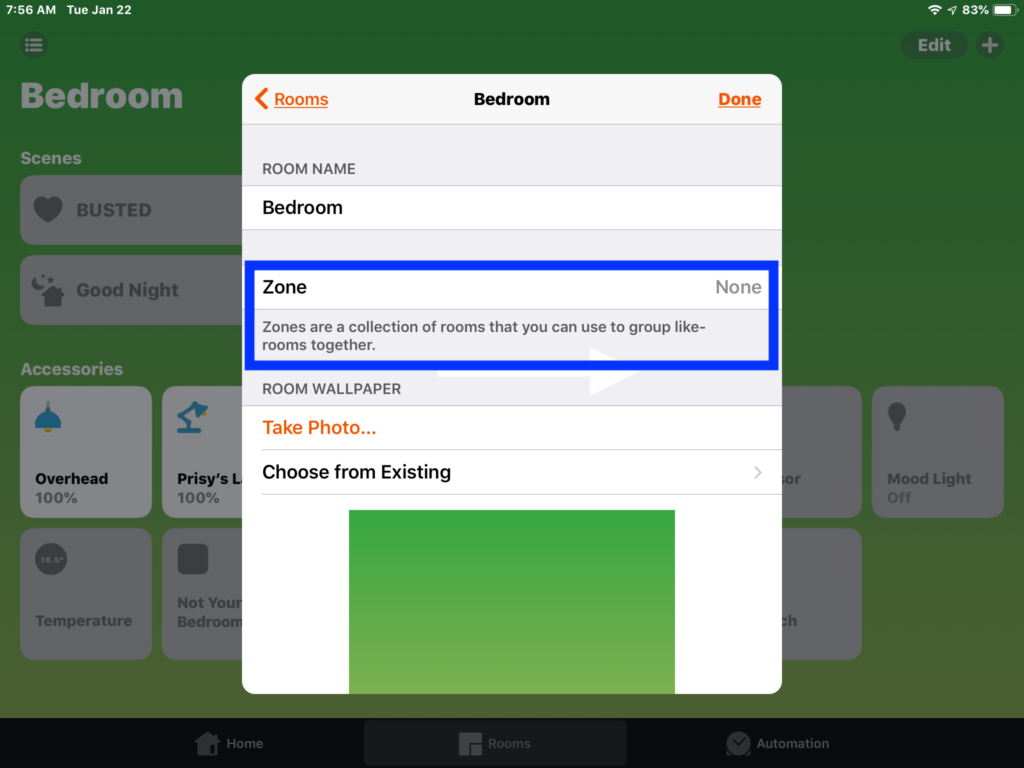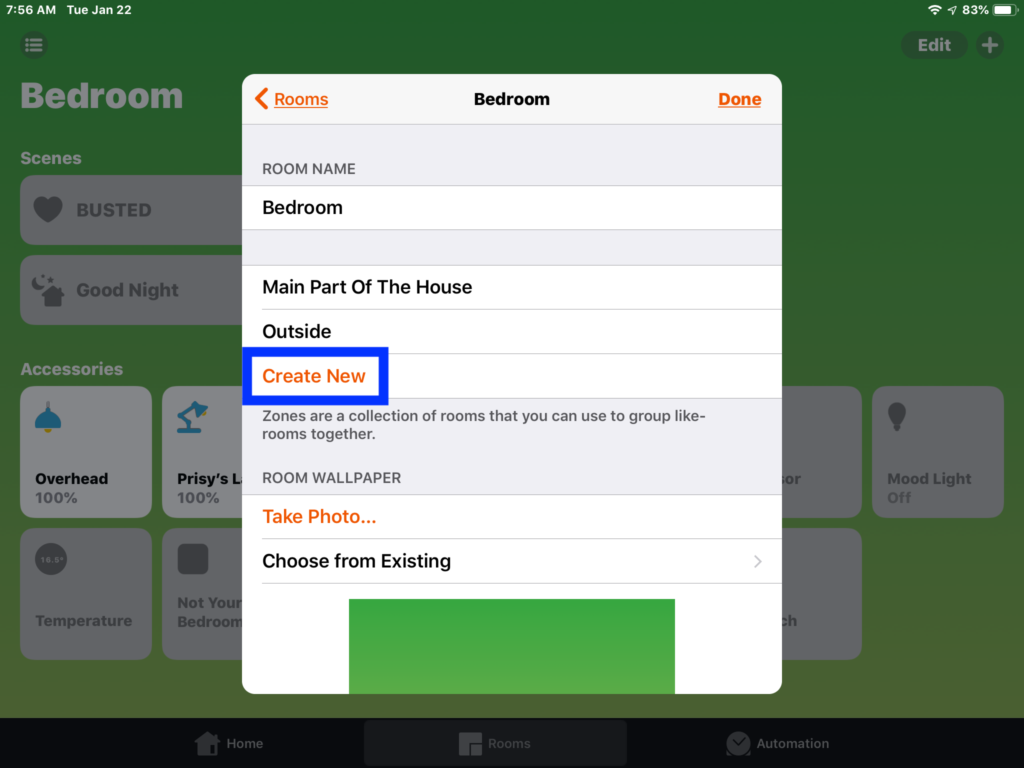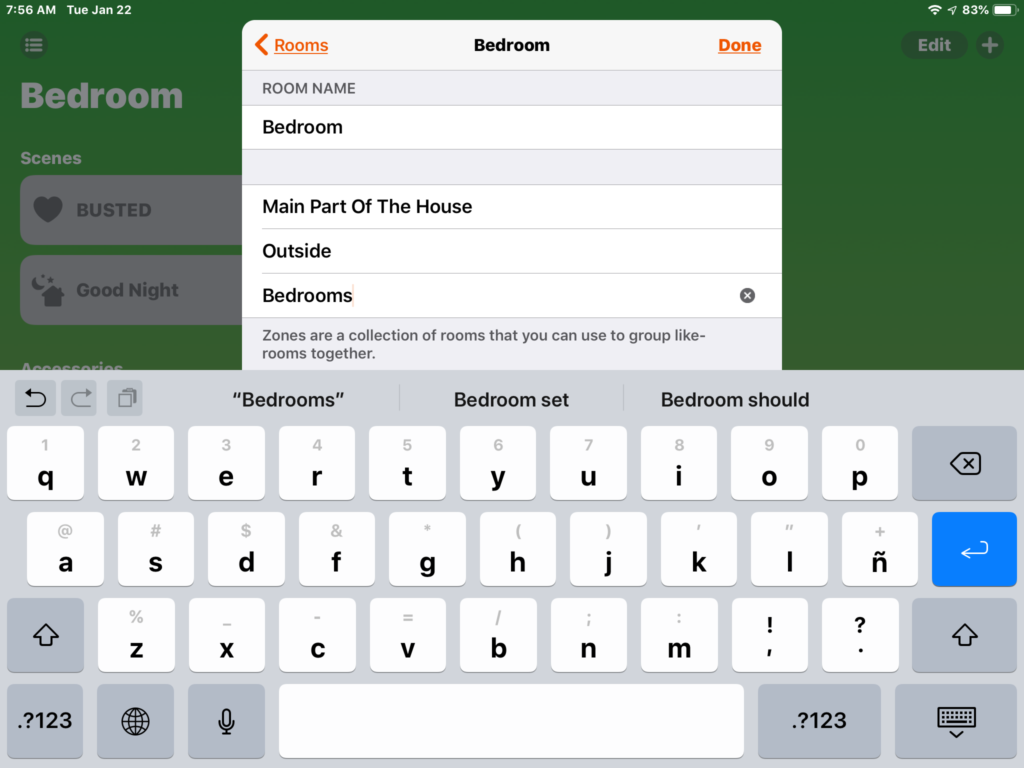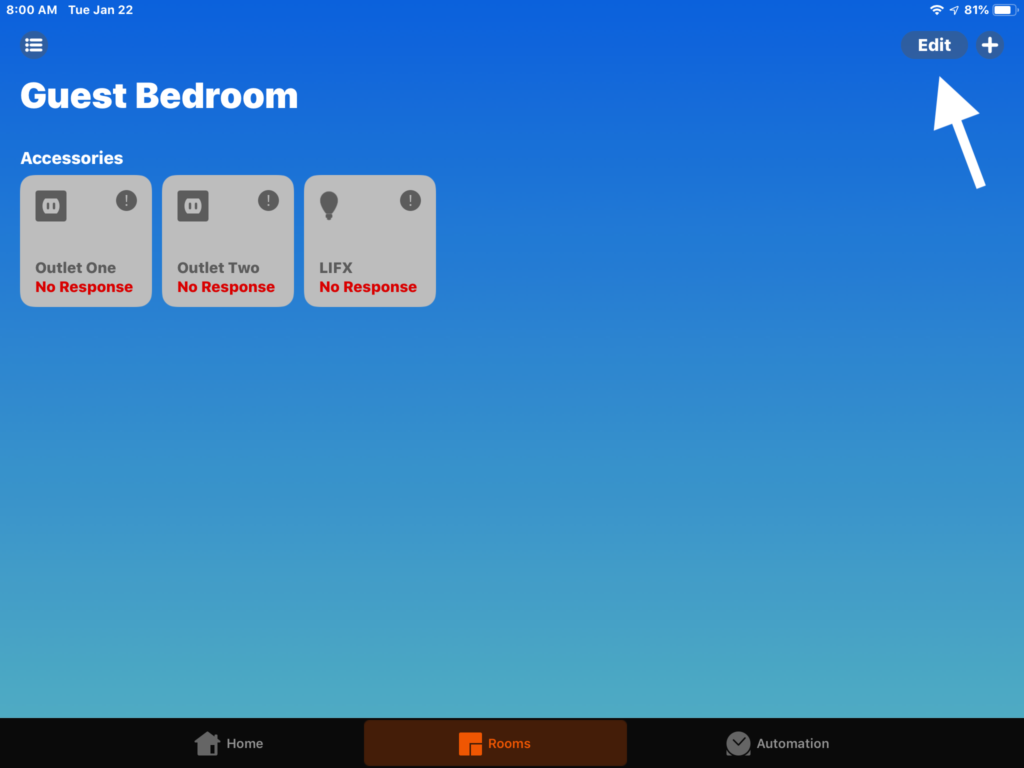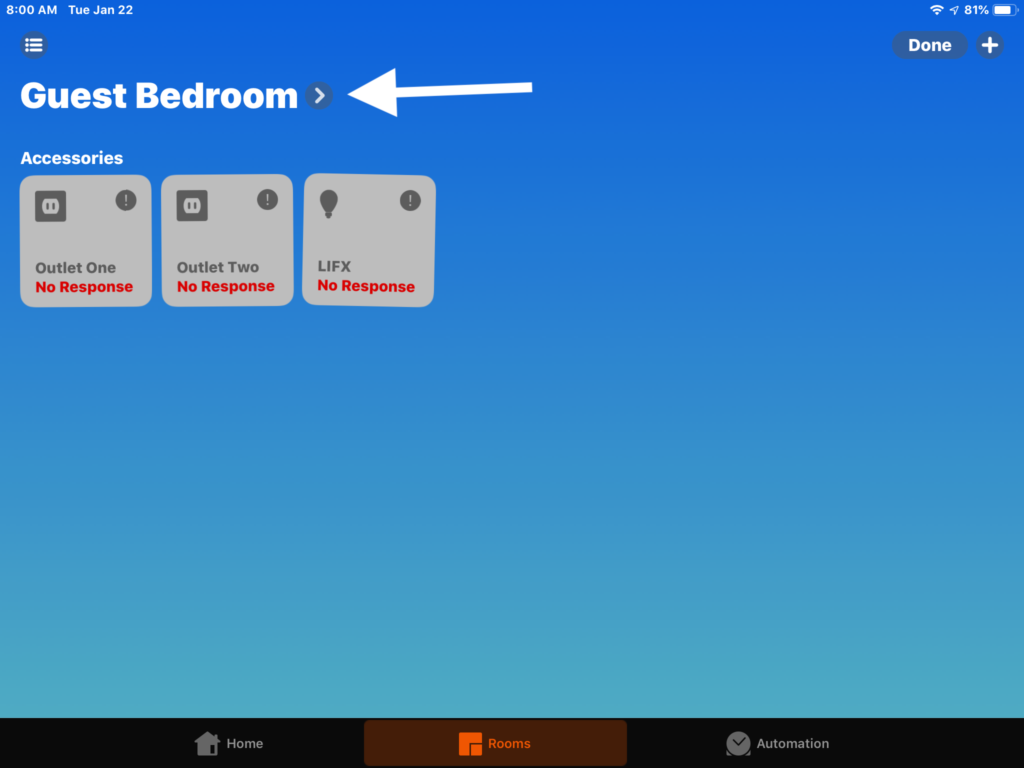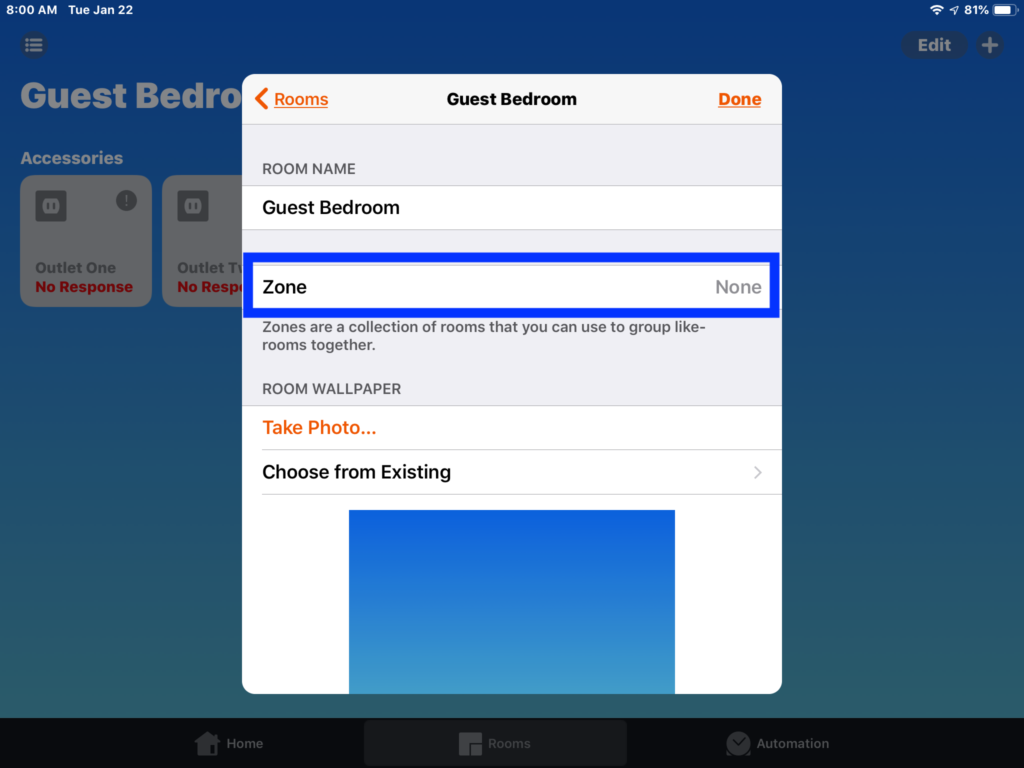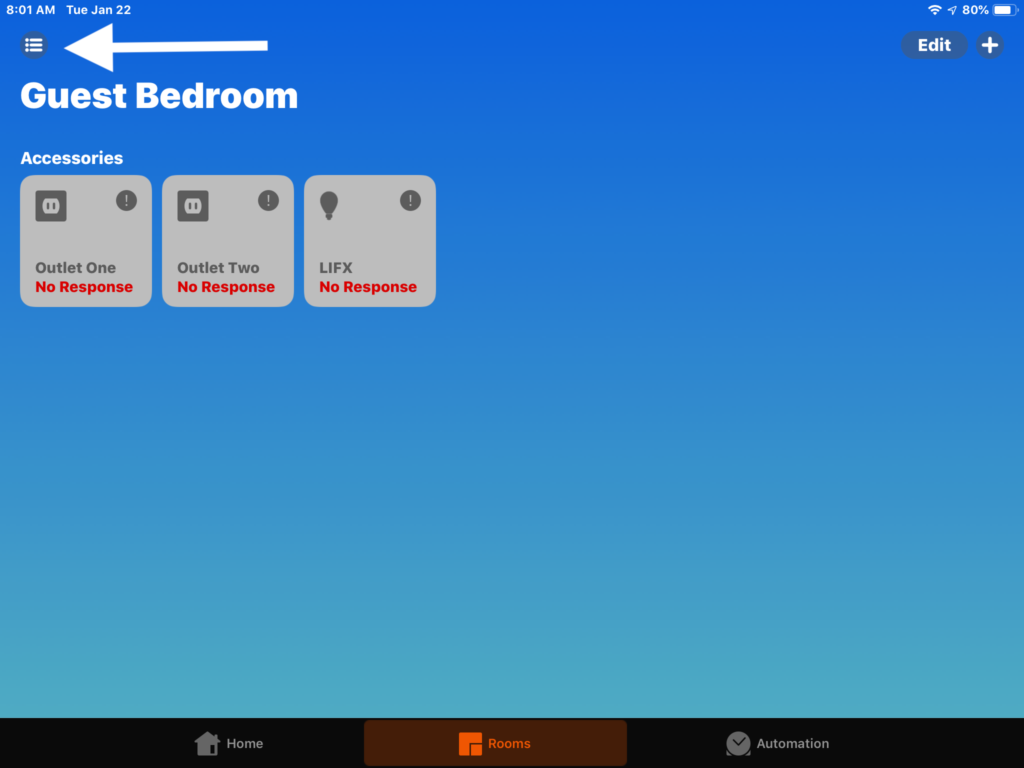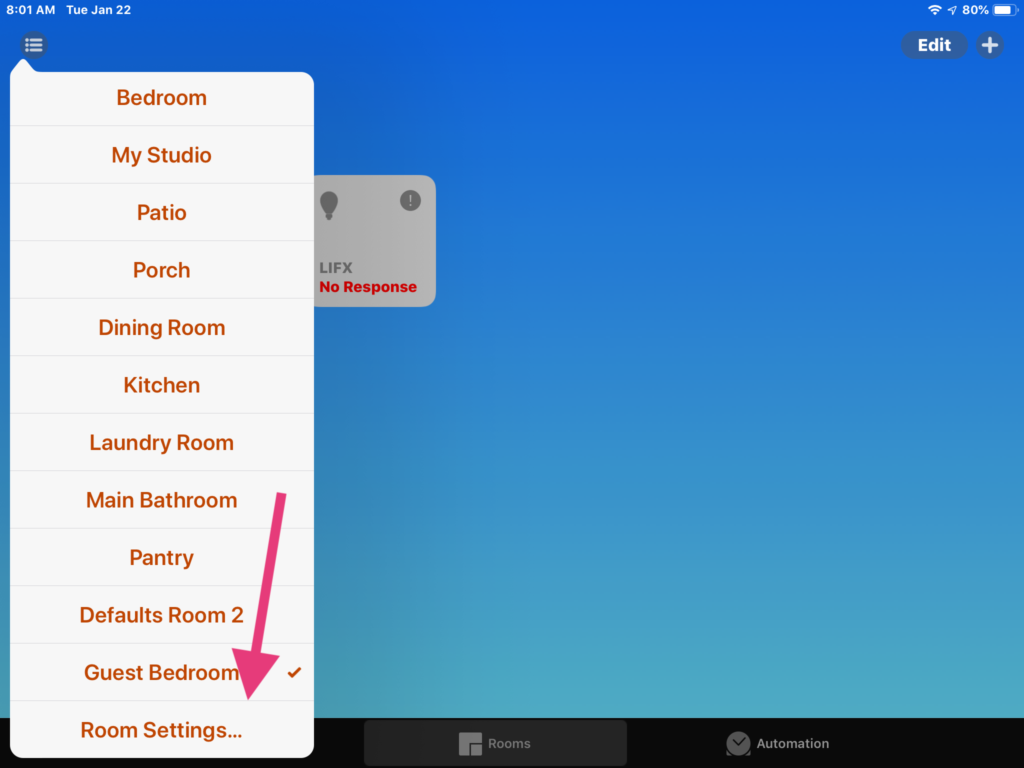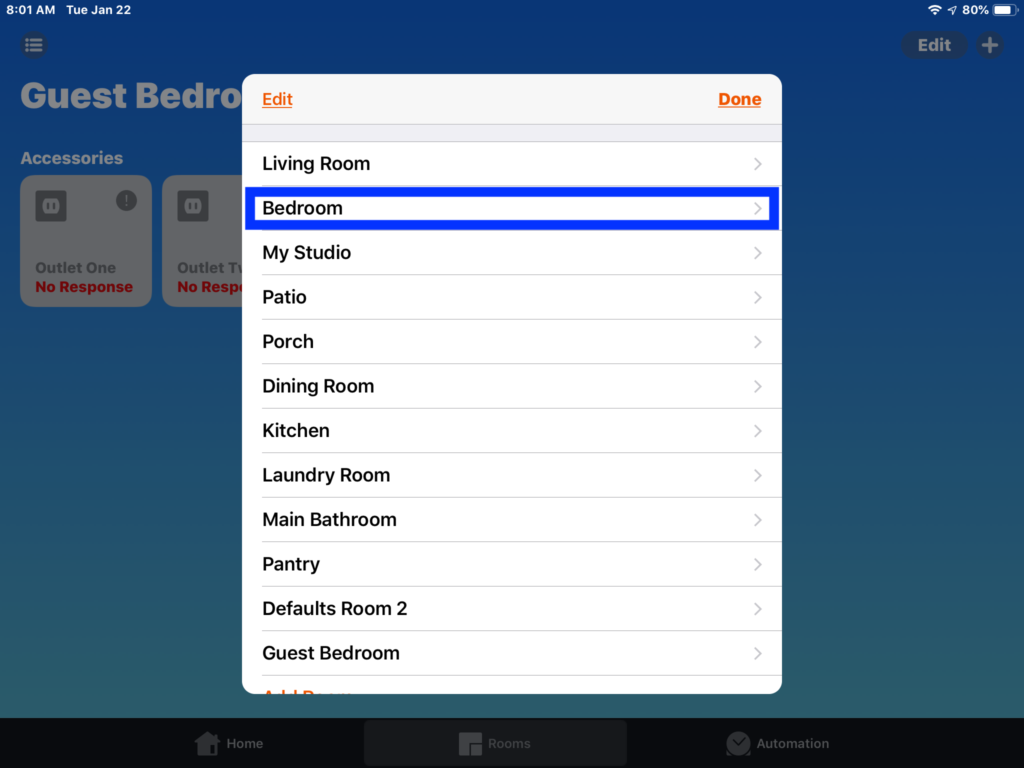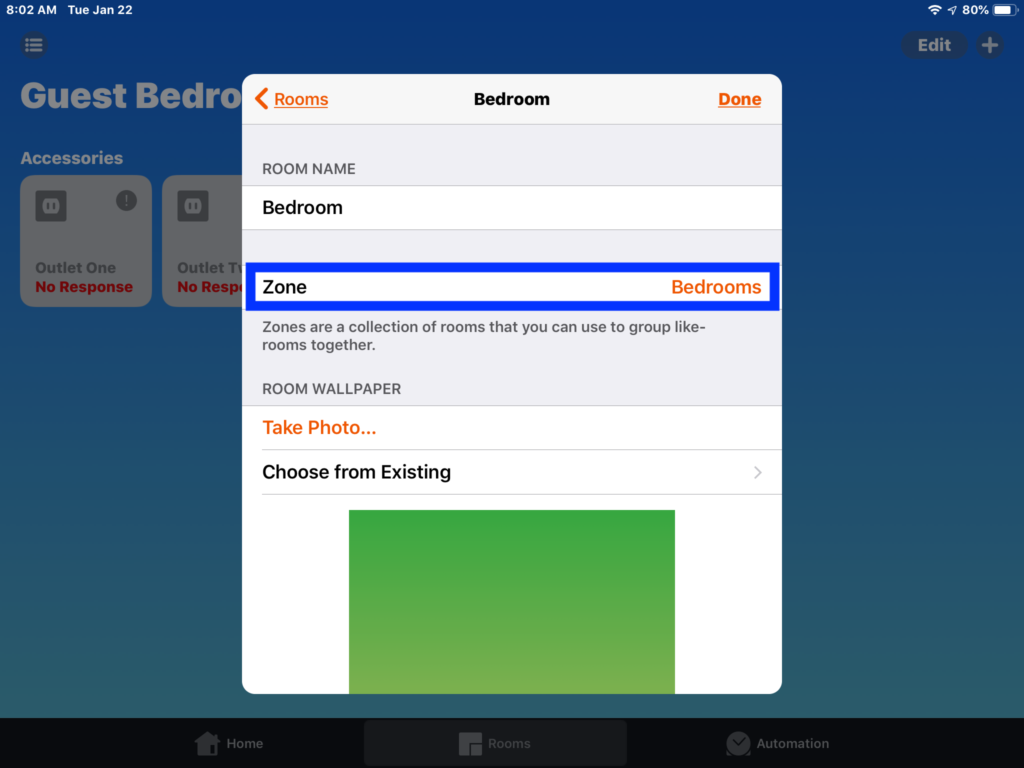If we think about our physical homes, it is often mentally, and sometimes physically, divided into different areas like bedrooms, outdoor spaces, bathrooms, etc. Within the HomeKit framework, Apple calls these areas Zones. In this post, we’ll explore how to create zones and how to use them.
1. We’ll start out from one of the room that we want to include in our group and we’ll tap “Edit” from the top right. Avoiding the distracting dancing accessory tiles, we’ll then tap on the arrow just to the right of the room’s name.
2. Tapping “Zones” just below the name of our room, we’re brought to a list of existing zones, if you have any, and our “Create New” button. This now brings us to the naming of our new zone. This is the name that Siri will recognize when issuing commands so I do recommend something that is natural thus making it easier to remember. This then creates our new zone. Let’s add another room, shall we?
3. Similar as before, we tap “Edit” then the arrow to the right of the room’s name, then “Zones”. This time we should see our newly created zones, “Rooms” and we’ll tap one that to group it with our other bedroom.
4. You’ll notice that the “Guest Bedroom” is included in two zones: “Bedrooms” and “Main Part of the House”. Rooms can be part of multiple zones allowing us to create a multitude of different room groups that give us even more flexibility when using Siri.
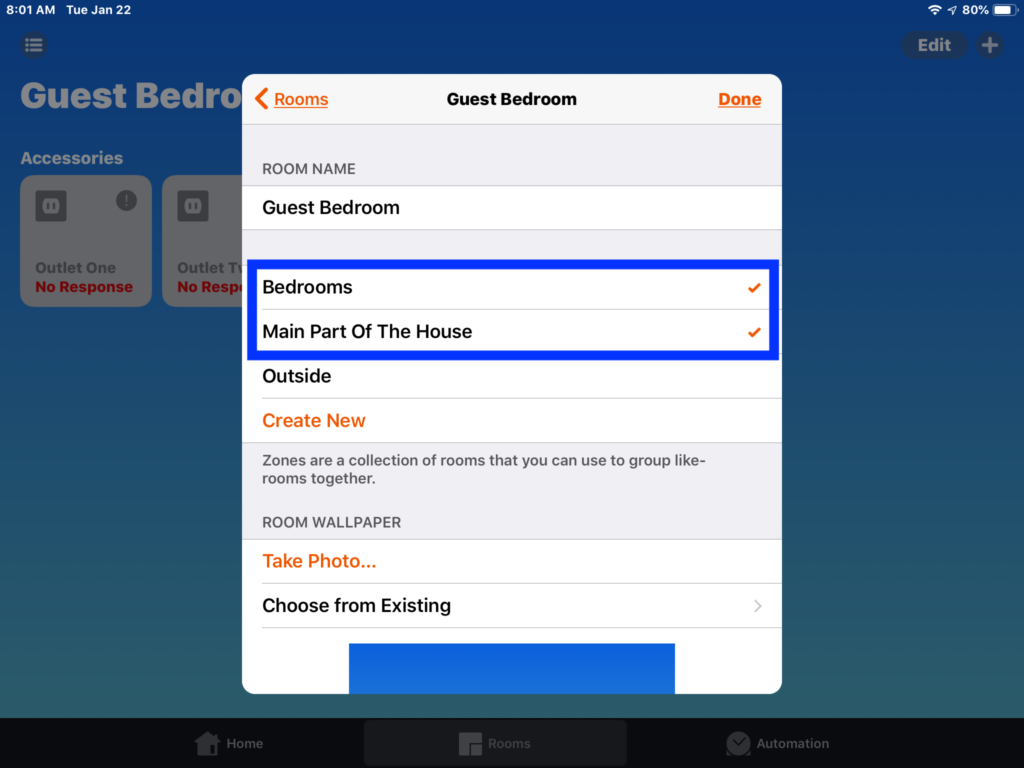
Alternatively, we can get to our room’s settings by tapping the list icon at the top left from any room, scrolling down to the bottom of our rooms list, tapping “Room Settings”, selecting our desired room, “Bedroom”, and tapping on “Zones’. 10-13; 14
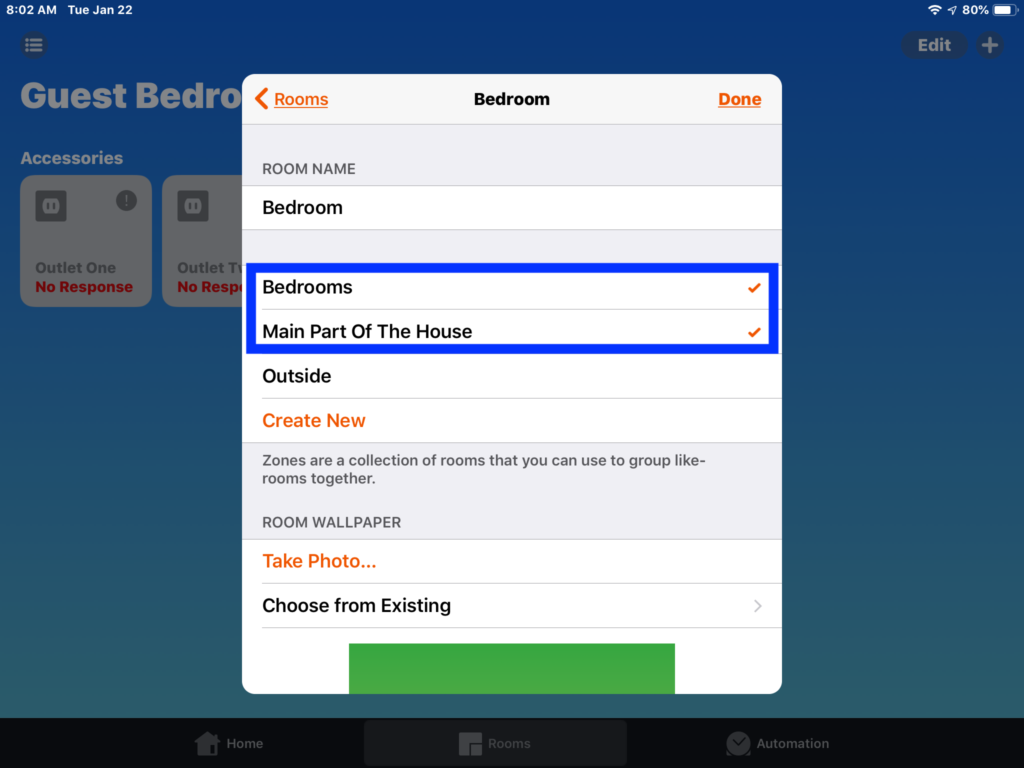
And now we can control accessories in all of the rooms in the zone by hollerin’ at Siri…
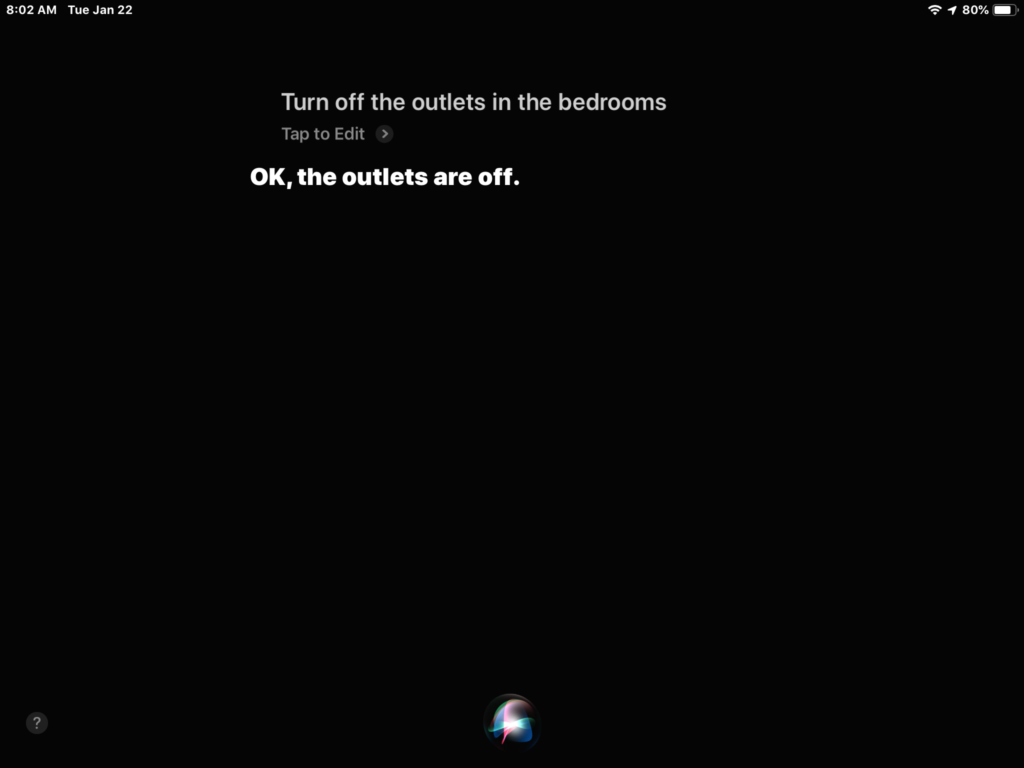
Lastly, we can remove a room from a zone by going into the room’s “Settings” and deselecting the zone we want to remove it from. We are also able to completely delete the zone by swiping left on the zone from any of the rooms included in the zone. There is no way to reverse this other than creating the zone again so beware.
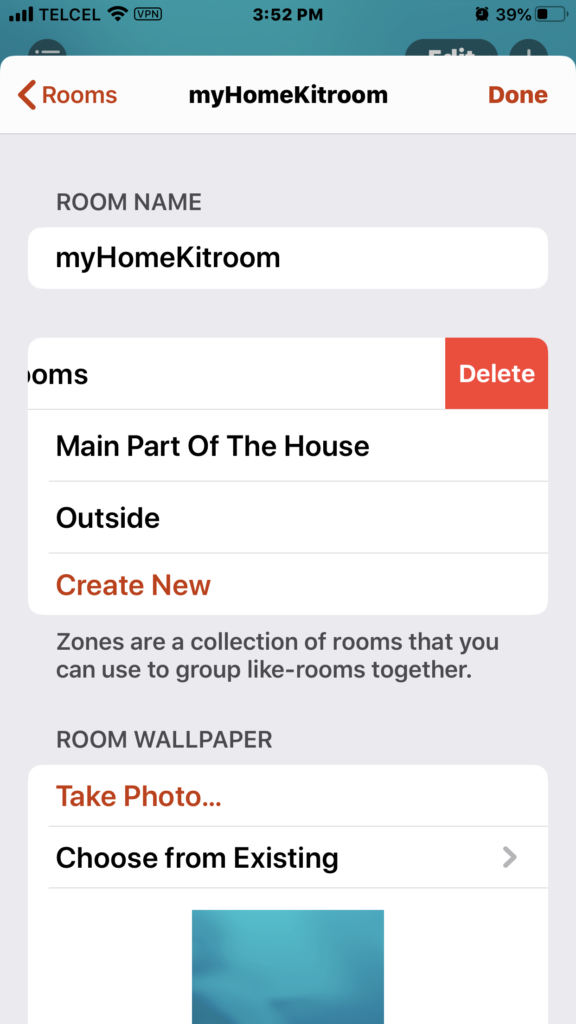
Final Thoguhts
One of the great things about zones is that they sort of function in the background, but still give us remarkable flexibility in terms of control. As they are primarily used with Siri, they also offer one unintended benefit in the form of alternative names for rooms. Since there is no limit to the number of rooms we include in a zone, we can create zones containing a single room with a different name from the room until Siri reads up and starts to understand synonymous nomenclature. Synonymous nomenclature, what an idea!
What zones do you use and how do you use them? Tell the world below and don’t for get to check out our social media zones @myhomekithome.
We use income-earning affiliate links.
We may receive a small commission on purchases made using links on this page at no extra cost to you.