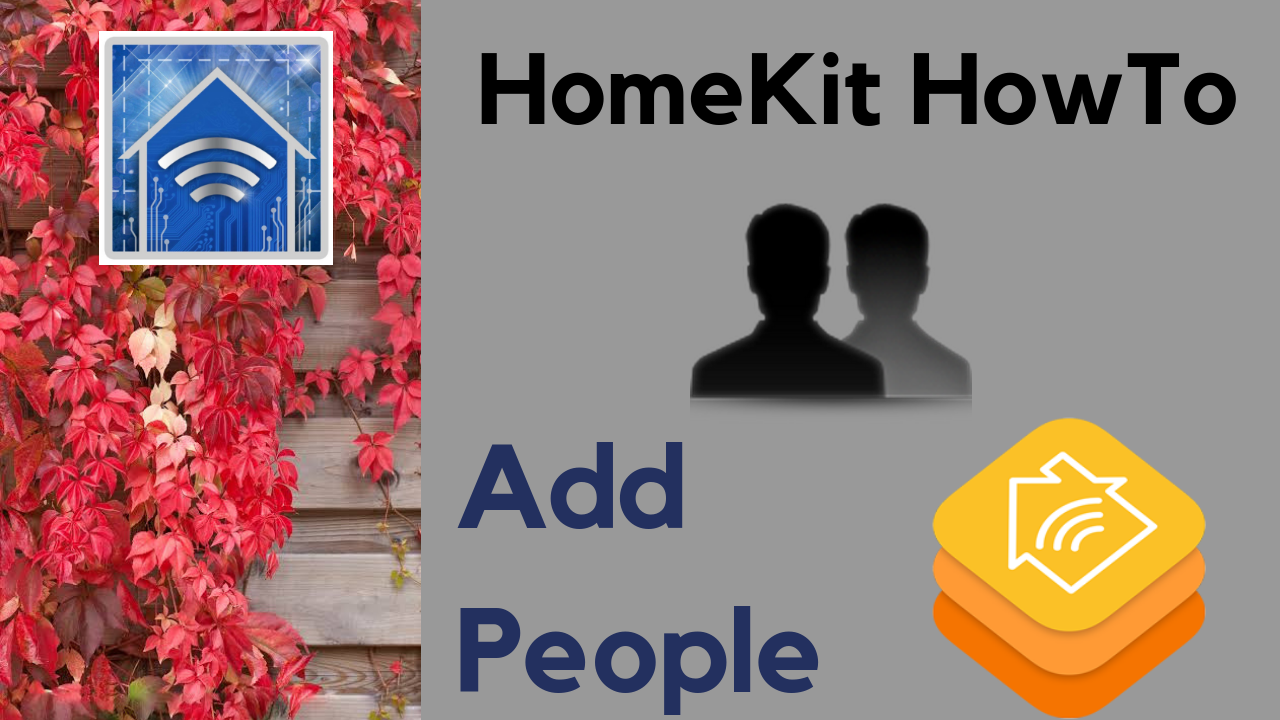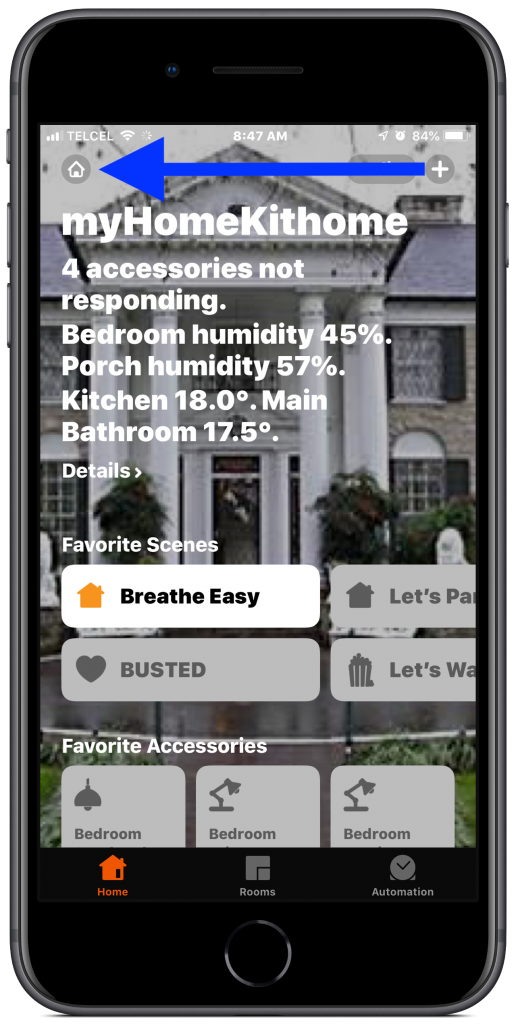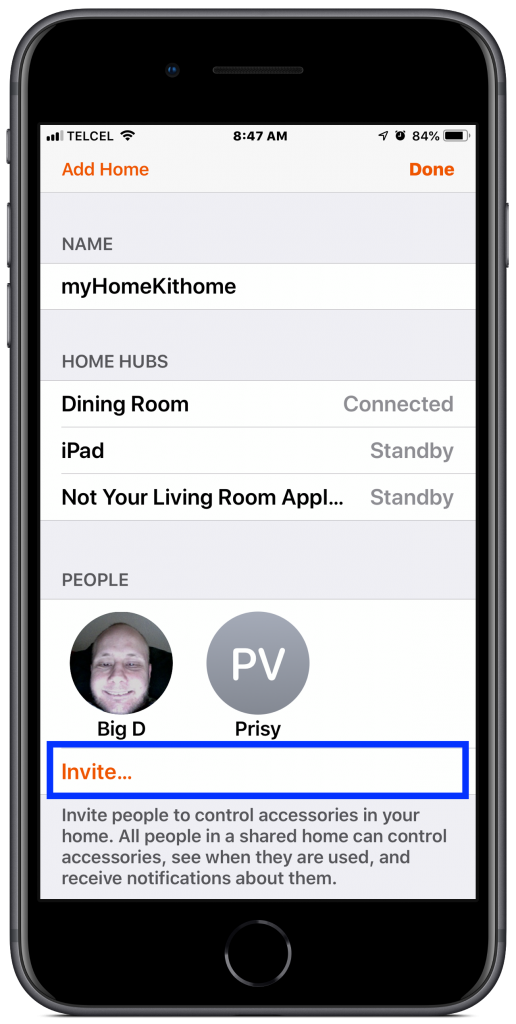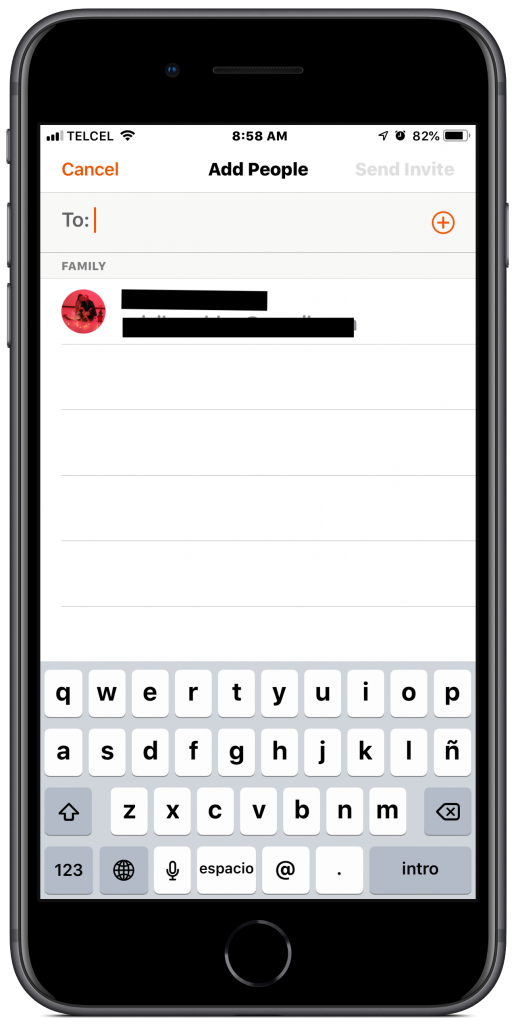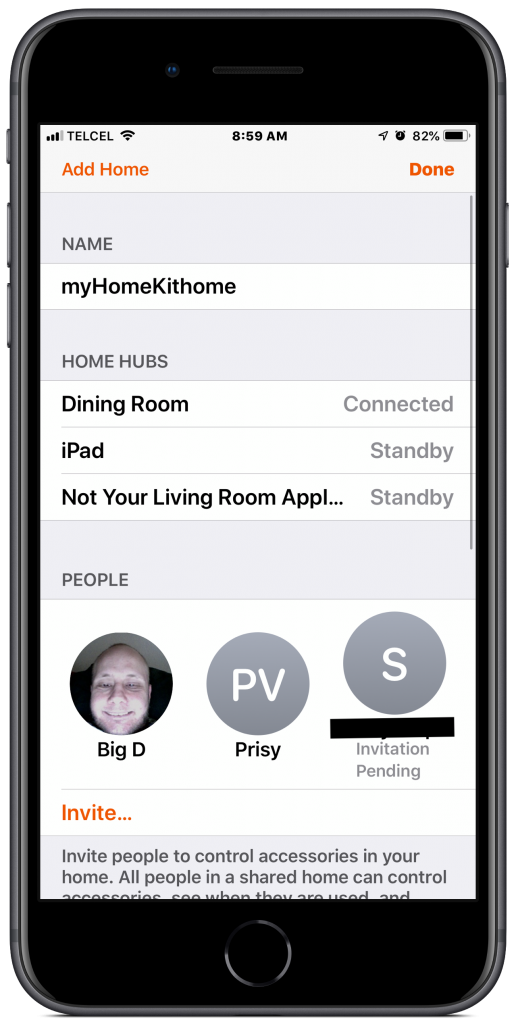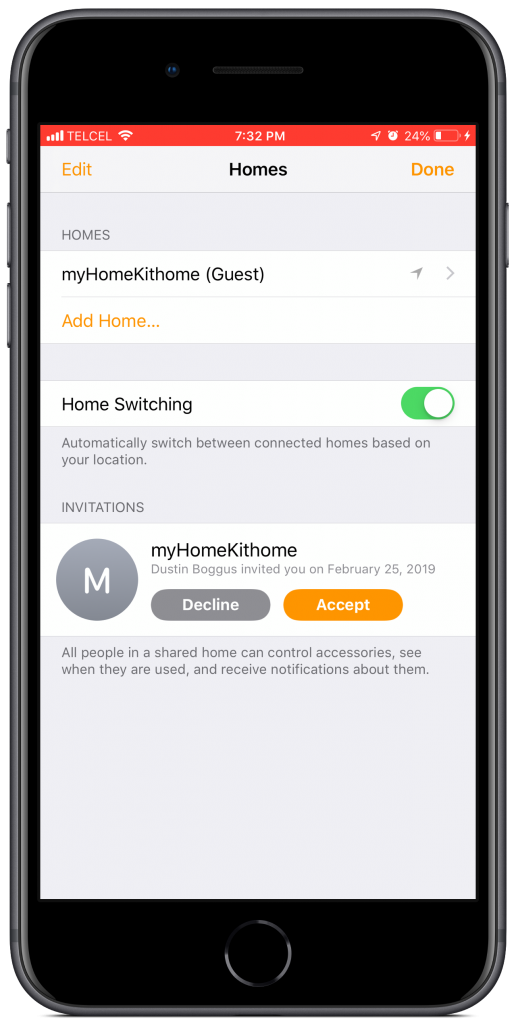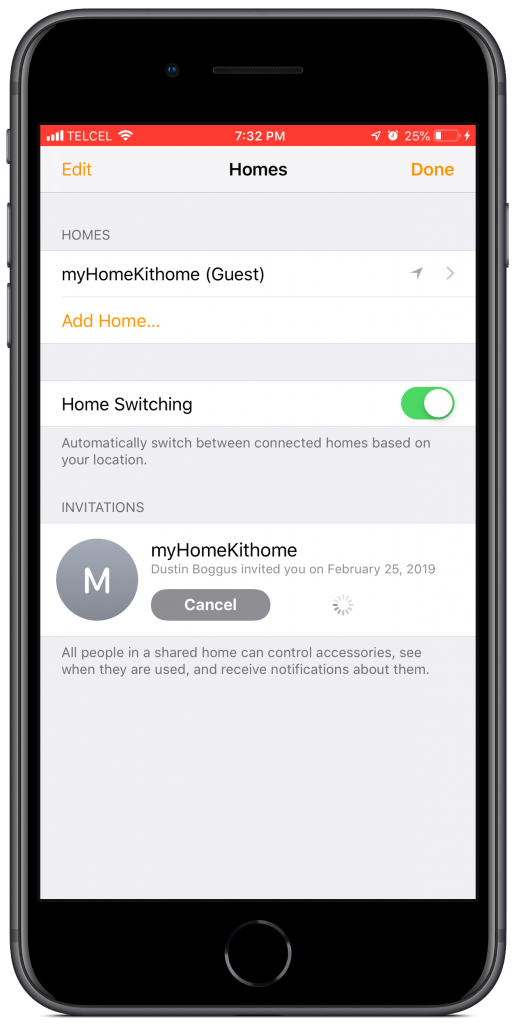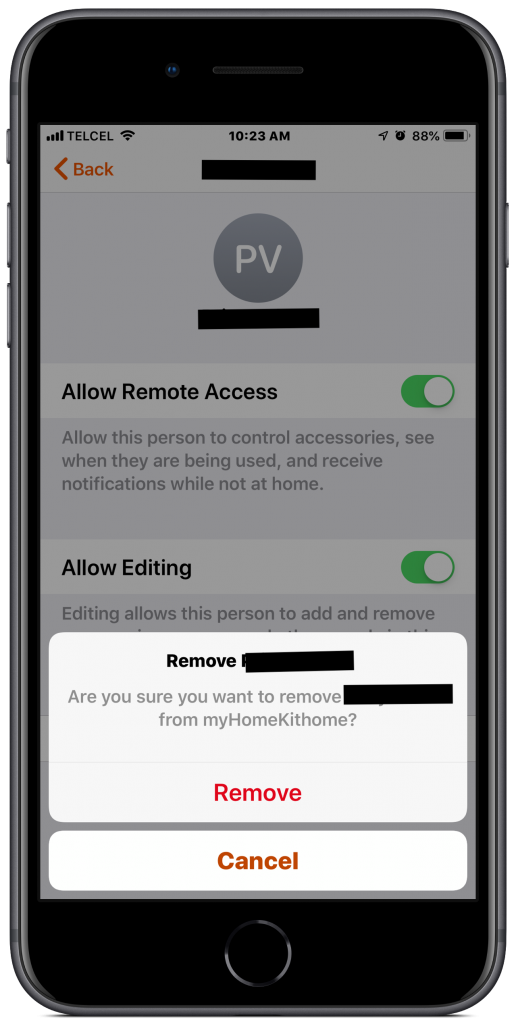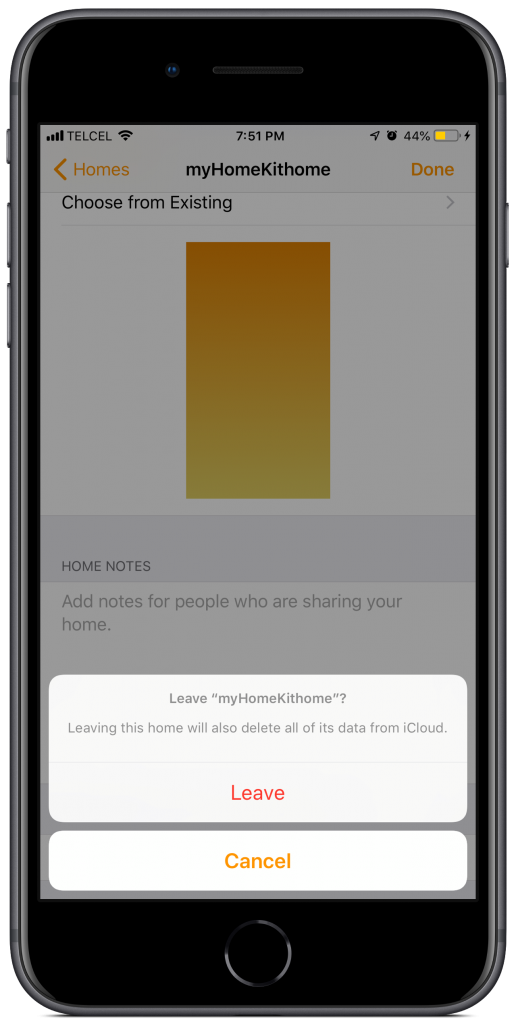Imagine living in a home where only one person has control over all of the amenities in the home. Not only would that be super inconvenient for people living in the home, but I can imagine, and have experienced to a certain degree, the annoyances of each person coming to the gatekeeper to turn on a light or switch off a fan. For me the whole idea of the “smart” home is convenience; not just for one person, but for all people who may be in that home, whether they residents or guests. Today, we’ll explore how to add people to your HomeKit home, how you can control the extent of their access to it, and what options people have for interacting with your home via the Home app.
1. Adding people to your HomeKit home is dead simple. Tapping the home icon at the top right of the “Home” tab takes us to the home’s settings. Under people, we have the “Invite…” option. Next you’ll enter the email address of the person you want to invite. They will receive a notification letting them know that you have sent them an invitation to join your home. Unfortunately at the time of writing this post, only addresses associated with an Apple ID can join your home. It’s also important to make sure that all parties are running the latest version of iOS. The invitee will also need to enable “Home” under “iCloud Keychain” in their “Settings” in order to use the service (just like you had to when you first set up your home). Lastly, if you have a home hub setup e.g. Apple TV, HomePod, or an always-on iPad, you can do this from anywhere in the world. If not, you and the invitee will both need to be connected to the same WiFI network you used when you first setup your home at the same time.
2. If after sending the invite, you realize that you’ve made a grave error in trust or are thinking about disowning a family member, rest assured that Apple thought of this and by tapping on the pending invitation, we can cancel it. Disaster averted!
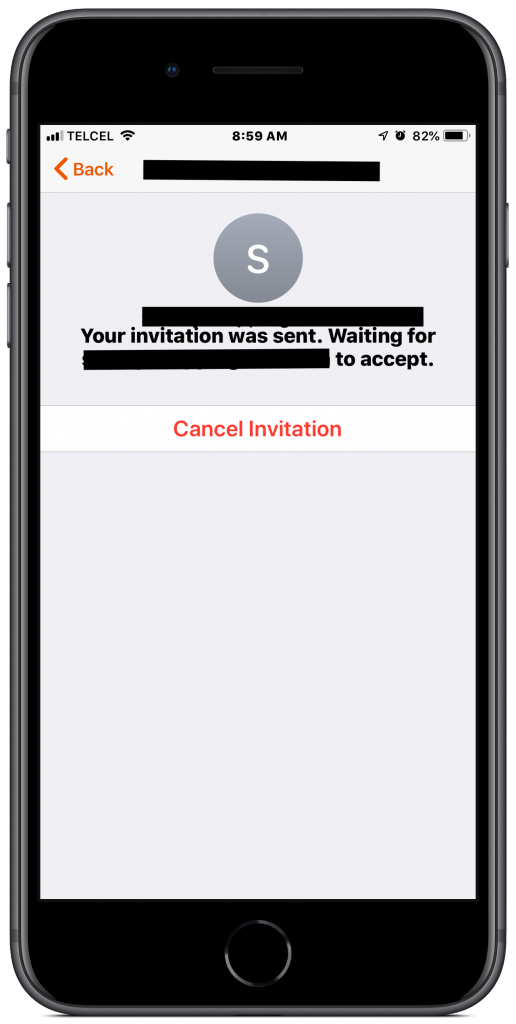
3. Your invitee will receive a (usually) prompt notification welcoming them to your home. After they’ve made the proper adjustments as noted above, they’ll go into their Home app, tap the home settings icon at the top right, and under “Invitations”, yours should appear and they’ll tap “Accept”. It may seem like a rather formal approach, but we can be certain that nobody’s in our home who shouldn’t be there. It really is as easy as 1-2-3, plus a few other steps along the way.
4. By default, guests can control accessories’ states and settings while in the home, or remotely given you have a home hub. Remote access can be removed, or granted, under the person’s settings under “People” in the home settings. Lest you, the “owner” of the HomeKit home and presumably the HomeKit addict, fret, guests cannot edit your painstakingly configured accessories, scenes, rooms, or automations without your express permission. You can grant such permission by toggling “Allow Editing” from the same screen. I do wish this were a little more granular as I would prefer to have more specific control over which actions guests can perform, but let’s just assume that we trust everyone who enters our home. Yes, assume.
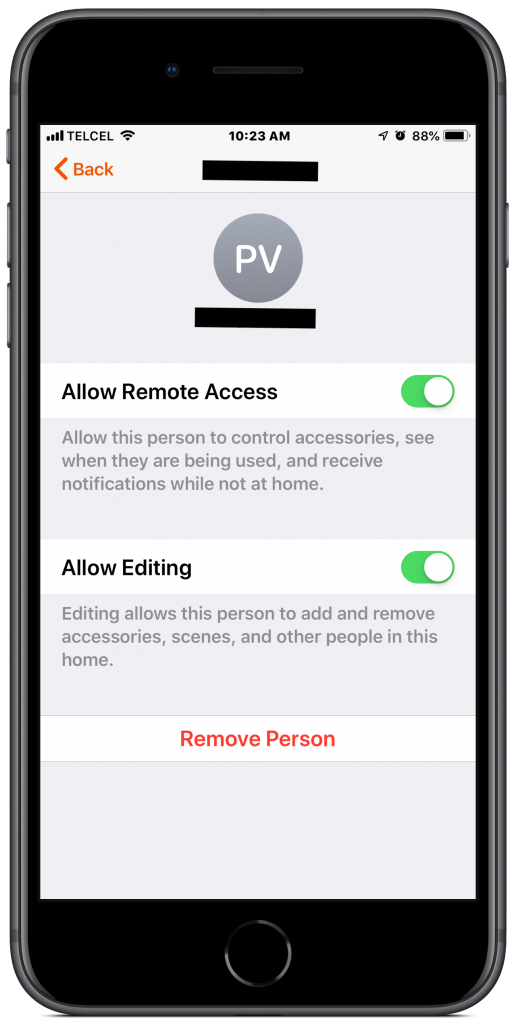
5. For whatever reason you want to add a person to your home whether they a resident, friend, neighbor, dog walker, babysitter, pool boy, plumber, Darth Vader, etc., you may want to remove them at some point, hopefully nothing too crazy happened, it’s easier than granting them access in the first place. After going into the home settings and tapping on the person you want to kick out of your house, tap “Remove Person”. Conversely, as a guest, you may not want access to someone else’s home and nobody is forcing you to stay. Go to the home settings, under “Homes” tap on the home you want to desert, and tap “Leave Home”. NOw you can kindly gather your things and hit the road.
Final Thoughts
While I’ve personally never had issues adding people to my Home and configuring access, HomeKit has been known to have issues recognizing Apple IDs and with location-based automations. In the event either of these happens to you, my first recommendation is to remove the person from your home and try to add them again. My next suggestion would be to logout of iCloud on any home hubs and log in again. If this doesn’t fix the issue, Apple Support is always standing by.
One of the great things about guest access in HomeKit is that individuals can customize their notifications just like the original Apple ID holder of the Home, but invitee access to a Home is not perfect. Nobody who is in a home, whether it physical or a smart home, uses it in the same way. So why is there only one set of Favorites for the home? This has been an annoyance of mine from the beginning as my wife and I use our smart home in very different ways. We don’t regularly interact with the same accessories in the home so, at least in my mind, each user of a home should have individually customizable Favorites.
Finally, and though I don’t talk about it much here, not everybody that we might want to join our Home has an Apple device. Like Apple Music or other Apple services, I feel that there should be an Android version of the Home app. I ran into this problem over the holidays when my mother-in-law was babysitting Bruno (if you don’t know who Bruno is, you should check out the YouTube channel). Even with physical switches and motion sensors, she had a difficult time managing the home. Yes, though this does bring up some other issues with my particular setup, I do think that having an app that she could download on her phone might have helped to mitigate some of the issues.
Have you experienced any issues with adding people to your HomeKit home? What added functionnnality would you like to see? The comment section is ready to listen. Get more HomeKit related news, reviews, and how tos at @myhomekithome.
We use income-earning affiliate links.
We may receive a small commission on purchases made using links on this page at no extra cost to you.