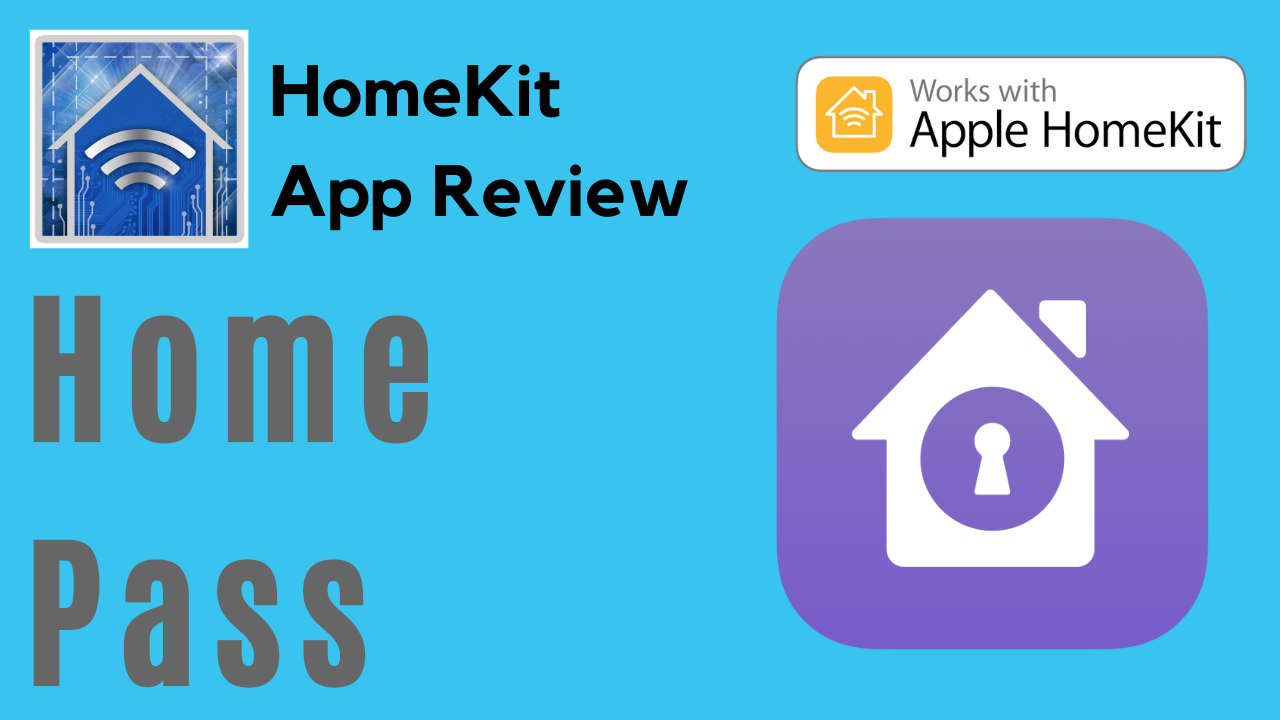Launching at the beginning of March 2018, HomePass Is a super convenient app that solves a problem that you potentially didn’t know you had: keeping track of your HomeKit codes. If you’ve been n the HomeKit game a while or if you’ve ever moved or just had to reset a device, you know just how vital these codes are. The app aims to securely store all of your HomeKit codes syncing them across your iOS devices using iCloud. We’ll take a look at some of the app’s most prominent features and give you our impressions after having had some time to fully use and test the app.
Features
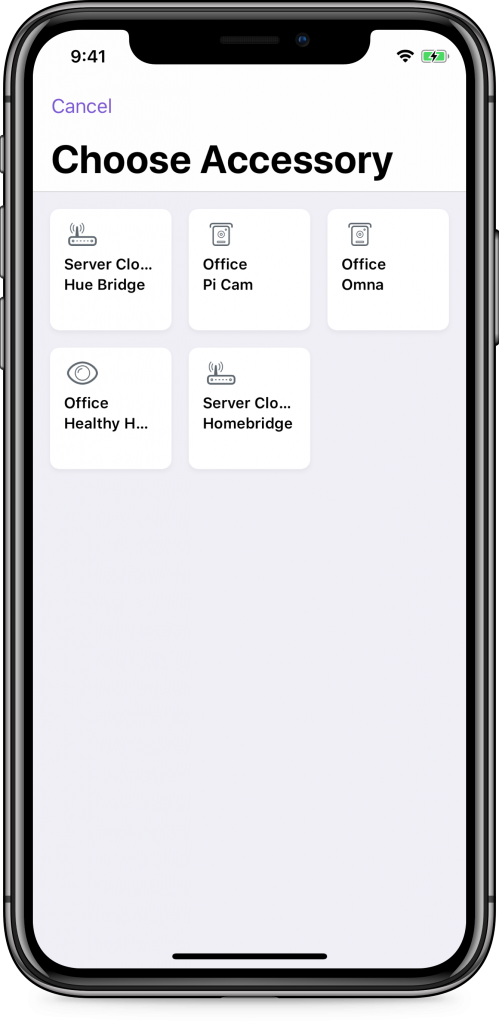
- Securely syncs all of your HomeKit codes across all of your iOS devices using iCloud
- Accessory information including type, room, and category is automatically imported into the app using your Home data
- Manual input of accessory information for non-HomeKit compatible devices
- Dark mode configurable based on location, time of day, or screen brightness
- Face ID, Touch ID, or passcode security
Design
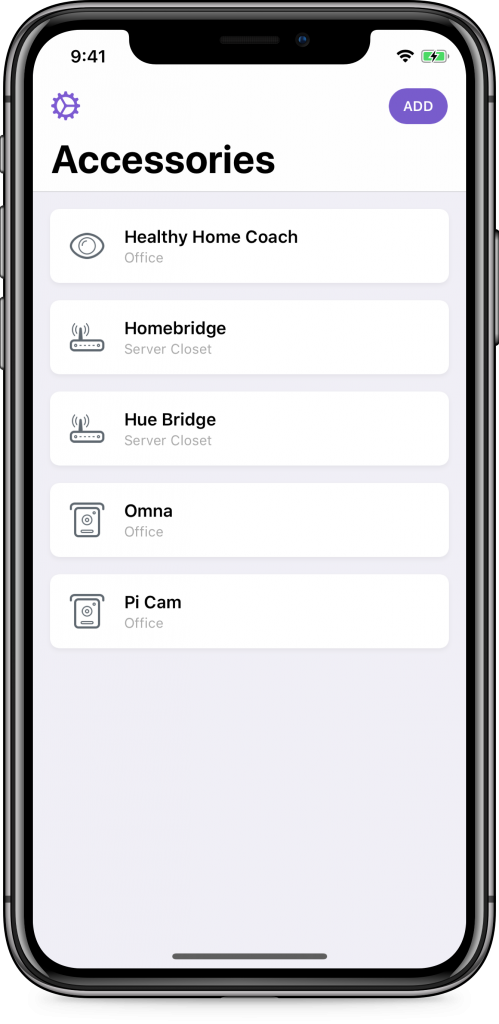
There’s not a lot to this app, but it does offer a clean, simple UI that is intuitive and easy-to-use. The simplicity of the interface makes it easily navigable and provides a pain-free experience. In fact there are only 3 main “pages” to the app: the main “Accessories” page which you see upon launch, the “Settings” page which only has a few different configurations, and the “Add” page which prompts a splash that allows you to either add accessories existing gin your Home data or to add a new accessory. The app is responsive when completing all tasks and doesn’t seem to lag at all.
Once accessories have been added to the app, there is a convenient search field to quickly find the right accessory that you’re looking for. Accessory information is either imported from your Home data or can be manually added allowing you to add notes about the particular accessory.
Pros
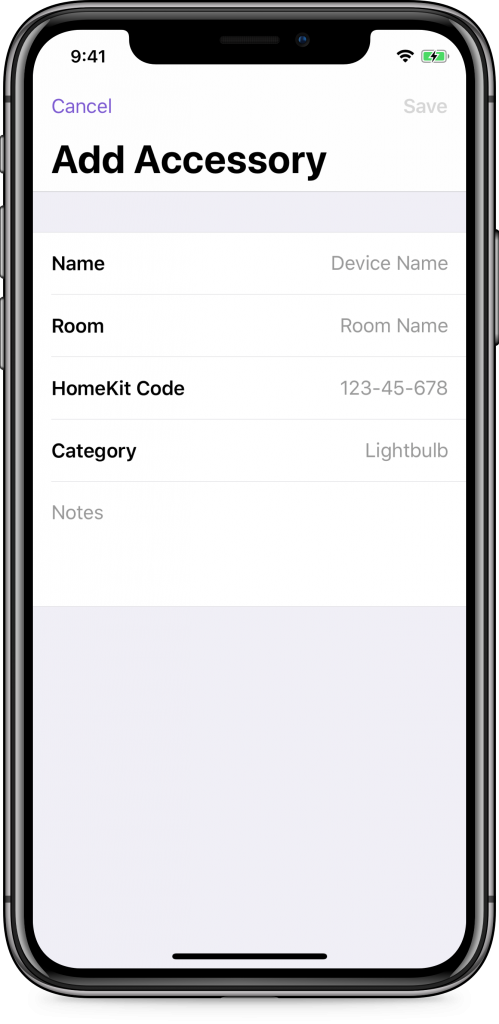
Simplicity: The interface is simple and intuitive without a extraneous or cluttered buttons or information.
Home data: The app uses your Home data to automatically input accessory information like manufacturer and room to help you better identify accessories if you happen to have multiple devices.
QR code scanner: With iOS 11, Apple allowed HomeKit authentication via QR code alongside the standard 8-digit HomeKit code. Though I’m not personally aware of any manufacturer who is currently taking advantage of this, you do have the ability to scan that QR code and store it in the app.
Notes: With each accessory added to the database, you have the option of adding a note. This comes in extremely useful when trying to if you have multiple devices of the same type in a single room.
Export to CSV: The app also includes the ability to export to a CSV file if you feel so inclined to have a spreadsheet of the devices in your home.
Cons
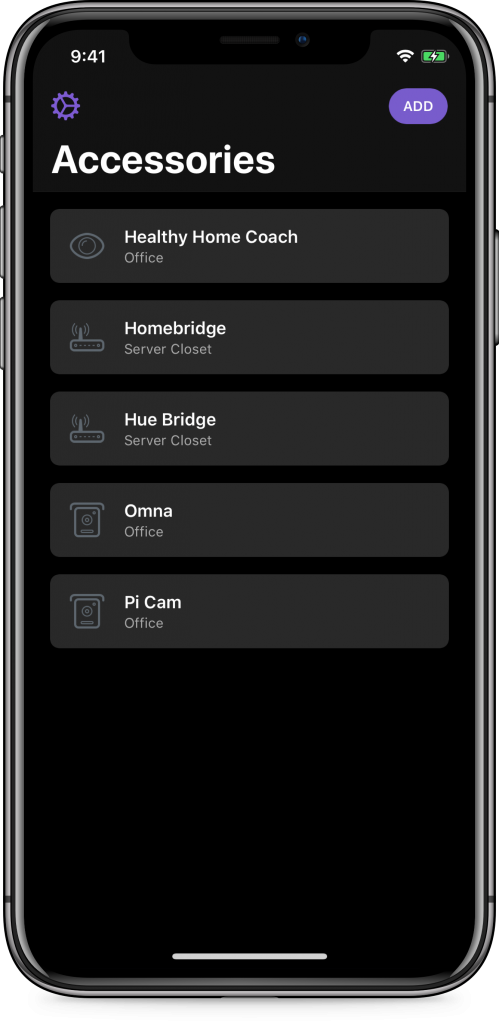
You cannot scan HomeKit codes to add them to the app. You must input them manually. This is a no brainer and therefore must be a limitation within the HomeKit framework itself. This is something Aaron Pearce, the app’s developer, surely worked on, but ultimately was unable to accomplish, again, because of some restriction on Apple’s part.
While I completely support creators and the ability for someone to get paid for their creative efforts, the price tag seems a bit steep for what it is, not in general. Considering that other than importing Home data which is limited to accessory model and its room, all the same basic functionality can be accomplished using Apple’s built in Notes app. HomePass just makes it prettier.
Final Thoughts

Simply stated, I think it’s a fine app for those with larger HomeKit setups, but probably isn’t worth it for the casual user with a single smart plug or who got a Phillips Hue starter kit for Christmas. Reading through the reviews in the app store and at various spots on the web the single biggest gripe is with the origin of the HomeKit code itself. Some complain that the code should be integrated with Home data, but this is just plain ignorance as HomeKit accessory codes are not stored anywhere except on the device and in its packaging. Then there are others who moan about not being able to scan the 8-digit code. The fact that the possibility to scan a QR exists in the app is evidence that this was initially the intention of the developer, but is limited to the functionality of HomeKit. Either way, just type is the code.
For me, I didn’t previously have a method of storing the codes outside of holding onto and protecting all manufacturers packaging. I have had to reset a few devices over the years, but simply used the HomeKit code printed on the device itself, but I noticed something incredibly useful while scurrying about the house typing HomeKit codes: the codes for my devices which live outdoors were nearly indistinguishable due to rain and sun.
The app’s not going to break the bank and it’s useful. Buy it. The biggest upside to this is that it supports in dependent app developers. The more we do this, the more willing creators are to invest their efforts into creating more and ultimately, the consumer always wins. For the time being, serious HomeKit enthusiasts, though growing in number, are limited in number and supporting independent developers helps strengthen the platform and shows Apple, accessory manufacturers, and software developers that the platform is worth the investment. And that’s all I have to say about that. I’ll step down from my high horse now.
What did you think about the app? Forgoing the obvious, what improvements would you make? (Though you should rate the app and write a review or send the developer a note) Let us know in the comments below. Don’t forget to check us out on Facebook, YouTube, Twitter, Instagram, Myspace, AIM and ICQ @myhomekithome.
We use income-earning affiliate links.
We may receive a small commission on purchases made using links on this page at no extra cost to you.